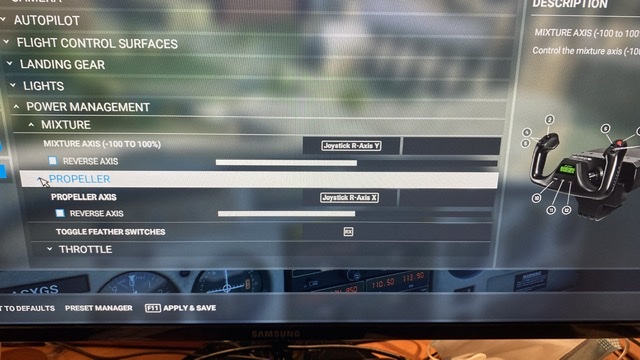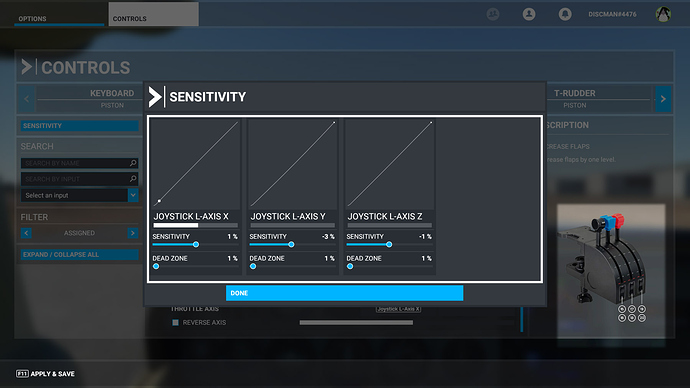Hi, I’m not being able to configure Prop and Mix. Throttle works fine, but when I try to assign the other two axes, it sees them as binary things, as if they were switches instead of levers and only allows two positions. It works fine on other sims so it doesn’t seems to be a hardware issue. Any ideas? Thanks
I have the same yoke so I just tried mine out. I did not have the problem, is there a way that you can think of so I can reproduce the issue? I have and use the Alpha yoke now so I don’t know if that had something to do with mine working when I plugged it back in.
Similar problem with the Logitech/Saitek Throttle Quadrant. The Left and Center levers do not behave in a linear fashion. When the lever is at the top, its output is 0%. But when it is moved down by just a tiny amount (5%), the output jumps to 50%–as shown in the left axis in screenshot. The rest of the movement is linear. The Right lever (for Mixture) work okay.
It’s as if it is hardcoded for certain behavior. I have no way to configure it to work with Throttle and Prop.
Hi @mer8771, I’m not really sure how you could reproduce the issue. Will try tomorrow morning and let you know. Thanks
I haven’t checked that, will try tomorrow. It’s a bit frustrating. Luckily mixture is not what I use the most when flying 172s
I have the same issue. X-axis & Y-Axis (left and middle levers) operate completely differently from Axis Z (right lever) which works as expected. X & Y jump from zero to 50% at small deflection where as Z is fully linear. The game controller settings in windows see the axes all working linearly (as do all other games/sims) so this is happening within MSFS2020 as far as I can tell.
I have recorded these videos that show how MSFS reacts differently to Windows on X & Y but cannot share the link here annoyingly.
Are you using the CH Products control manager to calibrate throttle. I’ve uninstalled the manager and calibrated through the Win 10 Controller Settings and mine seems to be working okay. The Win 10 calibration is a little strange for the two throttle axis. It treats then as a joystick but I just worked through it.
I’m not using anything - just drivers installed by Windows when quadrant plugged in.
Worth checking to see if you have a keyboard input for mixture and pitch and if you do clear them out.
I’m not seeing this with the same quadrant on mine machine.
Weird - I have to say - mapping peripherals, just in general, is a PITA in this sim.
I’m not using the CH Product control manager, I don’t think I even have it. I will try to have a look at the Win 10 one.
I suspect FS2020 must have a hardcoded profile for the Logitech Quadrant somewhere. The 50% jumps on the levers is seen only in FS2020, Win10’s Games Controller properties shows full-range linearity. I have no Logitech driver/software installed. X-Plane has always works well. The weird fact that the (third) mixture lever “curve” shows a two-directional movement together with that the mixture axis being termed “+100%, -100%” also suggests this behavior is “fixed”.
And this is not a multiple assignment problem, as the “Jumping” behavior is exhibited in the Sensitivity dialog even when the axis is unassigned to any operation.
All it needs is a straight 100% linear response for these two levers. Like one with the slider on a joystick.
Anyone knows if there are editable profiles for these controllers?
Re installed Logitech drivers and nothing…it works fine on Xplane and windows settings…it’s frustrating…
Have you checked in the keyboard controls page to see if there is anything there for pitch and mixture?
Yes and there’s nothing for that
i have the same issues. i have been looking for the configs, there locked in some package file, i have submitted a bug report. i dont think these kinds of issues are acceptable for a A+ title that expects as much money. ill give it a few weeks if they dont fix it or enable us too i will demand a refund.
FYI. Same issue here with the USB SAITEK Quadrant, not the yoke quadrant.
Hi all, I have just found a solution on another forum, it worked for me, you need to delete two windows registries. Here I paste the instructions:
To remove a windows calibration you can also delete 2 registry keys :
HKEY_CURRENT_USER\System\CurrentControlSet\Control\MediaProperties\PrivateProperties\DirectInput\VID_XXXX&PIDXXXX
HKEY_LOCAL_MACHINE\SYSTEM\CurrentControlSet\Control\MediaProperties\PrivateProperties\Joystick\OEM\VID_XXXX&PIDXXXX
You just need to know the pid&vid of your device (visible in device management, details tab).
Delete registry keys when the device is not connected to the pc.
When you will reconnect it, registry key will be recreated with default settings.
Just performed the task described and it corrected the issue. Thank you very much.
Beautiful, it worked!
Wish I’d found this yesterday. I uninstalled and re-installed the whole game TWICE yesterday to no avail–95GB X 2!
Thanks so much for posting this, @JavierWTL.