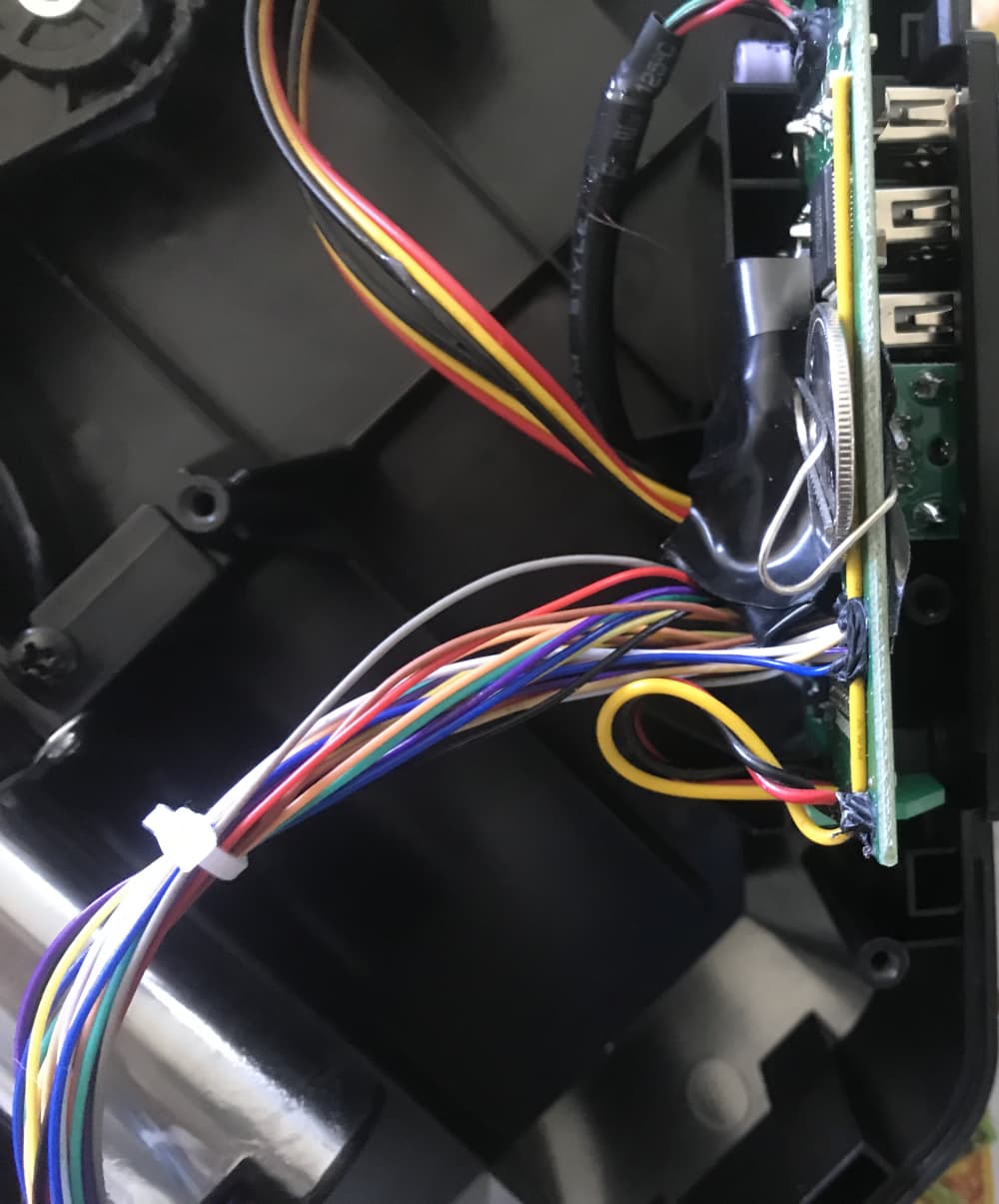Please help! I installed a clean copy of Win 11. Nothing other than MSFS 2020 and Logitech flight yoke, multi switch and FIP drivers installed. The game plays great however, when the game is running and I have my Logitech setup connected I get the sound of USB disconnecting and the game skips at the same time and this happens frequently. I have my Logitech setup on a powered usb, I changed my power management to performance and disabled the computer ability to shut off usbs. I can’t find anything on device manager but I also don’t know what to look for. I don’t even have any printers connected at this point. What can be happening and how do I correct it??
Thanks!
Open notepad and copy the following
Get-CimInstance -ClassName MSPower_DeviceEnable -Namespace root/WMI |
Set-CimInstance -Property @{Enable = $false}
Save it as c:\fixusb.ps1
Open notepad again and copy the following
@echo off
PowerShell -NoProfile -ExecutionPolicy Bypass -Command “& ‘C:\fixusb.ps1’”
exit
Save it as c:\fixusb.bat
Right click the fixusb.bat and run as admin.
It should set every device in the device manager to have “allow this computer to turn off this device to save power” unticked.
Hopefully that will fix it for you. For me, just changing the setting in the “edit power plan” section was not enough, i had to make sure every device was unticked in device manager… this script and batch file should do that automatically for you, without having to go through every single device and check it.
I also found that, in the past at least, it didn’t even have to be a device you were using with flight sim to cause an issue… sometimes other devices would turn off and it would crash the sim for me. Touch wood… this seems to have done the trick though.
1 Like
Funny. I have the Taurus keypad as well. My yoke was working fine until I plugged my Taurus keypad into the usb hub of the yoke for the first time.
Now I get a green light on my yolk, it’s beeps as if connected from the pc, but doesn’t show up in my devices.
I not going to say they are bulletproof, but I’ve only gone through two Saitek/Logitech yokes in twelve years.
I wonder if something in your setup is causing them to fail, voltage drop maybe?
I’m on my second now and it’s three years old.
I would read up on Honeycomb in the forums here before you do that.
They can be known to have issues as well.
If it was manufactured in the last few years, it has a thermally defective chip that eventually stops working. I destroyed on to see what the problem was - solved by using a quarter with some arctic silver on the smaller of the two chips to act as a heat sink, and the problem is solved.
Logitech refuses to admit there’s a possibility anything is wrong with the chip, but look at the amateur soldering job on the back of the pcb. It’s obvious the pandemic chip shortage hurt badly. They keep going on about reinstalling drivers - it doesn’t need any of their spyware drivers.
Now it works even when it’s plugged in all day.
Yes, after it stopped working. I’ll post pics later.
Here’s the pics. May not work if the damage to the chip is too extensive, but it did for me. As you can see from the first pic, the right chip (the smaller black one) is the custom chip you want to focus on.
First thing to do is cover the exposed wiring so your “heat sink” (a Canadian 25 cent piece) doesn’t short anything out
Put some arctic silver on the back of the quarter and place it against the chip as shown
Now for the tricky part - cover the rear of the circuit board so the paper clip doesn,t short anything out, the use a paperclip to hold the quarter in place. You’ll need some imagination to get the top bend just right.
Here’s what it looks like from above
Things to keep in mind:
- The front two screws where the yoke shaft enters the body are smaller than the others - don’t lose them!
- Keep the room temperature below 25°C - the chip is thermally defective (which is why this worked on both my units).
- It’s broken, so you have nothing to lose by giving it a shot

- This is an OLD design originally from Mad Cats. Obviously since the pandemic, QC has gone down across the board when it comes to sim gear. It’s ironic that the controllers with the least defects aren’t the expensive yokes, rudders, and quadrants, but game pads (I’ve got two cheap MSI and two cheap XBox controllers, they work a LOT better once you get used to them).
Good luck!
2 Likes
Sorry to hear that. I guess I tackled mine at the beginning of it showing problems, so got off easy. It was worth a shot.
1 Like
BTW, the fix might have worked, but you need to remove every trace of logitech drivers. And they’re hard to remove, because some of the stuff that phones home hides pretty well.
So, unplug the yoke, remove all drivers, reboot, look in task manager to see what is running at startup, disable as needed, reboot again, start the sim WITHOUT the yoke, exit sim, reboot again, start sim, wait until it’s all running, plug yoke into its own USB2 port, when the game (not Windows) says it detects a new device, accept defaults.
There are usb cards and usb hubs that are fake - they don’t properly support a separate usb2 channel (I’m looking at you, Orico!)
Do NOT trust an add-in pcie usb card. Please plug it directly into a port on the computer. It’s the only was to be sure.
Does the clock on the yoke light up after plugging into the pc’s usb port? If not, either your usb card is not truly usb2, or your unit really is dead.