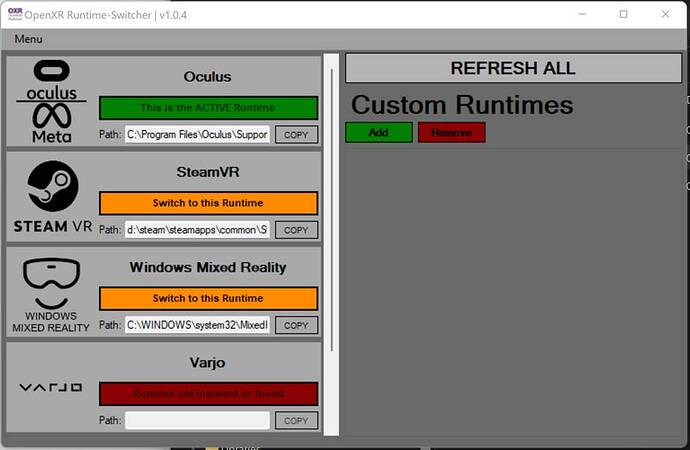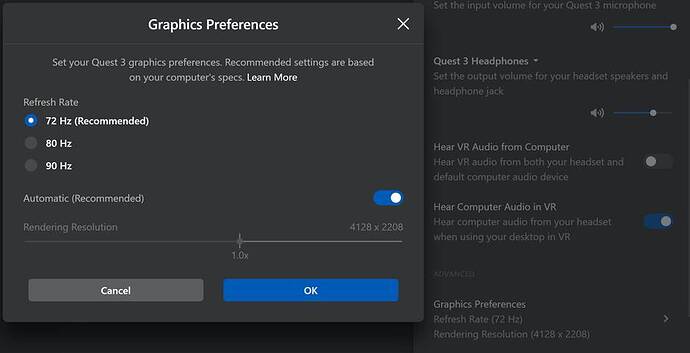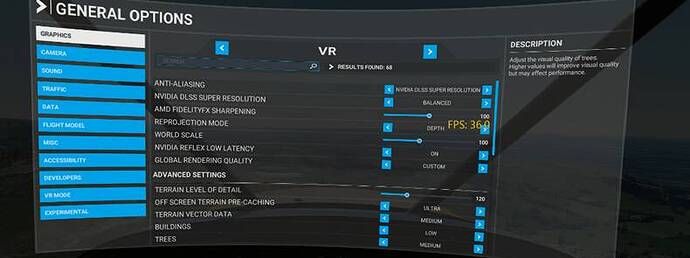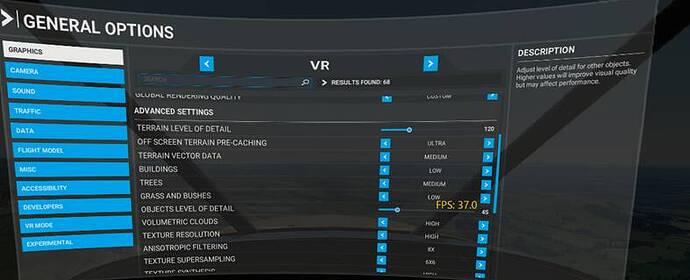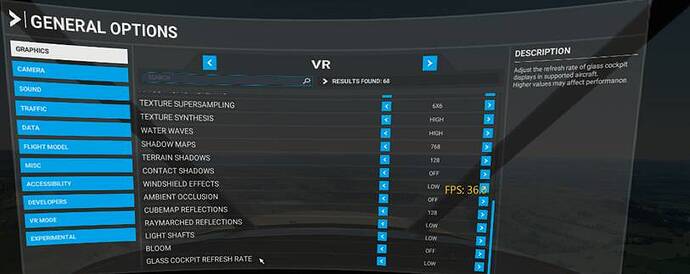Does the Quest 3 still require you to log into facebook to work?
If you start Quest Link and then MSFS, you can go into Options > General > VR options and activate VR mode from there if the option is not showing up along the bottom of the screen.
Nope, thankfully they got rid of that a while ago
I spent a week playing with all the settings in an effort to improve ground textures and gave up. The cockpit graphics are sharp and smooth but no matter what I tried the ground textures always looked grainy and a bit “2D”. The g2 and the Crystal ground textures much better.
Thanks. I did wonder because I have the Quest 2 (not used it for maybe 2 years) and last time I used it I had to log on to facebook (definitely not my thing).
That’s a definite plus then ![]()
Yep, exactly. Was the same in the QPro, that’s why I didn’t keep it for long and went back to G2, despite the phenomenal lenses.
13th Gen i9-13900, 32gb ram, RTX4070. Using Quest 3.
Doesn’t work. It’s a buggy mess and I don’t understand why it’s not working despite following the instructions for OpenXR and the many youtube tutorials on the topic. Very disappointed and consdering returning the headset.
Hi
My Quest to is working fine all I have done is followed VR Flight Sim Guy on YouTube.
I have a very similar system (4070ti) and a quest2 and the same problems as you described. I was hoping the quest 3 would serve me better regarding blurriness/sharpness… Im just not ready to spend more than that… might stay with the quest 2 then… maybe people have very diferent expectations when it comes to vr. yes immersion is great but I also cant live wíth that blurry scenery. On my 1440p ultrawide msfs looks gorgeous and thats a night/day difference. What I dont get is only msfs does this. other vr games are clear as crystal…
The same here, 3080, unplayable. Bad looks, wobbling and stutters all over the place. I’m about to return it and go back to the G2, what is a pity, as I loved the general image quality and FOV. Still feels like a diving mask, but a much better, professional diver mask. Maybe some trick with VD as listed below will work, let’s see.
Here’s a tip for any Quest 3 users who’ve loaded a VPN onto their headset: Today I discoverred I couldn’t launch SteamVR if I had the VPN running (it would freeze immediately). If I turned off the VPN, SteamVR ran fine.
I have an i9 and a 3080, and while I’m still tweaking to make the instrument panel sharper, I’m very happy with the Quest 3 so far.
My friend, I’m in the process of getting VR for MSFS. I can’t decide whether to go for Q3 or G2. I need your advice.
For me, no question. It is the Q3, Edge to edge clarity makes the difference. While Sound is better on the G2, this is the only thing I’m missing. The G2 is pin sharp but only in the small sweet spot. May be it will also depend on the Hardware, I can only judge with my system a 4090 and 7800x3d.
On the other hand you can get the G2 really cheap 2nd hand, I would not say it is a bad choice.
May be some others can comment, also in the G2 vs Q3 Thread… may be they have some other opinions or things I forgot to mention, may be because they are not relevant for my setup.
Haven’t tried Q3 but I much preferred the G2 to the QPro. But my main issue with the QPro was the low resolution, Q3 is a bit better in that department.
Still not a fan of the compressed image, startup process and instability/glitchiness that the streaming headsets usually bring with them.
For sims, I think displayport is the gold standard. Plus you’ll also want a 4080 or 4090 for the Q3 to get the best possible image, since it has to do so much encoding, which the 40 series is much better at.
Finally stopped tearing my hair out with the Meta Quest 3…(apart from with the stock headstrap)
Reading here, there seem to be some people in the same predicament with the Quest 3 that I found myself in… Quality/Smoothness – “Pick Just One”
Just want to share with the community my findings as I have spent every evening for a whole week getting to this point and trying to prove to myself that I haven’t bought a lemon. Maybe a few marriages or unnecessary Quest 3 returns can be saved due to excessive “tweaking time” with these tips too!
Key finding:
VDXR/Virtual Desktop was not providing the right level of quality and smoothness for MY system. Using the normal Oculus Link System and Cable with some tweaks got a result that worked for me without using virtual desktop. (Virtual Desktop/VDXR is performing spectacularly in other another Flight Sim for me though!)
The Caveats:
• I fly in the countryside soak up the scenery “Low and slow” in simple prop aircraft or “Low and Fast“ Mach Loop/Fast Jet, Low level. I do not fly airliners or fly over huge cities.
• The tips/setting below were all found on the forums/internet/youtube from fantastic developers and content creators. I am not one of these and really respect what these people contribute to the community and thank them all for it (VRFlightsimguy and MBucchia especially)
• The guide below was written primarily for myself. I wanted something to help get me back to the state I was finally happy with. Just thought I’d post as it has made a huge difference to my performance and hope it can help others with similar systems.
• I sincerely hope there are many newcomers to VR in MSFS directly as a result of the Quest 3 and perhaps some instructions at the basic level I can understand may help them too!
• I am sure there are a million other ways to do this. This is the one I found that worked for me/my system.
System:
Quest 3 Headset. Alienware X17 R1 Laptop, Intel(R) Core™ i9 11980HK (8 Cores), 32Gb RAM, NVIDIA(R) GeForce RTX™3080 16 GB GDDR6
Note: Meta Link Cable used to connect to Laptop. I also use Microsoft Store Version (Not Steam). HAGS off, Game Mode, Off (Haven’t experimented with these on yet).
First things to check:
-
Ensure multi-threading is OFF in BIOS (Take care as it is often on for DCS Pilots using the latest release!)
-
Laptop Power/Fan Settings: Performance Mode (Alienware Fn Key +F1) or equivalent. “Pump it up” as much as you can regarding power to your system.
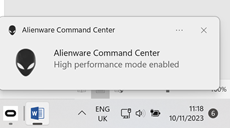
-
Nvidia Settings:
a. Only adjusted setting: Power Management = Max Performance. I am sure there are many more things to tweak, but at the moment this works for me. -
OpenXR Runtime Switcher – Switch to Oculus as Active Run Time
-
Oculus Headset Settings:
Default 72Hz and 1.0x resolution
-
Oculus Tray Tool:
FoV Multiplier 0.7 & 0.7 (Click SAVE!) - Yes it partially restricts FOV but I have to accept this hit to get the much better quality in the middle of my field of view.
ASW Adaptive (probably irrelevant as Turbo Mode in Open XR Toolbox disables ASW!)
Leave the Tray Tool Running while running MSFS
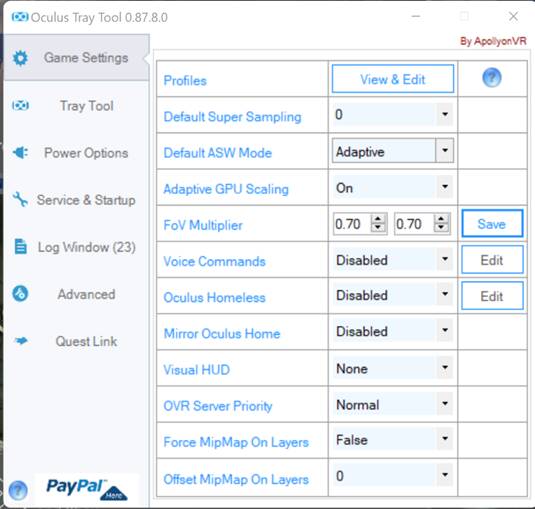
- Oculus Debug Tool:
Check FOV Tangent has taken on your settings from the Oculus tray tool (if not, click save on the tray tool again and it should change)
Encode Bitrate: 940 (Cut and paste number 940 into cell from notepad)
Set Link Sharpening to Quality
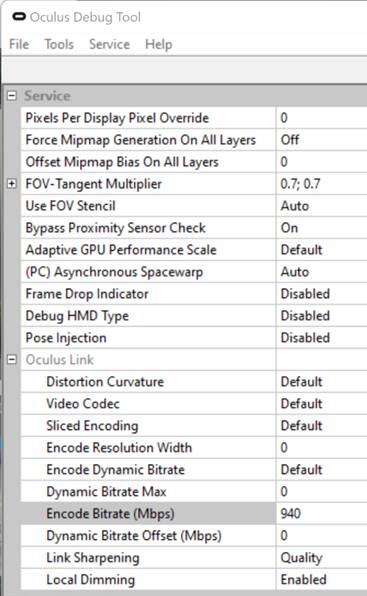
- Starting it up:
• Put on the Headset
• Click on the Quick Settings Menu to get to the Quest Link Menu:
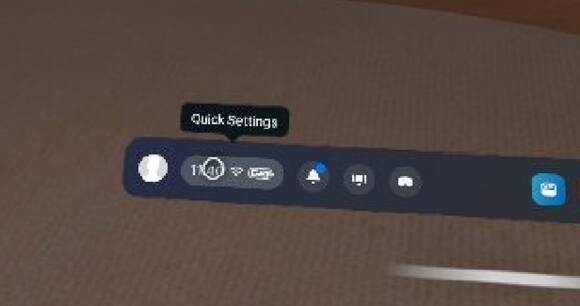
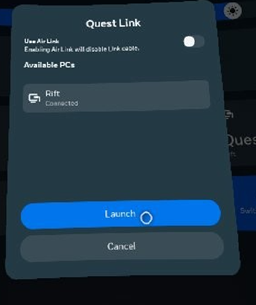
• Even though it says your Headset (Rift!) is connected, you need to click on “Launch”
• Headset will switch to the Oculus Link VR environment (Grey Floor and ceiling with Black Gridlines and floating console).
• Click on Desktop Icon on Right Hand Side of floating console to see the normal windows desktop in front of you
• Start MSFS from the desktop you can now see in the virtual environment
• When in MSFS – Switch to VR Mode using the assigned shortcut Key (Ctrl V for me)
- When in MSFS VR:
• Ctrl F2 to Open XR Toolbox Settings:
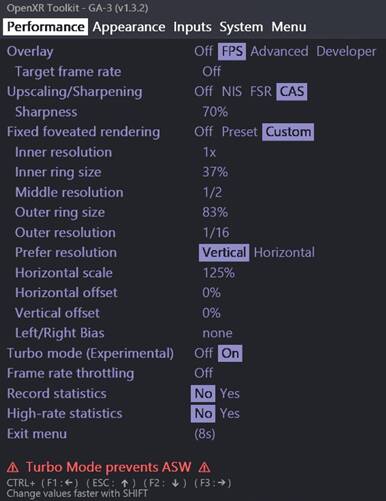
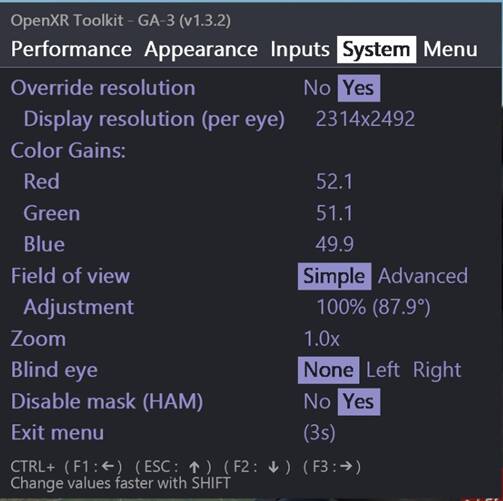
• Set Resolution Override to “Yes” and adjust up and down until you find the sweet spot between visual clarity and smooth performance when moving. With my system it is around 2314 x 2492 but all systems will vary. Adjust big first, then narrow in to find your sweet spot.
• Use Fixed Foveated Rendering to fine tune or squeeze out further performance if needed (Yes, Sacrilege for these amazing Pancake Lenses but your eyes really cannot tell the difference if you fine tune the FFR correctly, with a mid range system you have to compromise somewhere!)
CAS at 70% Seems to work best for my system.
My MSFS VR Settings:
DLSS On
DLSS Balanced (if your system works with Quality then go for it, mine is not powerful enough!)
TLOD 100 – 120 but you tweak as necessary
The Result:
Readable dials and clear visibility at 37FPS, relatively smooth. Occasional Stutters. Great for low and slow. Also OK for Low and fast in non-urban areas (At least over the beautiful Yorkshire Dales in the Hawk!) Adding clouds etc. can make it more jittery. If this is the case, try adjusting foveated rendering or resolution in the Open XR Toolkit to compensate quality and get the smoothness needed.
Works for me anyway.
Good luck!
You are leaving so much resolution on the floor here. You’re using link which can’t go to full resolution. You’re then downgrading your resolution again in open xr toolkit, and then again in the sim using dlss balanced. I’m sorry but your image must be so low res. With a 3080 you should be running virtual desktop at godlike, turn resolution override off in the toolkit and use dlss quality. It will be a massive upgrade.
Thanks for the tips. I’ll try this out!
for Quest 3 owners using Virtual Desktop on highest end GPU, 4090 etc. Do you see wobbling in SSW mode. 72-90hz when using SSW. Wobbles typically off your wing tips when you roll at medium rates? usually, 50mi out, long line of sight? Do you use Toolkit to oversample or override?
Every type of motion smoothing I’ve ever tried has had horrible wobbling artifacts. I think it’s normal and not worth using.
With your specs you should be able to either hit 72hz (by tweaking settings) or cap to 45fps at 90hz. Both will give much better results for my tastes.
so you force caps at 45fps with toolkit, without ssw or asw or mr… by capping fps? I never thought to try that. I’ll give it a go.