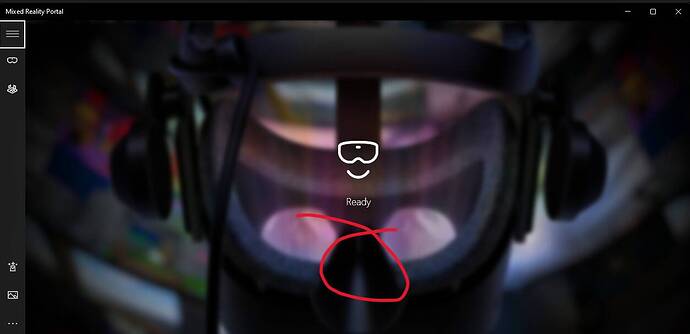I’ve recently installed an RTX 4090 and upgraded to Windows 11 (via a fresh install). I use my HP Reverb G2 VR headset a lot and for years had no problems on Windows 10.
I can see that the Mixed Reality Portal is even more integrated with Windows 11, and the headset is working great but…
The ‘Play’ button in the Mixed Reality Portal has disappeared. I used to be where I circled in the screenshot. I use this ‘play’ button to steam my VR output on discord, using either the portal ‘application’ or the portal ‘pass through’ so that the VR output is one screen not the two ‘googles’.
After the Windows 11 install, I installed the latest Nvida driver and GEForce Experience, I plugged in the headset and the portal found it immediately. I added OpenXR from the Microsoft Store as well. This is the same set of software I had on Windows 10 but that ‘Play’ button has disappeared and I’ve no idea why or how to get it back.
I found on this forum this image:
The poster was showing how to record using the Mixed Reality Portal, they circles the ‘play’ button that I’m now missing.
My Windows, Drivers, etc, etc, are all up to date.
Appreciate any ideas please?