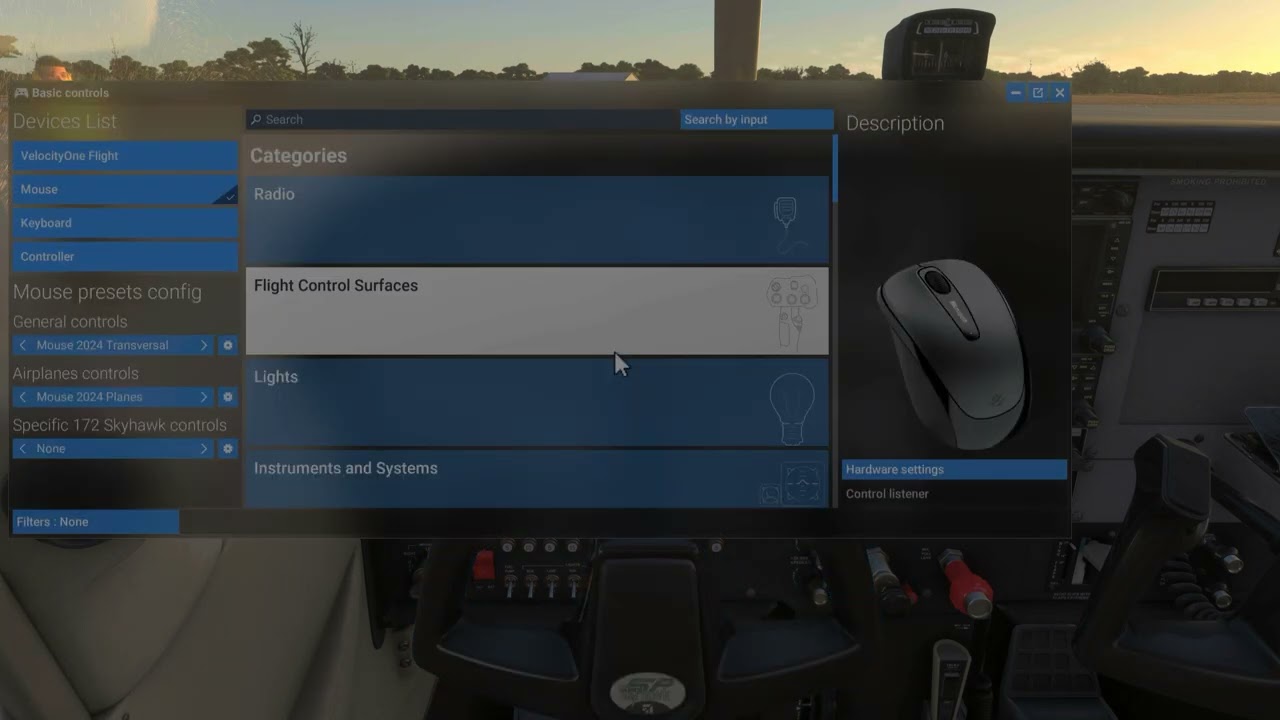ISSUE DESCRIPTION
Description of the issue: As of today, my left mouse button no longer works for primary cockpit interaction. I’ve been using it since launch with no problem. The only change I made prior to this was to increase my rolling cache size from 64 to 128 GB.
In the attached clip you can see that it still works during the walk around and for menu navigation, but once I enter the cockpit I cannot click on anything.
I bring up the controller settings so that you can see I have the default mouse profile selected and I scan for input to show that the left button is recognized.
This problem exists in multiple aircraft. I rebooted the console and fully quit and restarted the sim prior to recording this clip.
I launched 2020 and the mouse works fine there. I’m grounded until this is fixed.
[PC Only] Did you remove all your community mods/add-ons? If yes, are you still experiencing the issue?
FREQUENCY OF ISSUE
How often does this occur for you (Example: Just once, every time on sim load, intermittently)? Every time beginning 12/7/24
REPRODUCTION STEPS
Please list clear steps you took in order to help our test team reproduce the same issue:
- Enter cockpit
- Attempt to use mouse button for primary interaction. No action can be taken.
YOUR SETTINGS
If the issue still occurs with no mods and add-ons, please continue to report your issue. If not, please move this post to the User Support Hub.
What peripherals are currently plugged in? Please name all of them as there could be a potential conflict. Keyboard, mouse, Turtle Beach VelocityOne yoke. I disconnected everything but the mouse and an Xbox controller and the problem still exists
[PC Only] Are you using Developer Mode or have you made any changes to it?
[PC, MSFS 2020 Only] Are you using DX11 or DX12?
[PC Only] What GPU (Graphics Card) do you use?
[PC Only] What other relevant PC specs can you share?
MEDIA
Please add a screenshot or video of the issue occurring.
[END OF FIRST USER REPORT]
![]() For anyone who wants to contribute on this issue, Click on the button below to use this template:
For anyone who wants to contribute on this issue, Click on the button below to use this template:
Do you have the same issue if you follow the OP’s steps to reproduce it?
•
Provide extra information to complete the original description of the issue:
•
If relevant, provide additional screenshots/video:
•