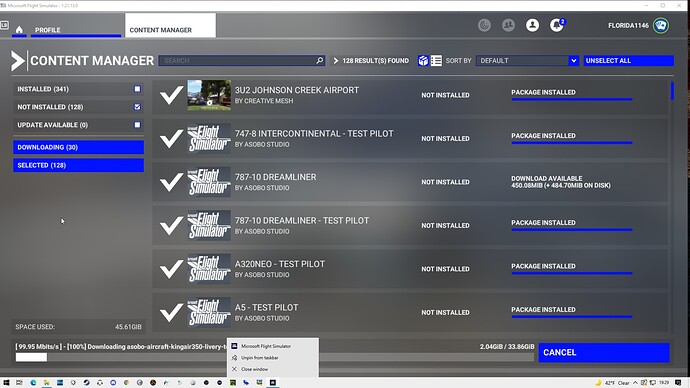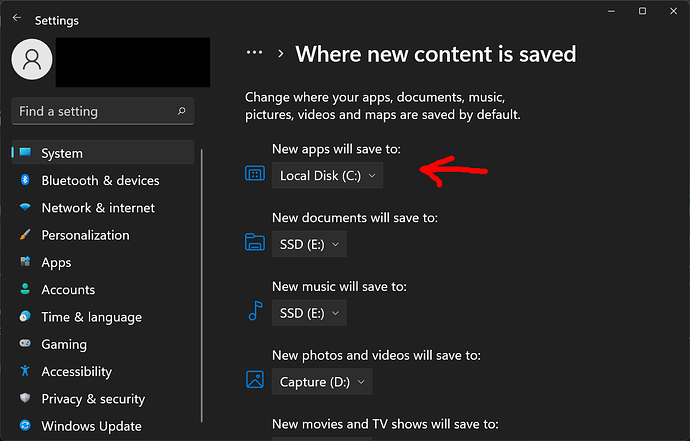Had a problem with the last update, in that it “updated” to the wrong drive (default C), when I had been running it from D all along. I am now going crazy trying to put the sim back on my D drive, as it has filledup my C drive.
I changed the UserCfg.opt file to point to my D: MSFS2020 folder, and restarted the sim. Now I’m going through about my 5th hours-long re-install, hopefully to the right place.
IF - this is finally successful, there are obviously gigabytes of files still on my C drive. Is it okay to just go and delete the Packages folder in the LocalCache folder on drive C?
You cannot change the UserCfg.opt file and make FS2020 do what you want.
You have to physically move the files then change the UserCfg.opt file .
Or just use the FS2020 APP “Move” command.
Well, it worked, because when I launched the sim, it decided my app needed an update, and defaulted to drive D:MSFS2020.
At present, it is almost done with the actual re-install, and should be doing so to D. What I want to know is that, when this is done, I will have duplicate files on both C and D. Can I safely delete the Packages file on C?
There is a big problem with this “problem” up here in that there seems to be at leaast a half-dozen “ways” to move the sim from one drive to another. When I initially installed the sim, I installed it to D:/MSFS2020, and all was well. Why this last update decided it would arbitrarily deposit itself in the C drive I do not know.
If UserCfg.opt says the “Installed Packages” are on your D: drive,
then you can delete the “Packages” on your C: drive.
You can test this by using and closing MSFS (I suggest you change and save a graphic setting). Then check UserCfg that the link remains as you want it to. If so you can safely delete the packages in C:
For reference next time just move the folders manually and update the Cfg file and the big download will be spared.
For some reason, I was not allowed to move the files - got some message (others up here got the same response) about not being permitted by the app. And right now, in my Content Manager, it’s been running for hours saying I have over 145 files not updated or downloaded.
I’m about to delete the whole blasted thing and start over.
You probably need administrator rights then but you should still be able to copy them to another location… I am talking only about the community and official folders, nothing else should be moved.
Unless you are on Steam maybe but I can’t see why
This is what has been running on my machine for the past 2 hours. Does anyone has an explanation for this, or what it even is?
Over 100 files that somehow cannot be installed, with this junk on the screen.
It appears that the download program is confused.
It will check the “Installed Packages” and will download them until they are there.
(there being where it thinks they are)
I would only suggest that you go to Settings, Apps and with MS Flight Simulator,
click “Uninstall”.
Go back to MS Store/Steam and install FS2020 again.
Tell it where you want it to be installed (D:\MSFS2020).
Let it finish the install with whatever downloads it wants to do.
Then delete the Community and Official folders on C: drive ( the “Installed Packages”).
Once you start installing it asks where you want the packages installed (they are the big files), the sim itself (at a guess around 35GB) is usually best and simplest installed on your system drive.
It MUST be installed on the C: drive (or your boot drive).
Somewhere in your Windows settings it asks you where you want programs to be installed. Can’t look right now but I will later.
Edit: This is Windows 11 but I’m certain 10 is the same : Advanced Storage Settings
End of posts! Uninstalled MSFS2020 about 10 minutes ago. Funny, because the files which were supposed to have been installed on D were never touched. Looks like FS was trying to update files that it couldn’t find.
I have been struggling with this thing for 4 days now. It’s time to bite the bullet and do the clean install I should have done in the first place. So tomorrow, all day, I will be downloading another 160+ Gigabytes and then updating all of my additional files.
I might get to fly it some time on Monday!  Thanks, anyway, guys. I know I can always find help up here.
Thanks, anyway, guys. I know I can always find help up here.
Cheers!
From memory you have to actually set up a new folder in the drive you want the packages installed to and link it in UserCfg, you can’t just point at the drive itself.
You are correct.
That option is under Settings, Storage , “Change where new content is to be saved”,
and there “New Apps will be saved to”.
But here, I think we are talking about the MS/Asobo download /install program.
It does not ask where to install its base files.
It does give you the option to tell it where to install FS2020 (the “Installed Packages”).
I assume it is to the “Boot” drive which is the drive that Windows is installed on
and usually is the C: drive by default.
I may be wrong.
It may install the base files wherever you specify the “New Apps will be saved to”
in this setting for Windows.
I don’t know.
My “New Apps will be saved to” is set to C: drive which is my boot drive and where Windows is installed.
Hi Mate,
Let the Simulator select the Drive Automatically. it will run smoother
regards KP.
1 Like
Good advice … many would be surprised by the depth of sophistication that the two latest Windows possess. A while back after debloating W10 I was quite disappointed by the meagre time savings it brought by the fact that most of those loaded background services were little more than tiny markers reserving a spot to launch from and when finished they shrunk back again or turned off.
Just for your reference. I installed MSFS on my boot drive C, as default. Then for space constraints, I had to move it to D drive. I just went on the App manager and let windows (10) move it on D. Smooth and working. I saw some of the files were left on C, while the bulky ones are on D. All the other attempts I made before that, ended with the “File encripted…” somenthing like that.
As the community folder, I ended up managing it it the Addons manager app.
1 Like
Well, thank you to all who replied. I ended up doing a complete re-install and all is well. I found out what happened:
I always had my sim on D:\MSFS2020, and with every update, it always defaulted to that path for the download. All I had to do was click on OKAY, and off she went. This time, when the update popped up, I just clicked OK, and never noticed that, this time, it defaulted to the C:\Users\Me\AppData\Local\Packages..blah..blah.
And off it went on its merry way. Next time I launched FS, all of my Community was gone. Took awhile to discover what had happened, but by then, I had hosed everything trying to recover things. Moral of the story - DO NOT just click on OK when the update pops up. Make sure the path for YOUR install is right before continuing.
And the reason my FS is on D is because my C drive is loaded up with all of my Steam and other games, and I also wanted a dedicated drive for MSFS2020 because I knew it was going to need a whole lot of room. Both of my drives are 1 Tbyte, and C is 75% full. FS wouldn’t be too happy there.
1 Like
MSFS has to install the base files on C. There’s no choice on this. But the massive volume of other files goes to wherever you choose. When I started with computer hard drives in the late 80’s, a 20 Mb drive was considered so massive you’d never need more room. Now, with 2 1-Tb drives, I am 75% full on one and (so far with FS) 30% full on the other.