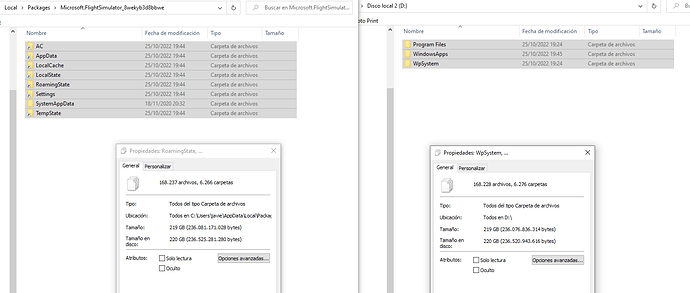I have due to a lack of space had to move FS2020 from the C Drive to a new M2 SSD drive labelled as E Drive, yet the app’ keeps creating a MSFS2020 folder in the C Drive, I doubt if it is linked to Rolling Cache has suggested in another topic, I have 4 sub folders in the Microsoft.FlightSimulator_8wekyb3d8bbwe folder, AC, LocalCache, LocalState and SystemAppData, all with their own subfolders.
How do I stop the app from creating these new folders? I used the Move command to move the app from C to E. But due to an issue I had to resolve an issue I had to do a clean install to the E drive, and yet the app still creates folders on the C Drive.
Are you sure these are “real” folders or just links to the folders on your E drive. My MSFS is on my F drive and I do see “folders” on my C drive but they are just links to the actual content on my F drive.
2 Likes
Ty, that may well be accurate, the folders do have a curled arrow on the bottom left corner.
I think they’re just symbolic links to the “Real” folders on our alternative drives.
I had exactly the same issue, quite confusing for me. I installed a new drive (D), then used “MOVE” button at “Apps and Features” menu to move FS2020 from C to D. I could see at file manager that my C went down 220 GB, while D grew from 0 to 220 GB.
But I could still see the folders at C, and if I check properties the 220 GB are still “counted” as if they were in C. Then if I check D the 220 GB are “repated”… Obviously C folders are just a link to real location at D, but this is quite confusing to me.
I took this screen shoot with both folders C on the left, D on the right (the file size figures are not 100% the same, but its obviously same stuff).
Even more confusing for me… I had a shortcut at my desktop to access “Packages” (Community and Offiicial). I didn’t change its route, so it still “points” at C, but I access the files same as before, no matter they are now at D.
Thank you for the info, reading your previous posts above I could confim that my guessing was correct.
Javier from Madrid-SPAIN
Having moved my MSFS to a new drive and having done a delete from steam and reinstalled onto the new drive, like you all I am still seeing Microsoft flight sim files on the C: drive.
My burning is :“can the files on the C; drive be safely deleted?”
Dont delete these files. The Sim will ALWAYS create folders on C: for saving some config settings like exe.fg, usercfg.opt and most important Addon Cache Folders. At the moment there is nothing you can do. But the size of these folders are relatively small, if you set a custom rolling cache folder directory in the gamepanel istself (of used at all). The biggest chunk of GB is the content folder, which includes the community and official folders. This is the only directory you can choose at the start of the sim or via edtiting the usercfg.opt.
2 Likes
Thanks for the reply JayDee, much appreciated