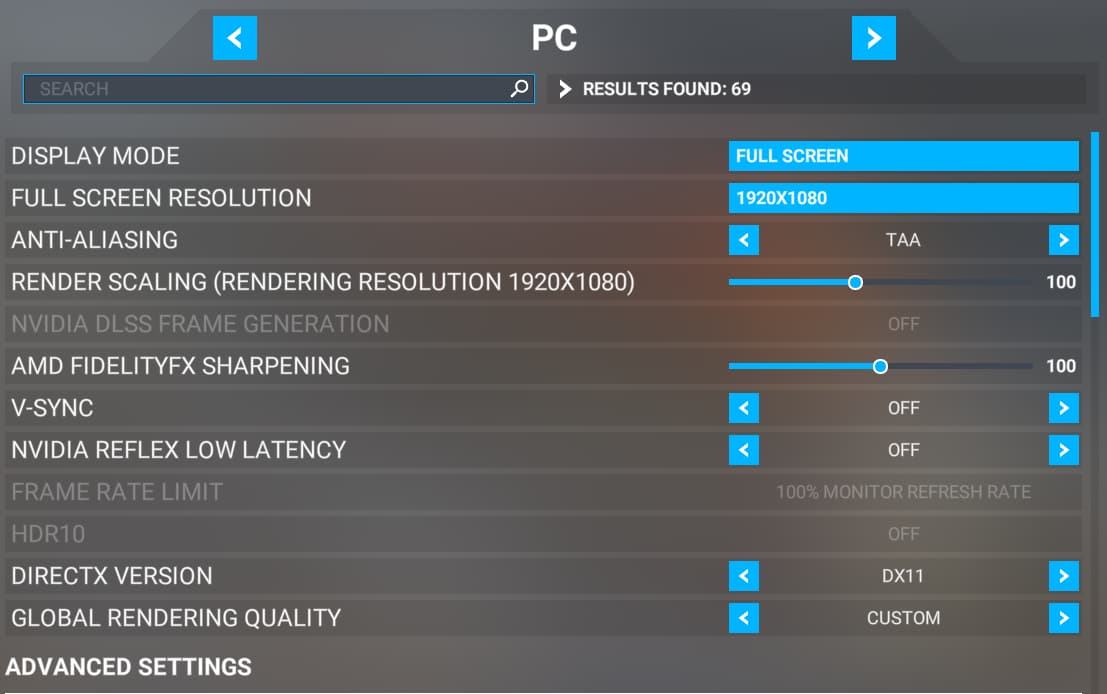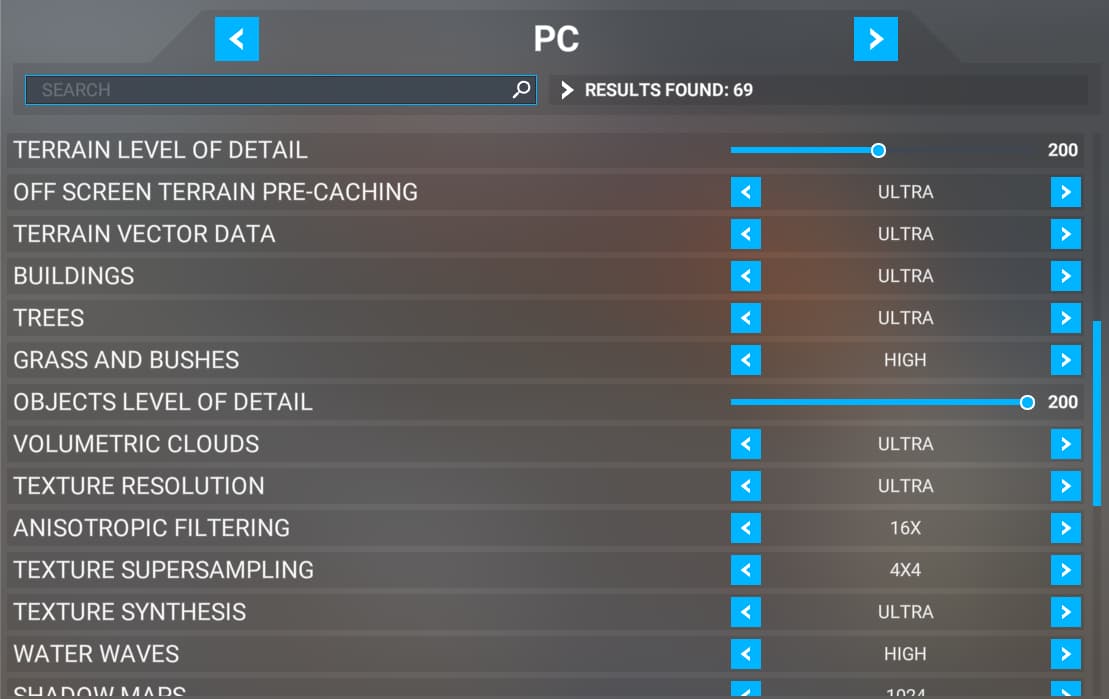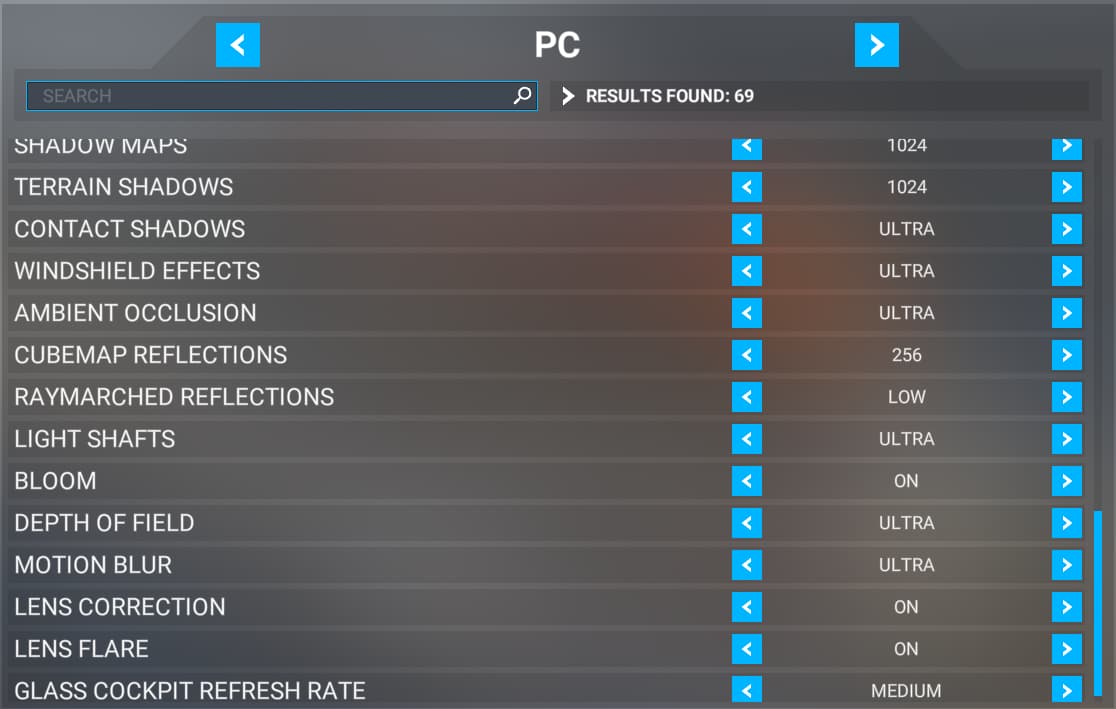Hello everyone, I have recently built a new PC and I have download MSFS I play on the settings (images below) and the game just keeps on crashing and when I play on DLSS I cant even load into a flight even on low settings without the game crashing I have used DLSS swapper to update my DLSS version but that didnt work and its just so annoying and I was just asking if anyone would be able to help me because this is annoying.
Cheers.
Specs:
- Gigabyte B650 Aorus Elite AX ICE.
- DeepCool LE720 AIO 360.
- AMD Ryzen 7 7800X3D.
- NVIDIA GeForce RTX 4070 Super.
- TEAMGROUP T-Force Delta 2x 32GB DRR5, 6000MHz.
- Kingston NV2 2TB.
- MSI MAG A850GL.
- Latest Graphic Drivers
- Latest Window Updates
- Windows 11
You say you’ve just built it ? I note the one thing you didn’t spec is the Power Supply, does it have enough clout. Like an idiot, this happened with me, I upgraded my graphics card but forgot about the power supply, so it crashed repeatedly… might also be worth running one of those CPU/GPU stress testers. Figure out if it’s a fault in the PC or a fault in MSFS somewhere.
It’s the MSI Mag A850Gl 850w NVIDIA recommends a minimum of 650w for the 4070 super and my pc runs great with no crashes on every other single game I have.
Probably okay, that should do most setups (though MSFS does really flog hardware). Might be worth running one of those heavy usage test programs though just in case there’s some sort of heating issue. MSFS does crash sometimes, but not usually like this, and it’s much more stable than it was. I guess there’s no pattern to the crashing, it just … crashes ? You’ve tried clearing out community, that sort of thing ?
Rename the community folder to communitybak, reset all settings to default and make sure PSU is at least 750w. Check this link for solutions as well
I have renamed the community folder, reset all the settings, checked that my PSU has enough watts, cleared the community folder, and reset the app, but yeah, it still crashes. I just wish the stability wasn’t so horrible. It just crashes 10-30 seconds after takeoff, or I can’t even load into a flight without it crashing.
Hi @Dexify19,
Just as a test, with community folder still renamed, the try setting all the six online data connection options under Options | General Options | Data to “OFF”, reboot, start MSFS & try a flight with one of the simple default aircraft like the Cessna C172 This could help narrow it down to an issue on your PC vs an issue with the network.
1 Like
Hey, I turned off the data, and I was able to load into the game with DLSS turned on, which I can’t ever do because I always crash with DLSS turned on when loading into a flight. I was able to fly with no crashes at all. So what do I do next? Because I don’t want my game to look like how it is with data turned off. I then loaded into a flight with DLSS turned on and data turned back on with no issues at all but I did notice that in task manager my graphics card (MSI RTX 4070 SUPER) was only using 45%-55% and my CPU (Ryzen 7800X3D) using 30%-40% which was weird to me because when I was watching benchmark videos in MSFS with the exact same specs and settings their graphics card was using 70%-99%. I also noticed that the game was only using 650-700MB of RAM which was strange because when I played it on my old PC it used way more. I then restarted my game and loaded into a flight with no problems so the issue to me seems to be fixed. But it did randomly crash after performing a go around at the ORBX Gold Coast airport even though there was no lagging or stuttering or anything like that the game just immediately goes away with no error message aswell which is strange.
RAM test maybe ?
It’s not overclocking too much maybe ?
It’s difficult to fix MSFS ; the Windows log almost entirely just tells you the stack frame is corrupt, which isn’t very helpful. So often once you’ve tried the obvious things the only thing to try is a reinstall.
The only overclocking I have done for the ram was XMP but besides that nothing else and that is a very simple form of overclocking. I could try a reinstall but the game takes ages to install thanks to the slow download app even though I have like 250-350MB download speeds it will take like 7 hours and I just don’t want to risk it incase it didn’t do anything and I just wasted all that electricity but I might have to do that.
Have you checked the system with DISM and sfc? I know its a new install but stuff could go wrong. Also, run Memcheck (I think that’s what its called). To make sure all is loaded correctly and there are no memory problems. Lastly, try turning off XMP.
That is very suspect. Where did you read that from? Is that System Ram or VRAM?
Also have you tried DX12?
Hi @Dexify19 ,
I agree with @Baracus250 that the RAM values you gave (either System RAM or VRAM) are low. Running a RAM test as @PaulRobson8096 suggests first would be a good idea to rule out issues in that regard - there is no point spending any time trying to repro the crash in flight if the root-cause is just failing RAM.
Did you re-enable the community folder? You mention “But it did randomly crash after performing a go around at the ORBX Gold Coast airport…”.
I’d hold off doing that until you have a few crash-free flights of more than 30 minutes. Troubleshooting CTDs is a slow, tedious process that requires making one small change at a time & then repeatedly testing.
This is important because if the root cause is hardware-based, you need to give it time to repro. It may not repro on your first flight - or second.
So, if the RAM tests all pass OK, I’d suggest testing with the community folder renamed (so an empty CF is created), and testing each of the six online data connection options in turn - i.e.
-
Turn Online Functionality ON + Bing Data World Graphics ON
-
Fly 2-3 30 min+ flights with one of the default aircraft. Keep a note of your CPU & GPU usage.
-
If no crashes, turn on Photogrammetry
-
Fly 2-3 30 min+ flights with the same default aircraft from the same airport. & within the same geographic area as before. Keep a note of your CPU & GPU usage.
-
If no crashes, repeat these steps for Live Real-World Air Traffic, Live Weather & finally Multiplayer.
-
If a crash occurs, turn off the data connection last turned on, and repeat the flights. If the game does not crash, turn that connection back on & fly again. If the game crashes, we now have the culprit.
Another possible reason for the crash might be that there were conflicting files cached by the game. Turning the data connection off & on again may have cleared the cache.
I would not suggest a full re-install at this time, as there is nothing to suggest at this time that the CTDs are caused by a problem with the default files.
1 Like
I would start with a general test of your system using this: