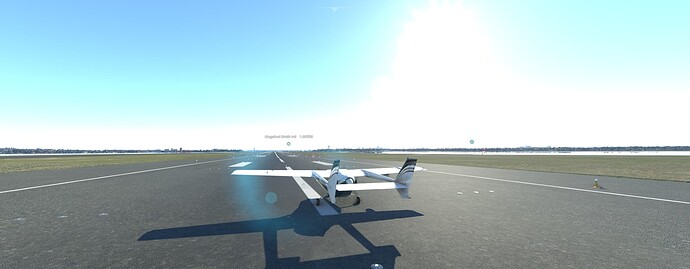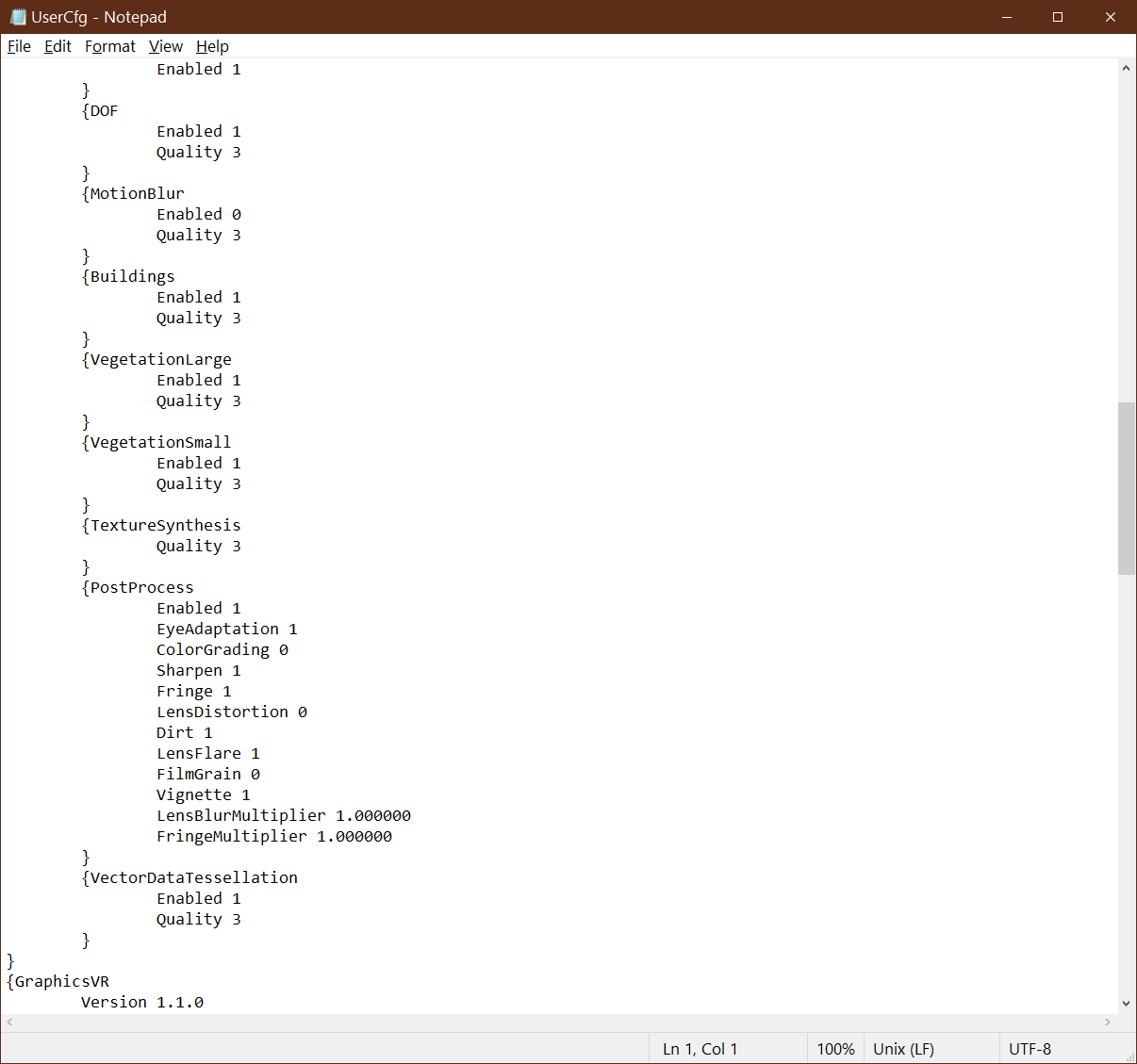All of a sudden I am getting this effect. I have clear skies selected but the sky is overbright. Anyone have any suggestions? Thanks in advance.
Do you have Bloom turned off? If so, try turning it on.
If you have an Nvidia card they are known for going bright. Sometimes so bad that it can actually blind you. COD was really famous for this.
Turn off the bloom effect and see if it changes it. Restart the sim afterwards. If not uninstall your drivers with ddu in safe mode and then clean install your drivers on boot with no internet. If you have evga open precision and see if there’s a bios update for your card. If so it’ll automatically install it when ymit boots up the app.
This happened all the time for me with my 3070. Since i got my 3080 never had this issue again in any game. Including COD which I have retired.
Check to see if HDR setting has changed in MSFS, or in Windows. I’ve seen a mismatch in HDR cause something like that.
And it’s always a mystery how the unruly setting gets changed from how it used to be set.
Forgot about the HDR stuff. That’s true the mysterys of the settings changing every update lol.
Thanks for all the help guys. Bloom was off but I have turned it back on. Have also installed new Nvida drivers 516.59, but still the problem persists. HDR10 in MSFS is greyed out. I have a RTX2060, could there be something wrong with it?
Any more help is greatly appreciated.
Probably no consolation but I noticed this myself a few days ago. I have a 2070S. Can’t remember the driver version used tbh but it’s a pretty recent one though not the latest.
I use the clear skies preset like yourself (good for fps) but I can’t recall it ever being this bright. Not using bloom, HDR, rolling cache or any of the lens effects either.
I have also done a thorough clean of windows cache, scenery index files, content.xml, deleting windows temp/prefetch files and a bunch of other stuff too with no effect.
I suppose I could maybe change some of the settings in the Nvidia control panel (contrast, brightness etc) but this would effect my other software too.
I can live with it, but yes, it is bright ![]()
There is nothing wrong with your card, I have the same problem, I have been calibrating my monitor etc just today to make sure none of my settings have been altered.
In the FBW if I look down at the instrument panel everything else just burns out , this only got like this after the last update, it was annoying before but now it’s really bad.
I have been adjusting cloud cover so as to avoid this burn-out effect.
In these pictures the Sun is high and slightly behind me, on my six, if I look at the gauges it’s just all brilliant white on the windscreen. very difficult to get a happy medium.
Zero definition from inside
Outside is not much better, but the sky has taken a downward turn big style lately?
Going to check this " Bloom " and HDR, I am using nVidia drivers 471.96 as I have had no problems like this so never updated it. I just updated to the latest bios last week but this problem existed well before (just in case I go for the 5800x3d)
Forgot to mention, if your flying in " Storm" weather setting I also get the 2 PFDs completely burning out plus the Standby Attitude Indicator, constantly adjusting brightness to compensate.
Have you tried turning off EyeAdaptation in the config file?
Just turned off Bloom & Lens Flare and I can’t see any change.
" turning off EyeAdaptation in the config file "
I will have a look at that now
The aircraft graphics look pin-sharp and the colour is super, but the sky is grainy.
Window 10 pro 64
Ryzen 7 3700X
GIGABYTE RTX 3060 Ti 8 GB GAMING OC Pro
Corsair Vengeance LPX 32GB (DDR4-3200)
Gigabyte 1TB M.2 PCIe NVMe ( PCI-Express 3.0 x4, NVMe 1.3 interface )
Gigabyte B550 AORUS ELITE ( Dual Ultra-Fast NVMe PCIe 4.0/3.0 x4 M.2 )
MSI Optix MAG341CQ 3440 x 1440
If it used to run in HDR on and now its off,
a. check nvidia control panel and make sure under resolution that your using YCbCr422 and that its set to 10 or 12 bit.
b. Check your hdmi cable, is it starting to unseat from the plug on the card or monitor.
c. Replace hdmi cable with a quality one.
I had similar problems when I move to 4k here, and most of them turned out to be these 3 things. The cable made the biggest difference, mine seem to be all from pre-4k days.
If you get HD working and staying on all the time, and its still to bright, find reshade on the net and install it for MSFS, then make sure you have fakehdr enabled, when things are to bright you’ll be able to press the home key, and turn the screen brightness up and down with it. It will also let you do many, many, wonderful things to the visuals of the sim.
I think that is only recommended if you are using a TV. Monitors should be set to RGB I think
Very possible dont have a 4k monitor just the 4k tv TV.
It gets worse if you change eye adaption. Don’t change anything in the cfg file.
I also had the problem, then I reset the NVIDIA control panel to factory settings. Then the problem was also solved.
If you know how to get to your cfg file, change the ColorGrading in the PostProcess menu to 0 instead of 1. Change FilmGrain to 0 as well. Helps a lot.
A 4K monitor and a 4K TV is the same thing, 4K.
Yes and no. The refresh rates on 4K monitors are much higher than TVs.
4K is still 4K on either.
100 mph in a Toyota Camry is the same as 100 mph in my A6 in terms of speed. I promise you it’s not the same feel. Likewise with monitors.