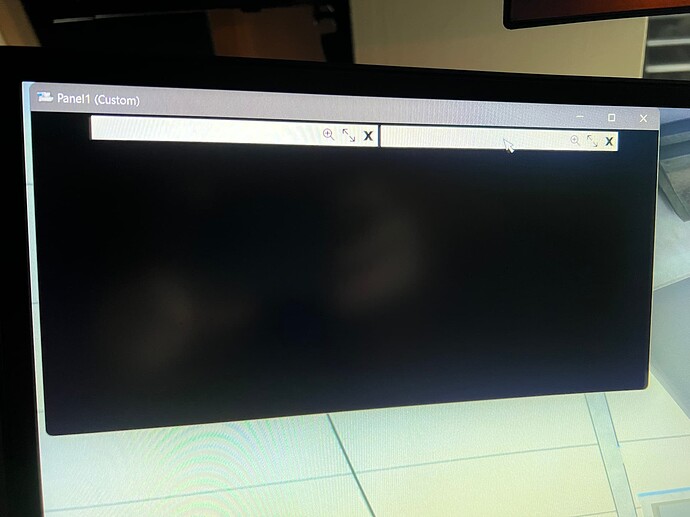Unfortunately, Pop Out Manager does not use MSFS stored data to manage panel size and location. The little research that I did, I believe the in-game menu bar panel in both 2D and VR are stored in MSFS cloud and a copy is stored in your local PC as backup in binary format. Neither data can be edited directly. If you’re trying to fix the current VR bug that panels are not saving size information, I believe you have to wait for Asobo to fix this bug. Maybe you can ask around in VR forum to see if any dev knows how to get and edit these VR panel data.
Thanks for the reply that explains why I can’t find any of the config files I’m familiar with in P3D where you can simply edit them for the standard pop outs and by aircraft for the various GTN and MCDU panels etc…
Hi All,
I just downloaded this program to use with my Air Manager. When I start the pop out process manually by pressing the popout button, it works great, but when I let it do it by itself as soon as the flight starts, it bombs out saying it can’t pop out the panels. I think it’s because the “Fly” button isn’t automatically being pressed so technically the flight hasn’t started yet.
I watched a video the other day where it automatically clicked the Fly button prior to popping out the windows. I can’t see any option to do this though. Am I missing something? Everything else works great. I think it will work automatically fine once the Fly button is pressed, but it’s so quick in starting the process, I don’t get a chance to click the Fly button first.
Apologies if this has been asked before, but there are 421 pages to read through ![]()
You need the automatic fly button mod that goes in your community folder. Package name starts with zzz.
Ahhh. That makes sense. Now that i think of it, the software came with a community folder in the zip. I’m guessing that was it. I didn’t even look at the folder. I’ll have a look when i get home later and see if that’s the mod.
Thanks for that.
Hi,
I want to hide the interior of the aircraft model because I have my own homebuilt simulator instruments.
So I’ve experimented with different edits of the “model.cfg” file to do that.
Now I have come to the conclusion that when the the interior is invisible the pop-out panels cannot be displayed either.
Am I right?
At the moment, the only way to remove the virtual cockpit from sight without breaking any other functionality is to use a custom camera that’s outside the plane. Editing cfg files will result in what you describe - not having anything to pop out to other screens.
You can edit the cameras or for some aircraft just position it as far forward as you can get it for a similar effect. For me personally I prefer to keep the windshield effects like rain and ice that an outside view does not give you, So I position the camera as best as I can to maintain that. Popouts still work regardless of where the camera is in my experiences.
Popouts also work with placing the camera outside the windshield
I saved the custom camera using “CTRL+ALT+1” but I have a problem with loading the view via the keyboard command “ALT + 1”. Nothing happens. Any suggestions?
If it will not recall manually then it has not been saved is my experience with it. Once it works manually it will work for POPM.
Try to change the keyboard profile in control option to default first and then star the pop up.
Hi,
Since today the pop out manager wont go further than screen 2 out of 4. It pops out 1 then 2 and gives me:
“Unable to pop out panel number 2. Please check panel’s number circle is positioned inside the panel, check for panel obstruction, and check if panel can be popped out. Pop out process stopped.”
any suggestions?
@dolmoso the pop-up app is working fine (I only pop out one screen to my GPS monitor) my issue is not being able to get my key presses registered in the camera.cfg file so that I can save a custom camera view. Pressing CTRL+ (any key from 0 to 9) cycles through the instrument views but nothing happens with ALT+CTRL + x or ALT + x.
Any ideas anyone?
Just to make sure CTRL key is the left one on the keyboard not the right one?
The number 0-9 is not the keypad numbers but the ones along the top of the keyboard?
ALT + number is the left ALT not the right one on the keyboard?
I’ve had no issues making these work, but at first I was using the right CTRL key and the num pad numbers and this is at least for me why it didn’t work the first time.
Thanks azpilot61. Going by your comment I have been using the correct keys.
Hi MetalZodiac,
Maybe you can try beta version 3.4.4 I created for other users who were having issues separating panels when popping out panel 2. You can read more about their particular issue in the beta release note. Please download the beta zip from the link below, unzip and replace the exe in your POPM installation folder. You can safely use this version until I release official version 3.4.4 at a later date.
Stanley
Hi Stanley,
Unfortunately, doesn’t solve the issue for me, been using this plugin for months and now all of a sudden it can’t get past screen two. The strange thing is you can see it manages to pop out panel two and then it gives the error message. See the attached screenshot, it’s not clicking in the right location.
Thanks, Shaun
I’ve had this happen a couple of times. It started breaking on my CJ4 with the standby instrument and the C414 with the autopilot screen. The small instruments like standby displays or AP screens seems to be the culprit for me so that it can’t separate them after popout due to the wildly different window sizes.
I found that rebuilding my popout in POPM, but selecting the small instruments first fixed this for me. Don’t know if that’s also the case for you. Your mileage may vary. But certainly worth trying out.
Do not touch the mouse during the popout process. It is 100% reliable I find unless you forget and touch the mouse. YMMV.