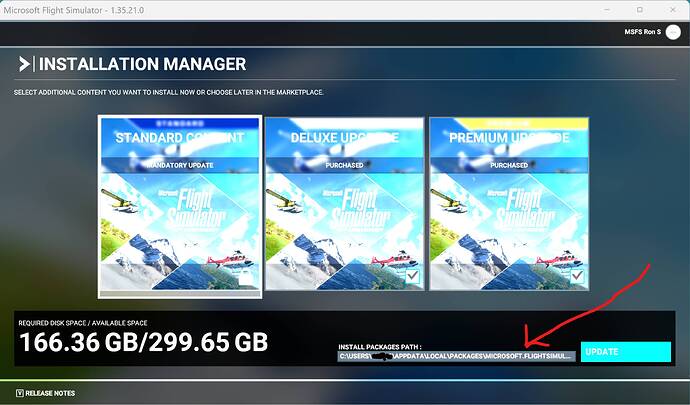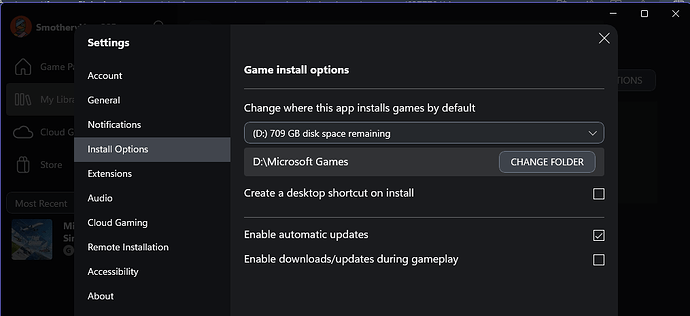Dear all
I have to make a fresh install on my pc.
I have the microsoft store version and I had the files under C: User\app… and so on the normal pc installation path. Now i dont find the game in my microsoft store libray anymore… but under xbox games… and it says that i should install it under C:\XboxGames…which i dont like.
Any suggestions?
Thank you very much ![]()
Yes, that was changed not too long ago, and now installs from the Xbox app.
That is a suggested location, you can change it to wherever you want.
Thanks for your reply but alas I cannot change the installation path… the only path is c:\XboxGames.
I’ve never run into that one.
Can you post a pic of what the installer shows?
If I try too choose another location I get the message that this is not possible for this content… i.e. msfs 2020. I can open the explorer… but as soon i try to open the folder… I get the above mentioned message and it remains c:\XboxGames as place of installation.
What drive is the folder msfs2020 on?
Does it exist in File Explorer?
If not, create it in File Explorer.
After the deinstallation there is a remaining folder on the c drive → c\ :Users\ P. \Appdata\local packages\ which corresponds to the former “traditional” file location for the pc version of msfs 2020… but i cant point to that location now for installation. It stucks to c:XboxGames.
Are there any permissions, like read only, in the place you want to install it?
Nope all regular.
It only installs the core files (2GB) in “xboxgames”. After that (when you start the game for the first time) you can choose the install path for the data files (for me 200 GB) to any directory or disk. So whats the problem? If you wish you can copy the old (appdata) package files to the choosen new directory. Do this before you start the game for the first time. (less downloads)
Have you tried running the installer as an administrator?
If that doesn’t work, I would recommend you “Submit a Request” for Zendesk help
from the Support tab at the top of the page.
Thanks to all of you. I tried to install only the core game in the XboGames folder with the result that could not choose where to download the rest of the files. I will scan my windows 11 installation for corruption tomorrow, perhaps something happened yesterday with the new updates by Microsoft.
Thanks again and happy flying.
Very strange.
Check the last line in your UserCfg.opt file. This line shows the path of your Package location. (open with any text editor).
Change that line to whatever path you want the “community and official” folders must go.
You can find the UserCfg.opt file in
C:\Users\yourname\AppData\Local\Packages\Microsoft.FlightSimulator_8wekyb3d8bbwe\LocalCach
e.
In my case it is;
InstalledPackagesPath “D:\Fs2020_package”
You do not have a choice of where to install the “core game” or any choice except one.
And that choice is where to install the “Installed Packages” which is referred to as FS2020.
This choice is presented to you on the install screen.
Ypu can click the entry and then tell the install screen where you want the “Installed Packages” installed.
Before clicking this entry, create a folder on any disk where you want it installed.
Be sure the there is enough disk space there.
Then click it a tell it where that folder is.
FYI, before installing MSFS, I set my app install location within the Xbox app to D:\Microsoft games:
When MSFS installed, the ~2 gb core content was installed to D:\Microsoft Games\Microsoft Flight Simulator\Content.
So, on my PC, the Core Content, OneStore, Community folders, and virtually all other MSFS files reside on my D: drive.
I think what is installed on your D: drive is the “Installed Packages”.
A couple years back I saw this reference:
This is where the 2 GB is installed, I think.
I may be wrong.
It may have been changed by Microsoft with the Xbox app as you show.
I don’t know.
The 2 GB, also referred to as the Launcher, runs the Installation program which I showed in the screenshot.
All Things How – 3 Jan 22 - Where are Microsoft Store Apps Installed in Windows 11?
Where are Microsoft Store Apps Installed in Windows 11? 10
Need to access the installation files of an app you downloaded from the Microsoft Store? Here’s a quick guide to help you through the process.
Est. reading time: 7 minutes
Quote from this article:
"Microsoft Store apps function like any other app in your system. However, they are not stored like any other app when installed. By default, the installation location of Microsoft Store apps is not visible.
Apps downloaded from the Microsoft Store are saved in a folder called ‘WindowsApps’ inside the ‘Program Files’ directory of your Windows installation drive. This folder is hidden by default on every Windows system but it’s fairly easier to unhide and access the contents of it."
End Article quote:
Note the “‘Program Files’ directory of your Windows installation drive”.
If you install Windows on any drive other than your C: drive, that is your Windows installation drive.
Also referred to as the “Boot” drive.
This folder is Hidden until you change File Explorer to show Hidden Items. But even when it is shown, you cannot see the contents of this folder. It is protected from view and access by the system and FS2020 App.
Interesting .
On my system I directed it to install in X:\XBoxGames which it did.
However!
It also installed content under C:\Users\username\AppData\packages\flightsimulator_buncha numbers...
but!!
That folder ultimately ends up a shortcuts (symlinks?) Which invisibly jump over to X: again. So X: actually holds all the GB of data.
Its extraordinarily weird.
@TG6261934 Exactly.
C:\Program Files\WindowsApps\Microsoft.FlightSimulator_1.37.12.0_x64__8wekyb3d8bbwe is just a symbolic link to my D: Drive, as is C:\Users<username>\AppData\Local\Packages\Microsoft.FlightSimulator_8wekyb3d8bbwe, with the exception of the SystemAppData folder.
@MSFSRonS You are quite correct that once the launcher starts, then you can choose where to install the bulk of the game files, a.k.a. the OneStore packages.
This is just for the PC \ MS Store version. Steam & Xbox are likely to be different!!
I think the 2 GB Launcher is in C:\Program Files\WindowsApps folder.
The files you reference on C: is the Symbolic Link references
to the Installed Packages that are physically wherever you installed them.
The FS2020 program can use the C: address for the files which will direct the program to the physical address.
This topic was automatically closed 365 days after the last reply. New replies are no longer allowed.