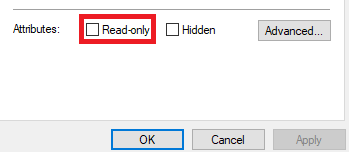Thank you using the Bug section, using templates provided will greatly help the team reproducing the issue and ease the process of fixing it.
Thank you using the Bug section, using templates provided will greatly help the team reproducing the issue and ease the process of fixing it.
Are you using Developer Mode or made changes in it?
no
Have you disabled/removed all your mods and addons?
no
Brief description of the issue:
error code 0x80004005 wont let me launch game unless I run as administrator
Provide Screenshot(s)/video(s) of the issue encountered:
no
Detailed steps to reproduce the issue encountered:
happens all the time since I did a windows update.
Since I did a windows update my sim wont launch, i keep getting an error code 0x80004005
I can launch it if I run as administrator but I did not need to do that before, guessing the update has changed something in my permissions? its not big deal really to run as admin but I shouldn’t need to, is there any way to change the permission to allow it to launch as it did before?
PC specs and/or peripheral set up if relevant:
Build Version # when you first started experiencing this issue:
1.27.21.0 / 06/11/2023
this does sound like maybe a permissions thing to me as well
you should only need that for game updates
not sure it will help but …
maybe go into windows settings → Apps
select MSFS and choose “Advanced Options” (small lettering, not a button)
from there you can try to Repair the app
1 Like
Allot of us have it set to run as Administrator by default (do to other settings / integrations, etc…). There’s no harm in it, just set it to run as Administrator permanently.
1 Like
Thanks I tried that did not seem to have any affect, but I appreciate the help.
1 Like
Thank you, can you explain how to set it to run as administrator be default. its a bit of an annoyance as before i just had to click the app and it launched, now i have to click the app to select run as administrator then i get a box pop up saying allow this app to make changes to my computer, I guess its a bit lazy really but what was once a single click job is now a 3 click job!
1 Like
RUN THE SIM AS ADMIN
Games launchers need to access parts of your Windows 10 system that may be off-limit to regular users. To give full access, run the game as administrator.
Microsoft Store version
- In the “Type here to search” bar in the bottom left corner of the screen, next to the Start menu, type “Flight simulator”
- In the menu that appears, select “Run as administrator”
Steam version
- Right-click Microsoft Flight Simulator in your Steam Library.
- Go to Properties > Local Files
- Click Browse Local Files
- Locate FlightSimulator.exe
- Right-click it and go to Properties
- Click the Compatibility tab.
- Check the Run this program as an administrator box.
- Click Apply.
Source;
https://flightsimulator.zendesk.com/hc/en-us/articles/4406047066770
1 Like
Thanks, is this something I need to do each time I launch the app?
I was having no issues before I did the update (Microsoft update not flight sim update) it launched just by clicking the shortcut I have pinned to my taskbar and it seemed to run perfectly fine, got the occasional CDT but who hasn’t!
I’m convinced it was the update that’s changed something but I uninstalled that update and i was still getting that error code so i reinstalled the update.
1 Like
No, you just turn it on and be done with it.
Seems I am the exception, i got the app and clicked run as administrator and it launched ok, but i exited, and tried again just from clicking the app, wouldn’t let me do it, get the error again, so for me i do have to manually select run as administrator every time I want to launch it. like I say it’s no biggie really, just a minor frustration.
Are you on Steam or MS Store version?
Hey skypilotYTS, if you don’t mind, could you tell me how to set “run as administrator” permanently? I know how to do it by right-clicking on the msfs icon and selecting it from the menu, but I don’t think that’s a permanent way, or is it?
Hi all. Does anyone know how to run MSFS 2020 as an administrator from within the Addons Linker app? Or, how to set MSFS to run as admin permanently without having to do it manually each time? Thank you.
1 Like
hi all. im new in this forum so appologise if that not the right topic. i update the simm today ,and now i can t play in full screen ,i got the task bar windows at the bottom,try to change it in the general options but it doesnt help either,i found out as well that i cant change the resolution as well since today update.Anybody please help
Press Alt + Enter (or Shift + Enter) can’t recall which one at the moment, but one of those combo’s will put you into full screen.
I posted the methods above, if you are on Steam, follow that, if you are on Store version, does it work if you just right click your launcher and under compatibility set to “Run this program as Administrator” ?
Right click on file named UserCfg.opt
and select > properties
Uncheck Read-only
Hold the ALT key and press ENTER
Source
https://forums.flightsimulator.com/t/solved-possible-to-remove-version-numbers/423810/2
Unfortunately, unlike other programs, MSFS launcher doesn’t offer the compatibility option. That would have to be done to the actual exe file, and that resides in a restricted folder.
Are you on Steam or MS Store?
If you are on Steam, you can set it within the Steam profile.
when I open the game I get a screen at the bottom that says it is syncing the data and it does not load further than that
![]() Thank you using the Bug section, using templates provided will greatly help the team reproducing the issue and ease the process of fixing it.
Thank you using the Bug section, using templates provided will greatly help the team reproducing the issue and ease the process of fixing it.