I thought it’s worth sharing my experience, learnings and solutions regarding crashes, CTDs, Decompressionstuck, Installationloop and other problems in our favorite #MSFS, and what helped me to finally get back into the simulator.
I simply wished to have this kind of information to save myself some nerves when I was in the situation, so hopefully it can be useful for someone as well.
A d isclaimer: I did not invent anything new, it is just a summary of what I found and tried, big thanks to those of you for many good advice and patience found on threads and different forums.
Skip the chapters below and go to Solutions , in case you are not interested in background of my story.
Purchase and first installation
I bought the game first on Steam and from the second minute the installer “welcomed” me with continuous crashes and during the next few hours, that time little I knew about installation “specifics”of this game and blaming Steam servers I claimed a refund. Surprisingly it was successfully approved, in spite of I had around “5 hours of playtime”which were just installation trials in reality.
I got my money back and purchased Deluxe edition on XBOX application.
XBOX version went way more smooth, nevertheless it took 2 full days for my first installation, and finally I got into the Main screen and started to enjoy the small gift for Thanksgiving to myself.
Problem starts
Being blown away by the simulator opportunities, as a beginner I went crazy trying all given game options, including in-built store, I purchased few ad-dons and one extra plane from a well-known title, of course I installed FBW, did missions, trainings, landing and also free simulated flights. Happy first week evenings, no more to say.
There were few crashes (but this happens with other games too, right?), and re-starting the sim worked fine, until the next Saturday, when I planned to spend good few day hours in the sim it just started to crash terribly - at first minutes of the flight/mission, from the menu and finally during loading up. Not possible to play at all.
My first reaction was to uninstall latest addons, which did not really help, then I jumped into reducing graphic settings, which helped neither.
So, on the 5th day the game became completely unplayable, and totally ruined my weekend plans.
I continued adjusting settings, trying to limit Rolling cache, and then I started to google deeply and found out what I am facing is NOT somewhat UNIQUE hapenning only to me…. ![]()
After 2 days of trying revive the not-starting-game, I decided to go for clean re-installation. Besides, to be even more sure I decided to switch from W10 to W11 same time.
It took couple of days to fix W11 installation issue as well, until I found out that ASUS Armory driver needs to be uninstalled first (but that’s another story), then Windows was finally reinstalled and I put the MSFS installer on.
Second and Third Installation, Problems and Ways to fix
To cut it short, the next installation trials went full 3 weeks. Every morning I turned on my computer, and till the evening, working, eating, sleeping, trying to live in parallel, I attempted to install the game. Command prompt, a Task manager, Event viewer, Windows Settings and other system components became constantly open applications on my desktop.
You know that even boot intro up takes around 2 minutes, so each trial really tested my nerve system and ability to stay calm, which is my naturally personal ability, but, Microsoft, you did your best to challenge me.
The only thing, which helped me to stay sane that I knew - I am not alone, many others faced the same issues and somehow fixed them, and also there are many thousands of players around the world, including streamers, who enjoy the game (more or less) without interruptions, so it is not that the game is completely unplayable, it is more that I need to find the right fix.
The first issue I faced were CTDs during installation. Of course, I looked for the solution whatever I could find on the internet, so I did everything I could find: (the list is not full, as I don’t remember everything, of course):
-
Clean install of Microsoft store, Xbox, Gaming services
-
Check and install latest Windows update, even optional
-
Synchronise clock
-
Check regional settings and language pack
-
Update graphic drivers
-
Check system health
-
Windows elements check
-
Check RAM
-
Disconnect unnecessary USB devices
-
Antivirus turn off and uninstall finally, MS firewall turned off
-
Put default BIOS setting, no overclocking
-
I even swapped RAM memory physically on the MTB
-
Reboot into safe mode
-
Turning off Windows download auto-tune mode
-
Using NetLimiter
-
Continuous restarting of the PC between each steps
and so on
Finally I managed to fix crashes during installation, and the things which helped most, based on my observations, were:
-
Installing latest graphic drivers (even if 1 day old)
-
Turning off Pv6 internet protocol
Everything else from above list had been already done before, so I cannot say 100% it did work or not, but the biggest effect I saw after I fixed the two things above, so I consider them a Must to do.
I still faced crashes, like 2-5 during whole installation, so namely once per 2-4 hours maybe, but not like each 5 minutes as before, which was already a huge relief.
The second big issue during installation was being stuck at decompression and download loop, so finally had to re-install whole Windows again, dedicated special partition for the game and tried to install it on “vanilla” system state - just minimum drivers and Xbox components.
But the decompression issue continued at the third installation too, so I realized something more to be fixed, until I started to look carefully what actually happens during the installation and where the problem was.
Here we come to my observations and after understanding the installation logic, I managed to diagnose and help the installation to finish.
Installation process and how to understand it
All below is my personal observations and conclusions, as well as I am not a developer in any kind, so I do not pretend to be 100% right, but hopefully it wil be useful on this level.
Below I am talking about the “bigger part” of installation meaning when the game downloads its assets, not the first 2Gb of installer.
So, the whole installation consists of 2 stages - downloading and decompressing of what has been downloaded, the confusing part is that the installer bar does not represent full process all the time, same as total volume

Forget about the bar and the download size to the right, the goal is that the second number in the square brackets at the left corner of the bar reduce to finally 0, meaning every package what is needed was installed.
Now how to monitor the progress in reality:
The main activity happens in folder Official/OneStore/…
so you need to observe what is happening in this folder, to understand at which stage you are and also act in this folder based on instructions below.
I will not explain how to find it, frankly speaking the game creates few folders with same name, especially if you choose to install not on default C: drive, but this is the folder inside the MSFS simulator path, which you designate for the installer.
So, what is happening in this folder:
The installer donwloads files, names .fspackage and .fspatch which then are decompressed (unzipped) into folders. Few package files can comprise into one folder then.
Sub-folder (you need to check show hidden folders to see it) .fscontent contains names of all packages which has not been installed yet.

Each time you start the installer checks the content and if there is a missing content and creates a shortcut in this folder if it is missing.
So, in the beginning this folder contains all 500+ shortcuts which then reduce to 0 as soon as installation is done.
The number of files in this folder matches the second number which remains to be decompressed above the installer bar.
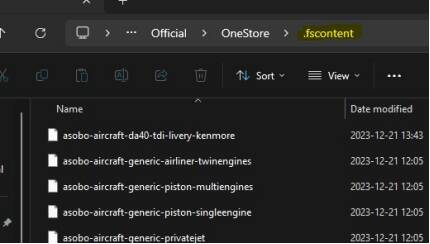
Downloading process should finish first, but sometimes decompression also goes together with downloading, so the bar is not always reflects reality. Observe the status in square brackets.
[qtty of packages in this installation try / remaining to be done ], as close the second number to 0, closer you are to enjoy the game play. ![]()
Downloading usually goes smooth, if you managed to fix crashes, it can go with speed range from 2Mbit/sec to 80 Mbit/sec and maybe higher depending on your network properties. But the limitation is also coming from sender’s servers, so it goes up and down.
Decompressing is more complicated to diagnose. Usually the installer shows decompressing “filename”, but the bar continues to progress. It most probably means that the same time it tries to decompress a file, and downloads some new package.
Good way to check if something is processing in the OneStore folder - is to check it’s size via folder Properties. Do it few times in a minute and you can say if the download/decompression continues or it is already stuck.
If the size change, you can let it go downloading, unless it is “fs-base” file, *below I explain why.
But if the name of decompressed file is not changing as well as folder size - it is time to act!
You need to find the file which was stuck under decompression with exact same name (all x.x.x. matter)
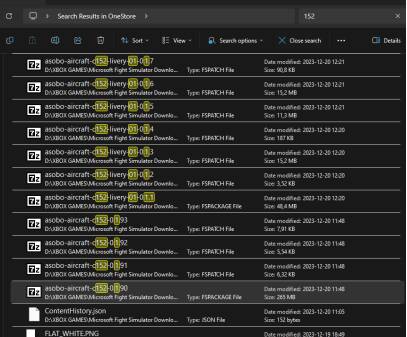
Find and check it as ZIP archive, I used free 7zip utilite for this. 99% that this package file will contain errors:
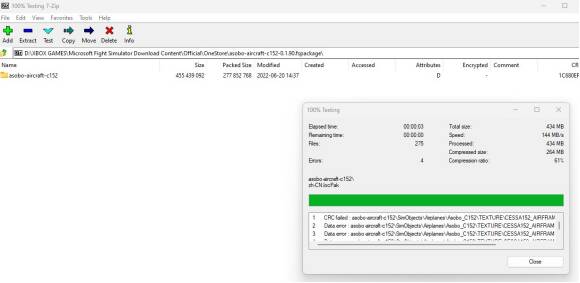
Or 0 size content:
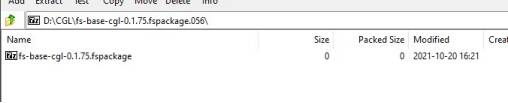
Both mean that basically the package file is currupted and that’s why cannot be decompressed.
Action: stop installer, delete this file and restart installer.
Observe in folder that the installer redownloads this package file and then timely will decompress it again and most probably sucessfully, so the package file will convert into folder, and you get -1 in total count ![]()
Congrats, you are one step closer to installation finish, but you need to do it with all corrupted package files, and sometimes there are many of them, so you need to fix it for all.
To save time, you can try checking the package file and check as many as possible without starting the installer.
Using 7Zip tool you can check them one by one, and the package file which show no errors, will be decompressed easily. So, it should look like that:

*There is a difference in logic how fs-base packages and all other packages (like planes or airports) download and decompress, which creates confusion and download loop.
If the decompression is stuck at every other package, the instruction above works, but if you have decompression stuck at fs-base package , you delete the one which has issues, instead of downloading only this one and then decompress it, the installer tries to re-download ALL fs-base packages again (which is around 70Gb). Do not let it and save your time.
My advice: as soon as you get one FS-base package downloaded - check it with 7Zip and if it is fine, make a copy to a separate folder. Thus you will create a folder with library of all 66 perfectly fine packages, you know it.
Then in spite of in which file the error occurs, you can always stop the installer, delete the corrupted file and fulfil the main folder with ready 66 good fs-base package files.
Then decompression will have no issues with that! Bam!!
Solutions summary
-
Reduce quantity of crashes during installation to possible minimum, even if not completely (e.g. once per few hours, not once per 10 minutes).
-
Let the installer download as much as possible packages.
-
When decompression stage starts, observe and if the decompression is “stuck”, verify it is actually stuck that the size of the folder does not change, then find the .fspackage or .fspatch with the stated name and check it with zip tool, - if you see errors or 0 size, do not hesitate to delete it.
-
Restart installation, it will automatically re-download the same package.
-
When you come to fs-base packages, be careful, as the installer tends to re-download all 66 packages (1GB each!) even if you have them in folder already. Make a copy of good (7Zip utility shows no errors!) 66 fs-packages in separate folder, as soon as you have them downloaded, and if you see the installer starts to re-download them again after decompression stuck, just stop it, delete .part file and fulfull the main folder so it contains all 66 fs-base packages which you already know are perfectly fine, then it will decompress all of them with no problem.