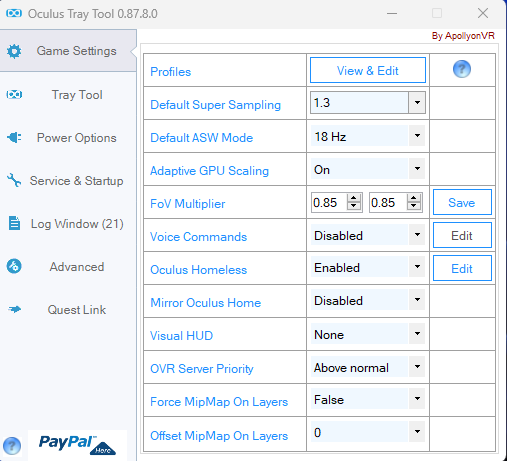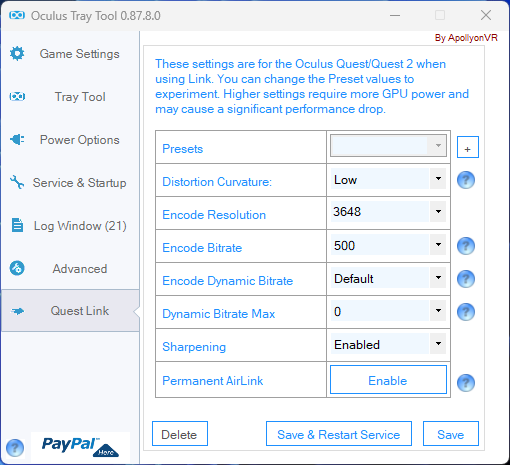Hi, I am using Oculus Link cable (not original) and OTT setttings
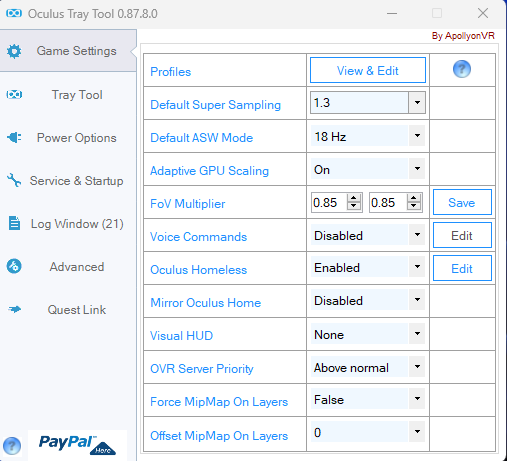
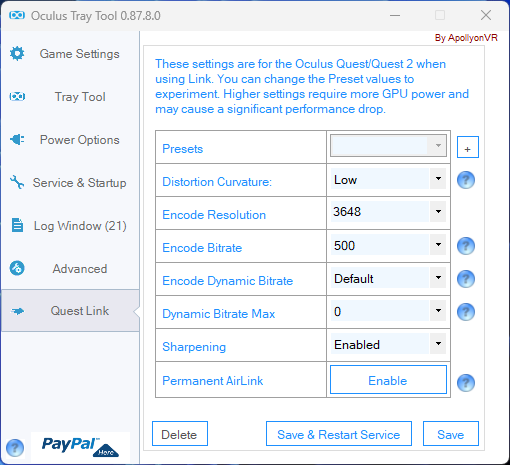
With this setting too low FPS and I have ingame render resolution 70%, thats why 1.3 supersampling
I have Game Mode OFF, HAGS OFF
and ingame I’ve tried TAA and DLSS but no a big change even witrh performance DLSS.
I’ve tested the cable with Oculus Test and gives me 2.5Gbps. Oculus resolution 1.0 and 72Hz Refresh rate
am I doing something wrong or missing something?
Thanks =D
Sorry to hear things aren’t going well. It’s hard to figure out what’s amiss as there are so many variables. I’ll give it a go, just listing some things that come to mind and you could try.
First of all, using OTT did not work well for me in MSFS. I use it for almost everything else as it’s very practical but it’s crucial to change settings at the right time otherwise they won’t stick. I use batch files to call the command line interface (CLI) of the Oculus Debug Tool (ODT). More info (and some other useful bits) can be found in this thread.
Some other possible avenues of experimentation:
DLSS vs TAA should make a substantial difference, provided you’re GPU bound. If it doesn’t seem to make a difference, you might be CPU bound. Try setting Terrain LOD to 50. Finding a balance between CPU and GPU can more easily be done with the FPS counter in OXRTK.
Leave Encode resolution and bitrate at the default 0. Since a recent firmware update, my fps went down a lot if I set this manually. See if it helps.
And don’t use TAA with 70% render resolution. It’s much better to do this with DLSS on Performance or even Ultra Performance (once Asobo has implemented the latest DLSS which has improved clarity with extreme resolution like 8K (and VR of course  )). And put SS back to 0 first, then when things are working well, increase this by steps of 0.05.
)). And put SS back to 0 first, then when things are working well, increase this by steps of 0.05.
That’s all I can think of from what you wrote. I hope it helps.
Okay, I will try doing what you said and first leave Encode and bitrate at default 0. I will go for DLSS Permormance and Terrain LOD starting on 50 and of course I will check the FPS with OXRTK.
And also many thx for saying what does it mean CLI and ODT I am really new on this and at firste ity was a bit difficult to understand all haha.
when I get it solved and tested on other ways I will come back and tell my experience. Also FPS average I can get =D
I’m running a 9900K, 32GB and a RTX 3090 graphics card with the Quest 2 and OpenXR. I had a 1060 6GB GPU before that and although I could just manage to get an impression of MSFS, it was not enjoyable. The 3090 has made such a difference. Check some VR testing I did on twitch if you like. It’s still quite far from perfect.
My twitch channel: Twitch
Sorry if it might not be available anymore because twitch limits the days the content stays there to view.
Cheers Karl
1 Like
Are you trying to run it with the spec at the top of the post. If so I think you will struggle, my 3770k plus 1660ti was bordering on a.slide show. 2nd hand 1080ti made it do able but I quickly upgraded cpu to 5800x to match it. Still not perfect but more than passable.
Depending on budget you could make a medium term upgrade
1 Like
Here is an example script for the “CLI” (OculusDebugToolCli.exe" that I use to click on the desktop right after I connect with Link/Airlink - open Notepad, enter the following and SAVE as a .BAT file (not .txt) - this script with a desktop shortcut sets ASW really at one-half of your headset update rate (so for 72Hz, it gives a lock at 36FPS) and pixel density override at 1.6
ECHO ON
echo server:asw.Clock45 >> “TEMP.txt”
echo perfhud set-mode 0 >> “TEMP.txt”
echo service set-pixels-per-display-pixel-override 1.6 >> “TEMP.txt”
echo service set-client-fov-tan-angle-multiplier 0.75 0.75 >> “TEMP.txt”
echo service enable-adaptive-gpu-perf-scale off >> “TEMP.txt”
echo exit >> “TEMP.txt”
call “C:\Program Files\Oculus\Support\oculus-diagnostics\OculusDebugToolCLI.exe” -f “%~dp0\TEMP.txt”
del “TEMP.txt”
EXIT
//Notes:
//
//For Clarity MAX, set Base Res at 72Hz,5408x2736, Encoder res = 3648, Bitrate=200,Sharpen=1
//
//Clock30 actually means one-third of 90 (=30) but if the HMD is set to 72Hz, then the result is 24FPS ASW
// ASW options are 45,30,and 18 ( Why not one-fourth = 22.5)
//perfhud set-mode 1 shows Performance (1->7) and reset removes it
//layerhud set-mode 1 shows Pixel Density and FOV and reset removes it
//For more settings, startup OculusDebugToolCLI.exe and try the various help options
Well first of all i need to tell you all that I finally with my pc specs and Quest 2 got a smooth experience.
Right now I am for example if I flight:
-Low altitude less than 5000 - 4000 ft I get around 30 fps when I am over city buildings (a enviroment full of buildings, trees and needs to load more he GPU).
- Medium and higher altitude more than 5000, 10000 or 15000 fps I get 36 fps ( I have it locked on 36 fps)
After all I said it works no stuttering and works good with clarity.
Now talking about you said @SearBreak225638 I will try out because I think I can really get a bit more of clarity and performance =D but I am note sure if my PC can with the highest resolution (5408x2736) but I’ll try it and low the bitrate because right now I am using 500 Bitrate. thanks for explaining all the instructions on how to do it with the CLI and BAT file I will try my best and see if it works better or maybe I can have improvements or not =D.
Finally I will leave my settings ON MSFS VR using Cable link and OPEN XR, I am not using Steam VR.
(it will be edited later probably on a few days and I will try to add screenshots of ingame settings, OXRTK, ODT and more)
Yay! That’s great! I knew it was possible. Of course with any CPU/GPU upgrade you can up the fps, in-game settings, sharpness through supersampling, etc but I thought it must be possible to get an enjoyable experience with those limited resources. The main thing that makes it possible is the Oculus state-of-the-art motion reprojection (ASW), which allows you to set the headset at 72 Hz, which for most people is on the good edge of being flicker-free and then only use 24 real frames, so only 1/3 of all the frames. This makes the whole experience relatively smooth.
That’s the basis. Then you determine what in-game settings are important or not important to you and set them as low as is still acceptable to you.
Then finally, your gear dictates how sharp the end result is by using any leeway you still have in GPU usage to supersample and sharpen the image.
1 Like
As far as other performance settings,
for OXRTK I use FSR@80% and FFR@75% and MSFS DLSS-Quality instead of TAA
NOTE: Clarity target within MSFS is minimum 2200x2200 and good at 2500x2500
But to get really decent performance at one-half of 72HZ (36FPS with ASW - ASW45)
I had to upgrade to an RTX3080ti
but previously, I was fairly satisfied to use an RTX2070 at one-third of 72HZ (24FPS with ASW - ASW30)
Hi I am on a Win 11 i7-11k, RTX 3060ti using oculus quest 2 from steam and this OTX thing. Took me forever to get it to get to a decent non choppy picture messing with a ton of settings and config files…mainly seems DSSS of some kind was key and reducing everything to low.
Now I have a few new problems - one when I hit ctrl-tab to go into VR mode it takes me out of the cockpit to and outside view and none of the controls work. I can move around the plane but nothing else. If I hit Ctrl-tab again to get out…the thing gets stuck on a 4 panel options menu which I can’t get out of. I can only close the app and upon reloading it says it crashed and doesn’t support VR, so I have to reboot my machine.
Anyone have any thoughts or ideas? Really frustrating haha.
EDIT: One thing that helped was not using OTT. Seems that when I try to use it, my headset constantly disconnects from my PC even when not using a steam game.
1 Like
And that is the truth, went from rtx 2060 super to rtx 3090 and now rtx 4090  a word of advice, try to reduce the tweakmania and just fly
a word of advice, try to reduce the tweakmania and just fly 
1 Like