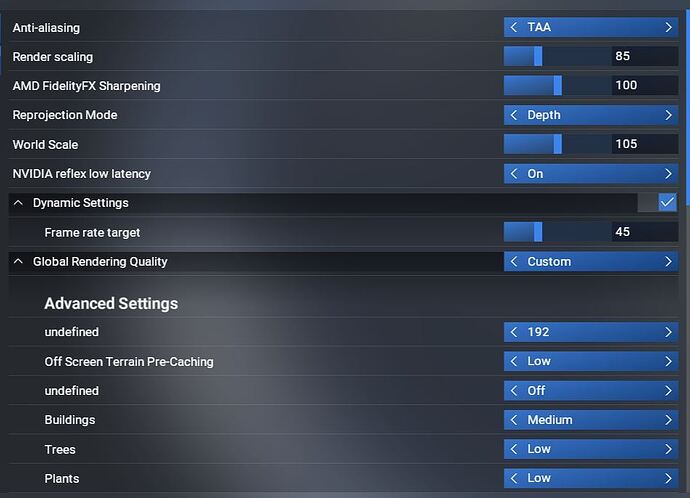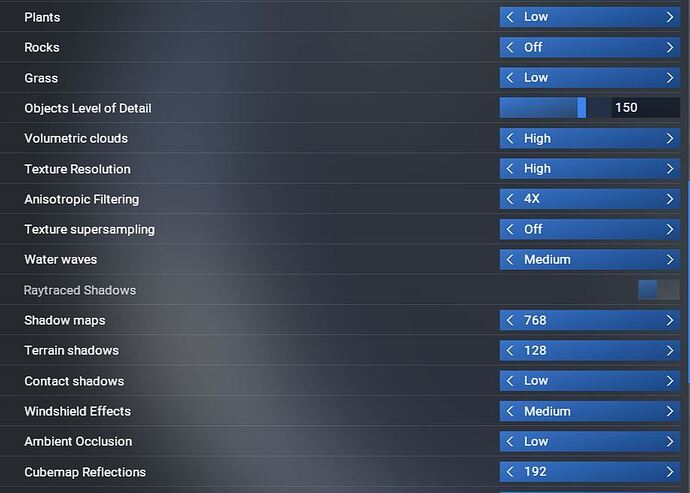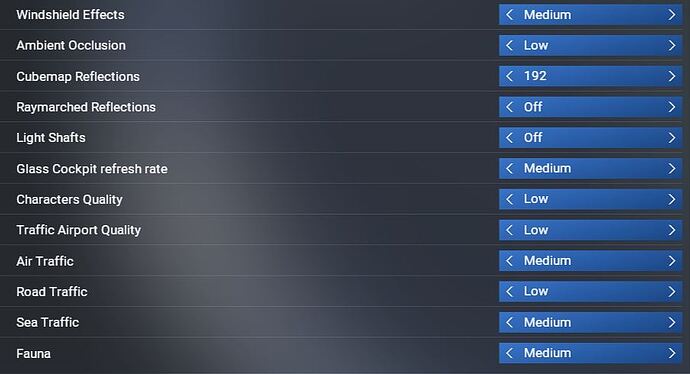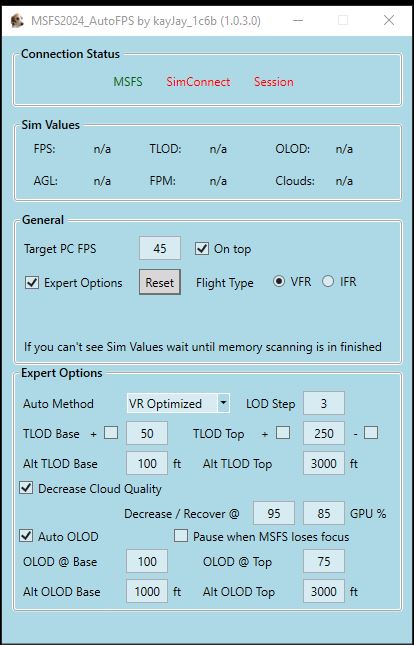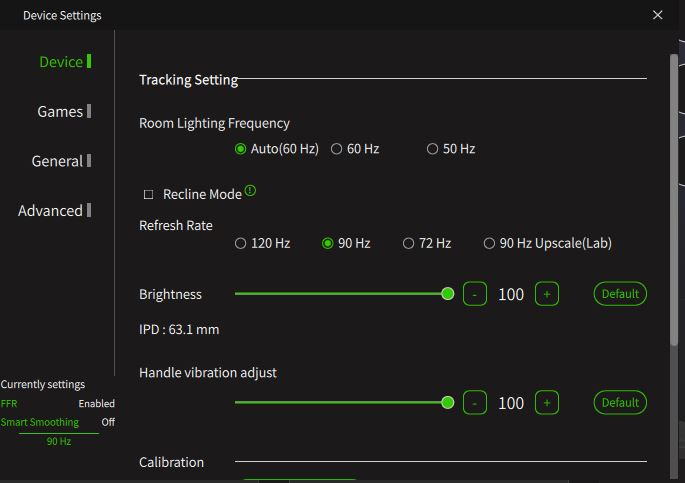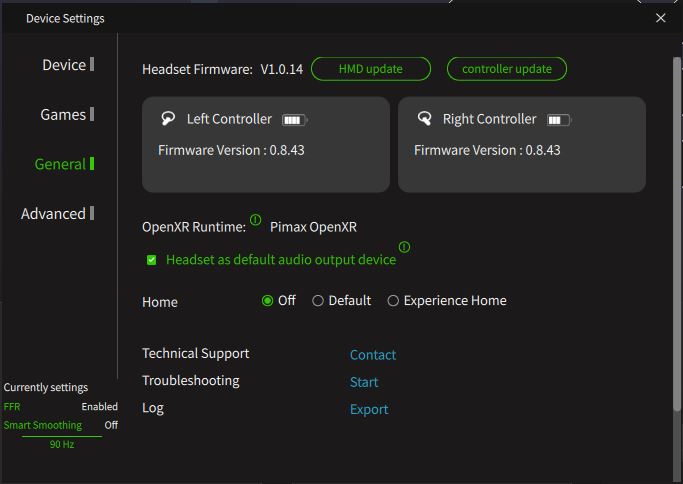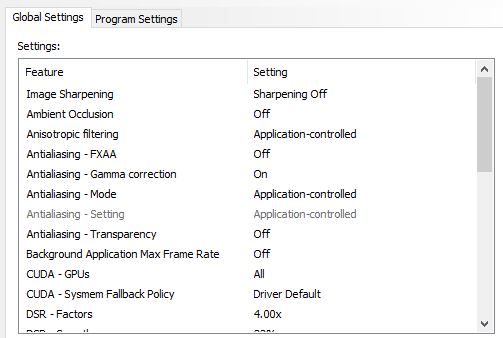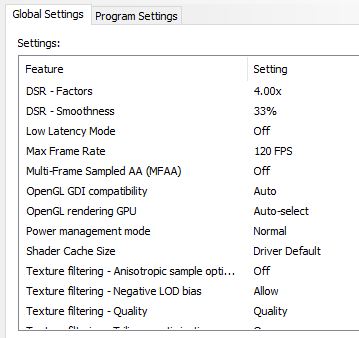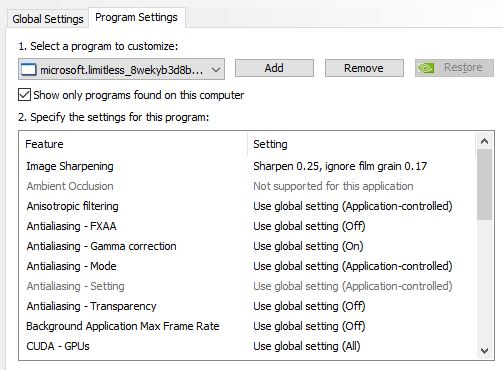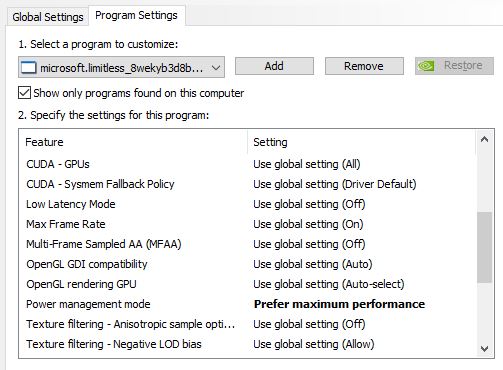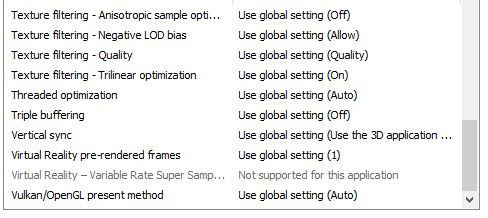I just moved from a Quest 3 where I was getting pretty decent FPS using Airlink but having to lean way in to read gauges, to a new Pimax Crystal Light which seems to be in good working order thankfully. But this thing is killing my computer. My CPU fan spins up like it’s getting ready for takeoff itself. I’ve followed the guidelines on the Pimax site here and VR Flightsim Guy’s MS2024 settings video and it seems like I’ve got everything set extremely low but I’m still struggling. Hope someone who understands all the settings better than me can glance through and find something I’ve done wrong or give some advice. At this point, I’m about ready to send it back. I’ll be happy to get FPS of 45 or even 30 if necessary and I don’t even mind it if I have to have Fixed Foveated rendering so that only what I’m staring directly at is really clear.
PC Specs:
MB: GIGABYTE Z790 AORUS ELITE AX PC Direct
CPU: Intel Core i5-13th Gen 13600KF (Raptor Lake)(Bulk)
GPU: MSI Geforce RTX 4070 Ti Ventus 3X OC D6X 12GB
RAM: G.Skill Trident Z5 RGB Series 32GB (2 x 16GB) Desktop memory
SSD: (2x) WD_BLACK 2TB SN770 NVMe Internal Gaming SSD
PSU: Corsair RM850 2021 80PLUS GOLD White Computer Power
CPU fan: DEEPCOOL AG620 Twin Tower CPU Cooler (Black)
I also have OpenXR toolkit using target of 45 and FFR set pretty aggressively (no screenshot but can provide if needed I think)