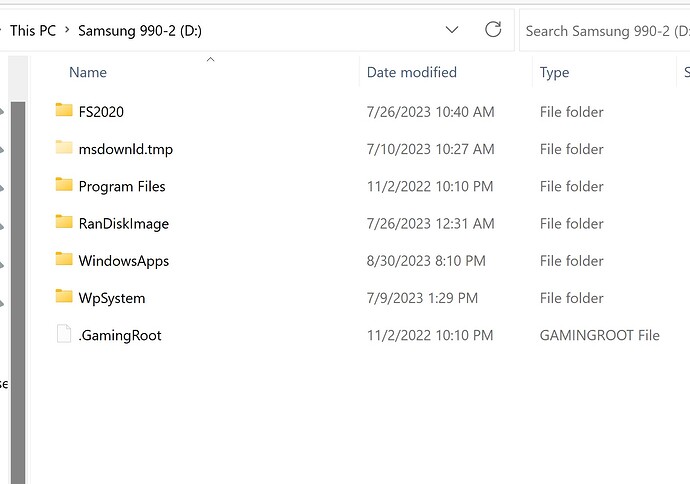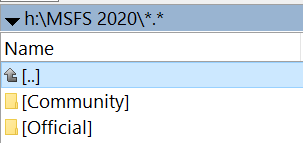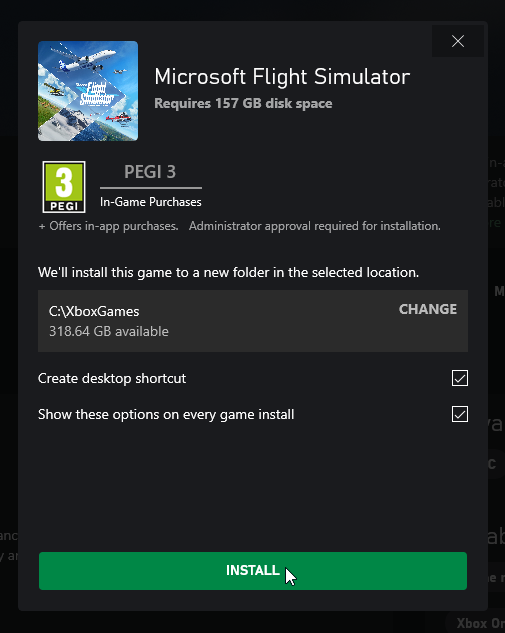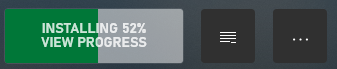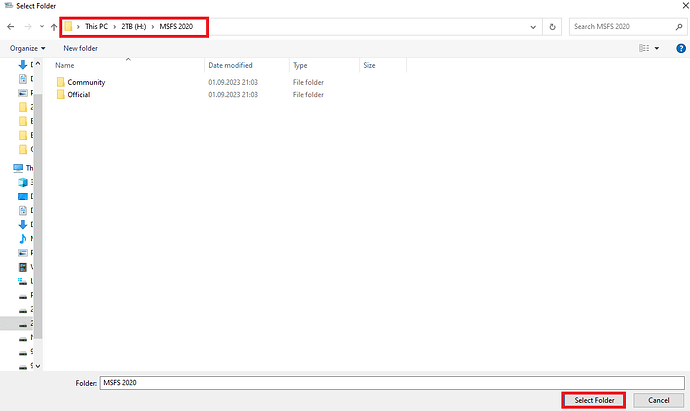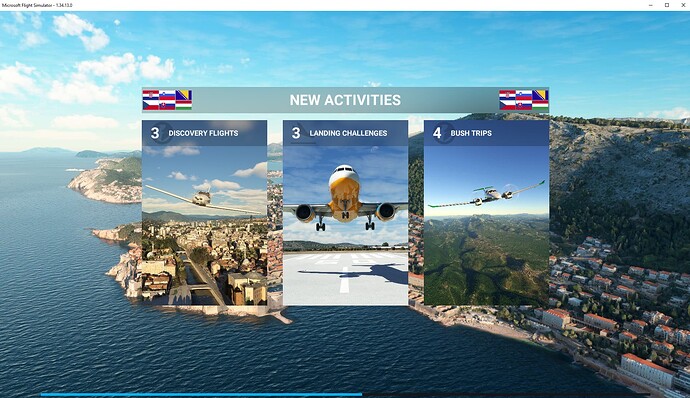This is a little confusing. By launcher, I think @tenpatrol is referring to the FS2020 Install program which can only be installed on the C: (or boot) drive of your computer if you want FS2020 to work.
This may have been modified since then.
Reference:
All Things How – 3 Jan 22 - Where are Microsoft Store Apps Installed in Windows 11?
Where are Microsoft Store Apps Installed? Windows? 11 or 10
need to access the installation files of an app you downloaded from the Microsoft Store? Here’s a quick guide to help you through the process.
Est. reading time: 7 minutes
Quote from this article:
"Microsoft Store apps function like any other app in your system. However, they are not stored like any other app when installed. By default, the installation location of Microsoft Store apps is not visible.
Apps downloaded from the Microsoft Store are saved in a folder called ‘WindowsApps’ inside the ‘Program Files’ directory of your Windows installation drive. This folder is hidden by default on every Windows system but it’s fairly easier to unhide and access the contents of it."
End Article quote:
Note the “‘Program Files’ directory of your Windows installation drive”.
If you install Windows on any drive other than your C: drive, that is your Windows installation drive.
Also referred to as the “Boot” drive.
This folder is Hidden until you change File Explorer to show Hidden Items. But even when it is shown, you cannot see the contents of this folder. It is protected from view and access by the system and FS2020 App.
Installed Packages
In the new MS Store/Xbox download program, click the location in the box for the default location C:\Users… and tell it where to install FS2020. (Browse button removed)
Note that this refers to the installation of the “Installed Packages” and not to the installation of the FS2020 apps covered above. They must remain on your boot drive.
You may want to create a new folder location before doing this.
like → D:\MSFS2020\
You can also “Move” FS2020 via the Windows, Settings, MS Flight Simulator App “Move” command.
This will move the “Installed Packages” from the boot drive to whatever drive you specify.
The “Installed Packages” are:
WpSystem folder
Community folder
Official folder
OneStore folder