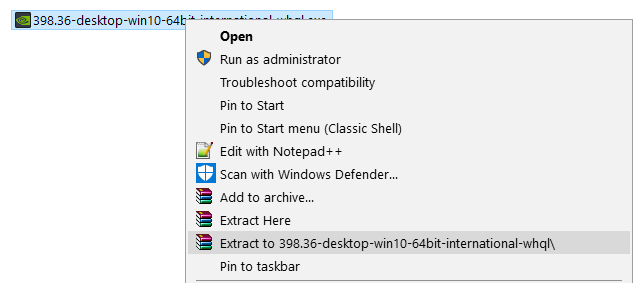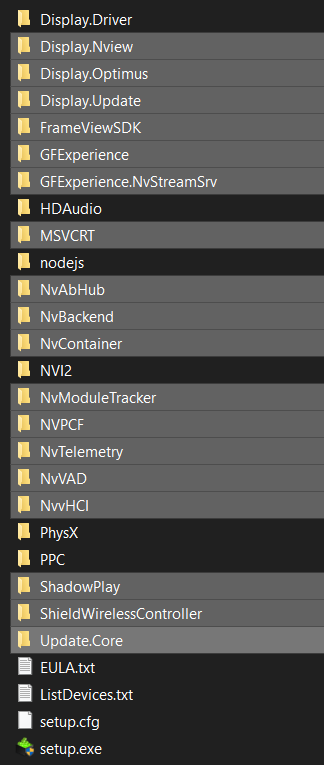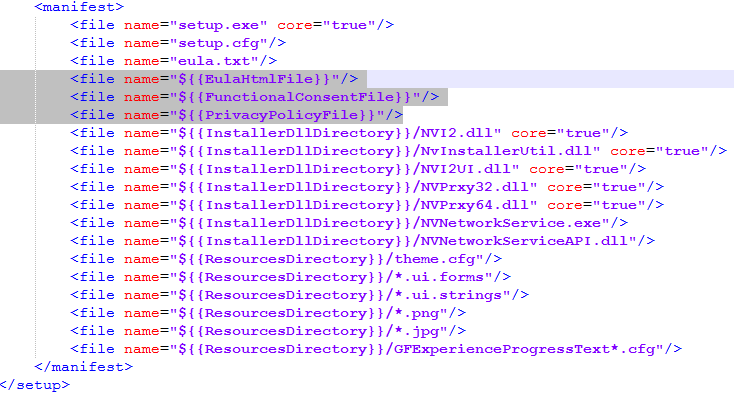Slim Drivers:
Here is how to make your own NVidia Slim drivers:
Then run setup.exe, don’t select GEForce Experience then select the components (I only install Video driver and Physx, and unselect USB and Sound)
Credits: several posts at the guru3d forums