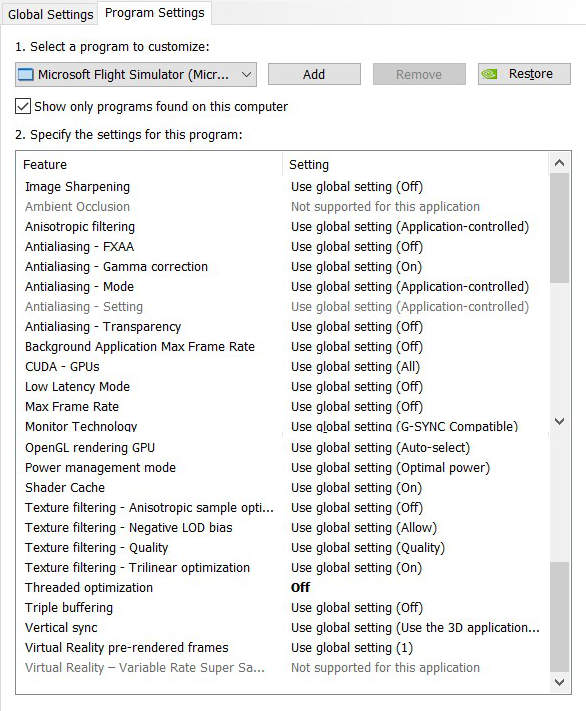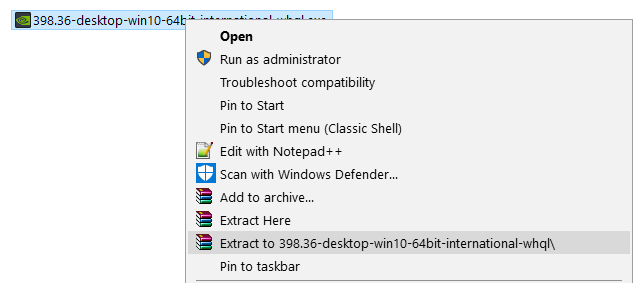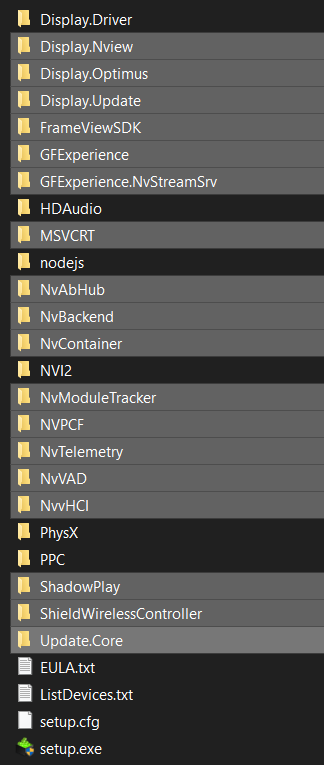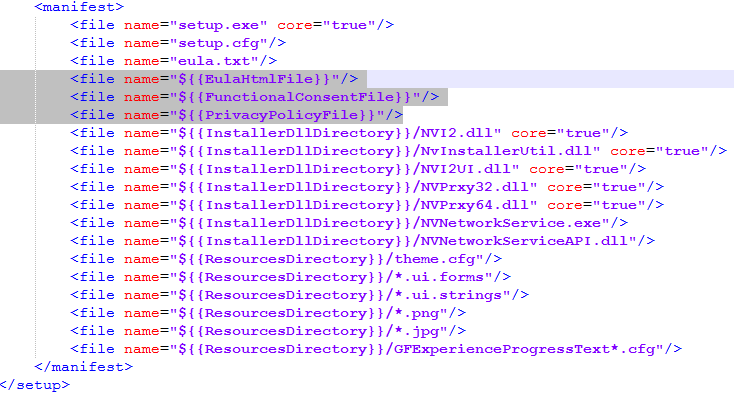After further testing, Win10 updates, NVidia updates etc… this is what I’m starting to consider my best settings right now for the Index.
Of course, if your hardware is more powerful you will be able to raise a few settings there and there, but the following should be a solid base for most users to get started with.
NB: I’ve been adjusting these flying the FBW A320 which is a demanding aircraft.
System:
9700K+2070S
Win10 21H1 (with KB5005033)
HAGS OFF, Game Mode OFF
NVidia 471.68 SD (Studio Driver - latest)
SteamVR 1.18.7 (latest non-beta)
Settings:
FS2020 Graphics Settings (same in 2D and VR)
| Setting | Value | Comments |
|---|---|---|
| Render Scaling | 100% | Best for EFIS |
| Anti-Aliasing | TAA | |
| Terrain LOD | 100% | Go-To value all around, raise to 200% while up above |
| Terrain Vector Data | Off | This is controversial to me, prefer off for now |
| Buildings | High | |
| Trees | High | |
| Grass And Bushes | High | |
| Objects LOD | 100% | |
| Volumetric Clouds | High | you can save some fps and keep nearly same visuals with Medium instead if you’re flying mostly overcast or with non isolated cumulus clouds in the sky |
| Texture Resolution | High | |
| Anistrophic Filtering | 16x | |
| Texture Supersampling | Off | saves a few fps and this helps when on ground (with aniso 16x it is ok) |
| Texture Synthesis | High | |
| Water Waves | High | |
| Shadow Maps | 768 | |
| Terrain Shadows | 256 | I don’t see much impact with 512 but not a large visual diff either |
| Contact Shadows | Off | eats fps and I prefer raising other things instead |
| Windshield Effects | High | |
| Ambient Occlusion | Off/Low | Further testing makes me believing it is using a compute shader which is taking a hit on the motion smoothing compute shader. Set this to Off if your system is struggling on the ground for example. |
| Reflections | High | |
| Light Shafts | Off | I didn’t really measure the impact of this one completely yet, but it might be affecting motion smoothing for the same reasons as Ambient Occlusion |
| Bloom | Off | This is reducing the legibility of integral lighting in the cockpit sometimes to me |
| Depth of Field | Off | |
| Lens Correction | Off | |
| Lens Flare | Off | |
| Glass Cockpit Refresh Rate | High |
FS2020 Traffic Settings (same in 2D and VR)
| Setting | Value | Comments |
|---|---|---|
| Aviation Traffic | ||
| - Aircraft Traffic Type | Off | I don’t need any (flying MP only) |
| - Show Nameplates | . | There is no good or bad choice here! |
| Airport Life | I mostly balance between my taste and perfs | |
| - Vehicle Density | 15% | |
| - Aircraft Density | 0% | I don’t need any (flying MP only) |
| - Worker Density | 5% | |
| Land & Sea Traffic | ||
| - Leisure Boats | 50% | |
| - Road Vehicles | 50% | Boats are usually lightweight on perfs but cars aren’t |
| - Ships and Ferries | 80% | |
| - Fauna Density | 0% | this was source of fps loss in the past and I didn’t try it lately |
| AI & MP Traffic Detail | ||
| - Generic Models (AI) | On | |
| - Generic Models (MP) | Off | this would be better if only… |
| - Traffic Variety | High |
SteamVR Settings
| Setting | Value | Comments |
|---|---|---|
| Refresh Rate | 90Hz | I find this one the best both with and without motion smoothing |
| Brightness | 130 | |
| resolutionScale | 152% | tradeoff between legibility and computing power - this is about the maximum render resolution I can push with TAA100 and motion smoothing on the 2070S |
| FOV | 95% or 90% | adjust this based on your eye relief setting (with the shorter eye relief position I still can’t view the sides at 95% but I can at 90%) |
| Motion Smoothing | Enabled | I mostly use motion smoothing (see “Tips” for more info) |
| Fixed Rate | 18fps | 15fps on ground with FBW 320 on complex airports |
| Prediction | 33ms | strikes the best balance to me with 18fps or 15fps |
Tips:
- The only SS settings worth the legibility differences to me are 126%, 152%, 220%, 300%
- When on final, you can quickly change the FOV to 50% to get a very legible runway in the distance and crisp cockpit lettering/EFIS.
- If your hardware permits, you can try SteamVR SS 300% and this gives you the same legibility as SS126%+FOV50%.
- If the aircraft/airport is really too heavy, disable motion smoothing and set a fixed rate of 30fps or 45fps
.
NVidia Settings
After testing many different drivers and settings, I find these the best with the “System” specs detailed above.
NB: most settings are using default values in my screenshot. They are inheriting from the Global Settings. If your global settings are different, they will also reflect in your FS2020 custom settings. Besides “Monitor Technology” all the others should match whether inherited or overridden.
NB: I’m now using NVidia Studio Drivers. They seem to be providing more consistent frame time in VR to me, and they are visually free of any artifacts that others are reporting with SU5 like textures shimmering (buildings edges jagged highlights and aliased popup menus are still a problem due to FS2020 itself though).
Tips:
-
From now on I’ll use Maximum Performance (unlike the screenshot above)
.
I can’t really differentiate any particular difference between Optimum Pow. and Maximum Perf.
The latter may be less performant in practice (hitting temp and/or power caps) so I’d tend to lean toward Optimum Pow in general, but I’m yet to hit any protection with Max. Perf in practice. -
I get smoother experience and no stuttering with Threaded Optimizations Off. This is very consistent in my experience with the Index and the G2 (along with HAGS Off and Game Mode Off).
-
I don’t find any need to further tweak Low Latency and VSync mode anymore.
Slim Drivers:
Here is how to make your own NVidia Slim drivers:
Then run setup.exe, don’t select GEForce Experience then select the components (I only install Video driver and Physx, and unselect USB and Sound)
Credits: several posts at the guru3d forums