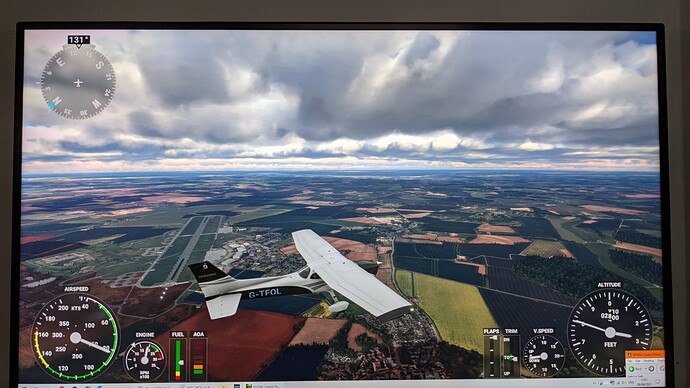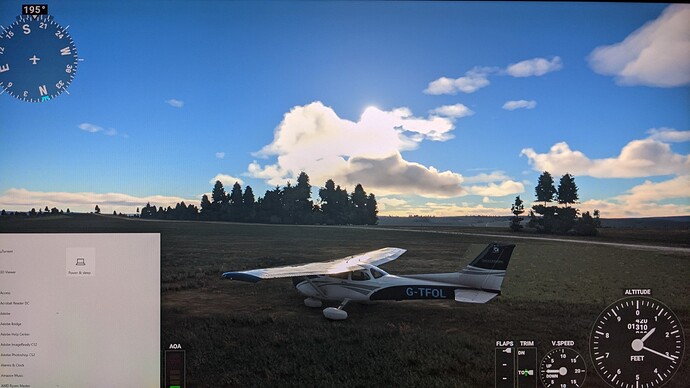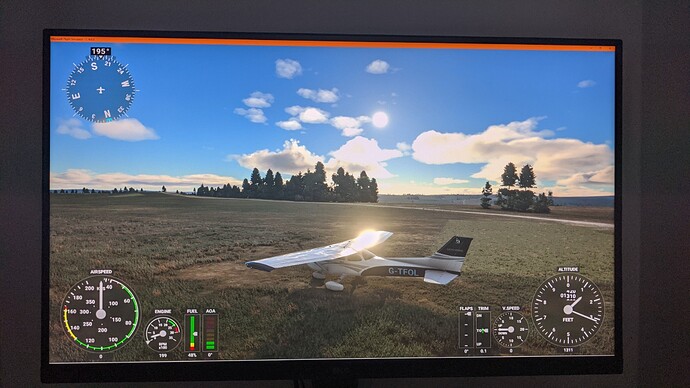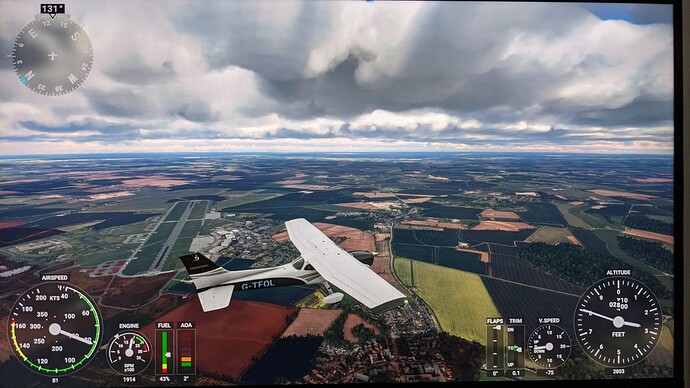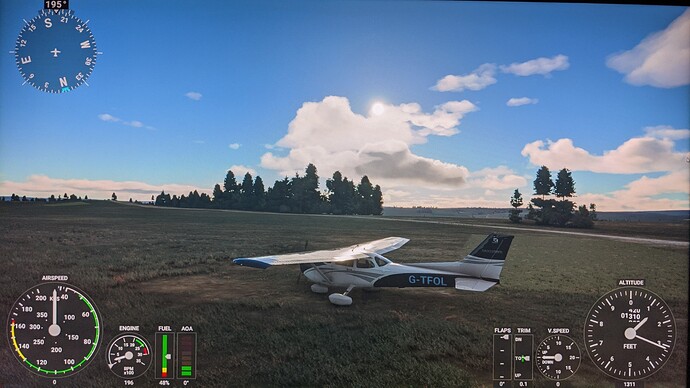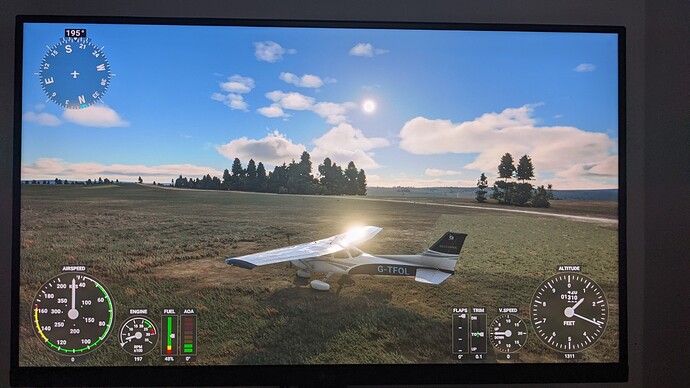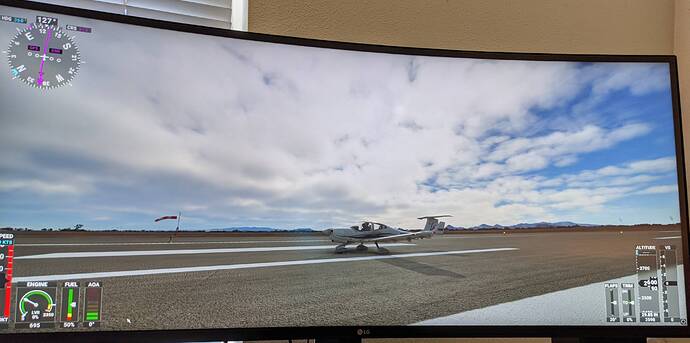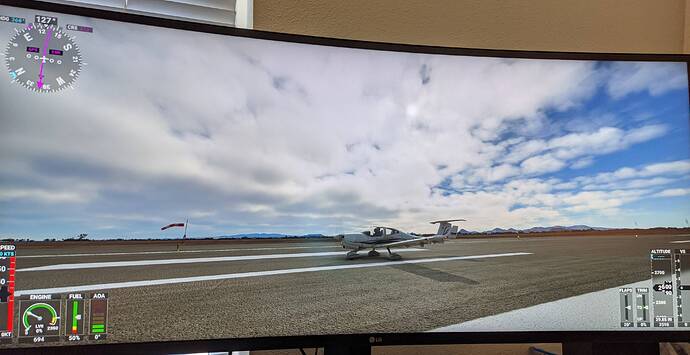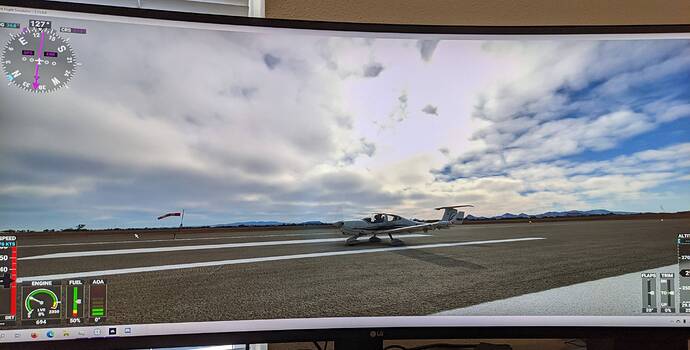I seem to have the opposite problem – I see what seems to be good HDR in fullscreen mode, but if I switch to windowed mode, or move focus to another window, all the bright areas are blown out.
Windows HDR: on
MSFS HDR: on
Monitor: says HDR is on
Switching focus back to the fullscreen MSFS restores the image to ok quality, with details and colors visible in bright areas again.
RTX 2070 Super
LG 34GP83A monitor (3440x1440, HDR400 capable)
HDMI cable, 85 Hz refresh rate
(Looking at OP’s screen shots I think the description on the original post is backwards, and describes what I’m seeing as well. Windowed mode has blown-out brights meaning we are not getting proper HDR display; fullscreen shows detail in those bright areas, indicating HDR is working.)
Note that the windowed-mode or background-focus view is also what I get in video captures from the GeForce Experience overlay, which swears it supports HDR and creates .mp4 files that are labeled with the colorspace and bit depth parameters for HDR10, but have all the bright areas blown out.
Here’s a scene with Windows HDR on, and MSFS HDR off. The sun is barely visible through the clouds, and there’s plenty of visible detail in the clouds.
Now with Windows HDR on, and MSFS HDR on, in full screen view; the sun is much more clearly visible, a lot brighter than the clouds in front of it. The clouds retain the same level of detail as the non-HDR image.
But if I go to windowed mode, the entire cloud-sun region is completely blown out, with loss of details:
As far as I can tell, the second image is what I want – brighter brights, with the same or better level of detail as I have always gotten. The first image doesn’t take advantage of the HDR display, and the third image is clearly incorrect.
The third image is also what I get when I play back video captures made of the HDR view recorded with GeForce Experience’s overlay. I can restore the detail in VLC at playback time by using the image enhancement controls to adjust brightness and constrast, but default playback in both VLC and the Windows 10 Videos/Photos viewers has the brights blown out.
Uploading a capture to YouTube results in a pretty decent SDR version with only slight blow-outs in the bright areas, but the HDR version has the same massive blow-outs at bright areas that viewing it locally shows:
Note HDR playback only seems to work in Chrome, not in Firefox. And I assume you need the window to be on a suitable display.