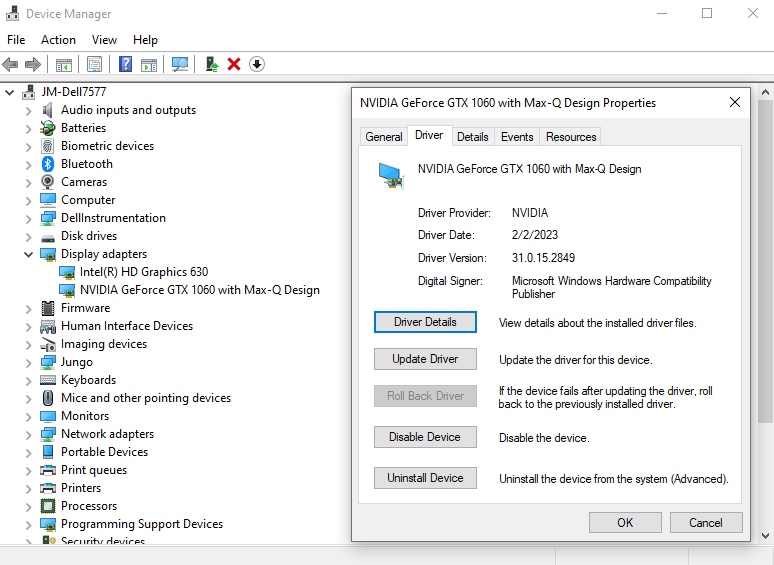Have had numerous issues with the sim over the past several months, including the low bandwidth issue, memory leak after 1 hour of play with gradually slowing the sim to a crawl after 2-3 hour flights, random graphics card just not running properly - the fan would just shut down and the computer would perform like it didn’t have a graphics card at all - a stuttering slide show.
Stayed away from the sim for 2 months and after updating to SU12, it would not load. CTD galore. After 4 tries with CTD, finally got a message that my “graphics card encountered a problem”. Went and checked the graphics driver, and realize that the graphics driver had never been updated. It was running the original Nvidia driver from mid 2021. I didn’t realize I had to manually update this vs. the rest of the system either having auto updates or at least notifications to update.
Did some searching and went with the most recent consistently stable game ready driver from the forums here, I think it was the Feb 2023 game ready driver.
Let’s just say it felt like a whole new system - the system I actually purchased. Silky smooth on all Ultra. It’s the best the sim has ever played for me. Very stable, no memory leaks, no low bandwidth message, no graphics card error message. Multiple flights, both short and long haul. Had the ability to run back to back flights without having to first exit the sim to desktop. That has never happened before, the secondary flights would always have performance degradation.