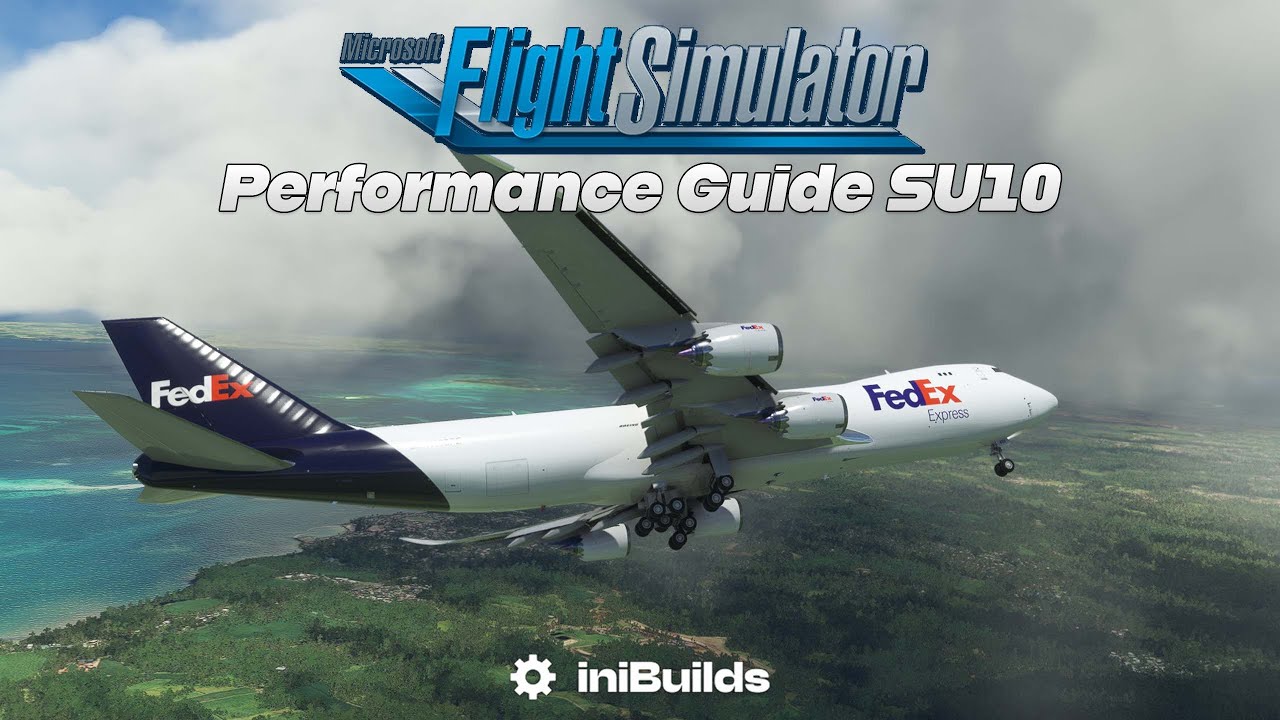Hello fellow simmers, my question is which settings in Nvidia Control Panel gain you more FPS?
I have a RTX3070 using “let the 3D program decide” option
There will be a TON of different opinions on this, and another TON of different links, resources, etc… for “tuning”.
Honestly, you have to see what works for you.
I run a 3090 and I leave everything as default, except, refresh rate for my main monitor is 144hz and G-Sync off.
As @skypilotYTS said, for every answer there will be a differing of opinions.
I have a RTX3080 and under the program setting specific to MSFS I limit frame rate to 30 with “Fast” vertical sync. I also set Power management mode to “Prefer maximum performance”.
For me setting vertical sync within MSFS has always caused freezing and jitters, yet I know that it works better for many others. A lot of variance in peoples answers will be down to how CPU intensive MSFS is. The graphic card and settings is only part of the equation in getting good performance and decent fidelity.
Of the many responses you will most likely get, I think the most important, especially for MSFS, is setting the Power Management Mode to “Prefer Maximum Performance."
And conversely other videos will say that setting at prefer maximum performance will unnecessarily leave your card at max clocks all the time, increasing temperatures and reducing its clocks in those moments where you do need it to be as cool as possible and to clock as high as it can.
I saw this for myself in the initial few weeks I tried this setting so I’d be of the opinion to never use that prefer max performance setting. But as someone said, test it for yourself.
I’d love if there was a tool that could bench MSFS, hands off with perfectly reproducible weather etc and then let people change one setting, test, change another setting, test to their hearts content. Is anyone aware of one yet for MSFS?
I do that as well.
I also set anisotropic filtering to 16x in Nvidia Control Panel and disable that setting in the Sim.
Q8 Pilot has done this exact query on his YouTube channel. I followed it exactly and my FPS have never been better.
Sorry can’t provide a link here but search for Q8 Pilot and you’ll find it on there.
I have tried all the recommended settings, but I have never seen any performance improvement what so ever, to me it’s just snake oil.
I watched both videos immediately above, Louforgiveno’s link and the Q8 pilot one…here https://www.youtube-nocookie.com/embed/H58BrTd10Js but found both of those guys gave conflicting information on some vital points, I guess systems are all so varied in capacity you have to go your own road.
Only thing Ive changed is the max performance one always on that setting no issues, everything else default and use msfs for all other adjustments.
You won’t need anything from the NCP now that Nvidia Reflex is in the beta. Low Latency = Ultra was the only setting I had enabled prior to this feature appearing in the game settings. I don’t think it changes FPS much, but it takes the pressure off the GPU by eliminating the frame buffering that comes with Vsync.
With your card I would run 1080p or 1440p if you are Vram limited. Start with the High End PC Preset and tweak it to your liking.
Sorry but, again an useless video from a useless youtuber…
For my rig these settings work perfect. Max performance for power management and capped the FPS to 45.
I7 12700 K, 3080ti.
Nothing else.
Max performance on power management just wastes electricity. Max power only keeps the card from idling, and when you fly the sim the card never idles.
Ive always locked fps but now.. i dont. Ever since the last driver update. I run the fenix a320 & FSLTL too. Reverb G2 VR strictly.
I tried panning the camera and generally watching scenery pass in my G2/3080 at TAA100 and I found locking to 30 appeared smoother to me than 37/38 unlocked. I guess it’s the frequent judder when it’s not 30/45/90 that to my eyes looks less smooth.
I did the same until i unlocked dx12 and DLSS stopped that judder for me and lag looking left and right
NVIDIA DLSS DLL (2.4.12 v2) Download | TechPowerUp
DLSS 2.4.12 v2 available and better for me than v1: less graphic drag.
Always the tearing of the sea in DLSS quality.