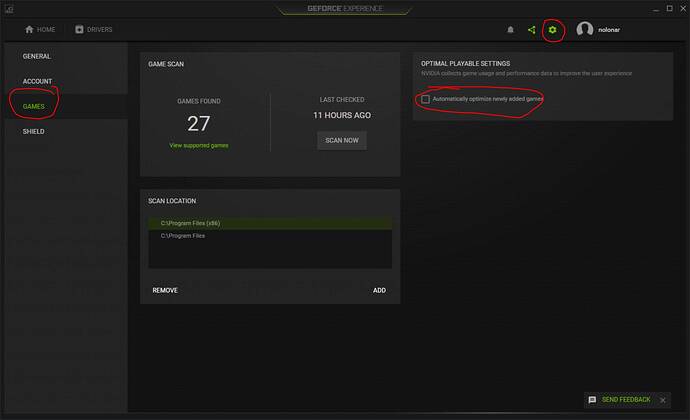I have noticed that whenever I update the nvidia driver through geforce experience, it changes, quite frankly completely ■■■■■ up my MSFS graphics settings. Is there a way to prevent this from happening? Why in the world is the nvidia driver changing someone’s in-game graphics settings?
sounds like you’ve got the setting checked in geforce experience that says “optimize games”. you can switch if off pretty easily. That should stop it overiding your settings…
It also happens to me every time I update the Nvidia driver
There is an option to update “driver only” and not “geforece experience”. If I update the geforce experience this happens, so I always select “driver only” and haven’t had it happen since.
I do find Nvidia Experience a bit of a pain for this reason, in fact I only keep it for the framerate counter (and sometimes other performance counters).
Can anyone suggest another good framerate counter so I can dispose of it?
Get rid of it. It’s garbage. I found it using my gpu for no reason at times as well so got rid of it a long time ago. Just download the drivers direct from nvidia
Either uninstall and don’t use GeForce experience (you don’t need it, but you will then need to manually check for driver updates) or if you’d rather keep it then at least don’t allow it to “optimise” your game settings.
FPS with GEForce is a 50/50 proposal with mine, sometimes it works, but other times no. I’ve tried re-installing GEForce several times, it’ll work for a while and then not. By the way, there is an Auto Tune function that is probably messing with the OPs settings.
FRAPS is good, and freeware. The FPS number is a bit large. I also noticed when flying along the south coast of the UK, that, although the sim appeared really smooth, the NVIDIA counter was only giving me 17 fps, whereas FRAPS was giving me 25 FPS + I would think the FRAPS reading was the most accurate.
Thanks. I was wondering if FRAPS would work. I used it in FSX years ago. From memory you could use it to record flights too. I’ve been out of simming for a few years and only been back into it for about 6 months - It’s amazing how much I forgotten and have had to relearn
I’ve been using the Xbox Game Bar app that’s built into Win 10. Windows Logo key + G, then select Widget menu > Performance. Choose FPS tab, then Widows Logo + G to exit. Very small, non-interfering display…
I totally agree with others here, GET RID OF GeForce Experience. Once I set things the way I want, all future Nvidia Updates are done without GeForce Experience and I DO NOT click ON the Clean Install.
FRAPS works very well. It is also free.
I never install GeForce experience so it won’t change my settings.
For fps and hardware monitoring use msi afternurner. Also great for gpu overclocking. It uses riva tuner for monitoring and you can select whatever you want to see on screen. From fps only to all every temperature you want. Ram usage. Vram. Core temps. Gpu usage/cpu usage.
All other software is kinda irrelevant. Geforce experience is good for screen recording though👍
You don’t need any other software to check FPS. On Steam, open “Settings > In-Game > In-Game FPS Counter”. Select a location in the drop-down to turn it on. You will have a discrete FPS display.
Not sure why but Nvidia, FS2020, and Windows 10 is a special kind of hellooo.
Just disabled it thanks. Sometimes all my settings changed to medium. optimized for 3090 rtx? lol
WINKEY + G
should open the XBox Game Bar. Works like a charm. You can pin the performance monitor and keep track of CPU, GPU, RAM, VRAM and Framerate.
Can also record in the background, if you like, with minimal hit. I also use the Party Chat for comms when flying with friends.
LOL, see 8 posts up from here. I agree, works great!