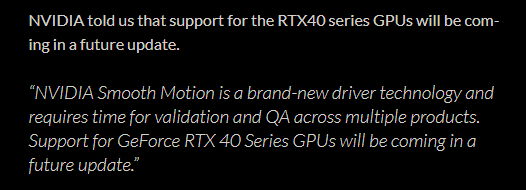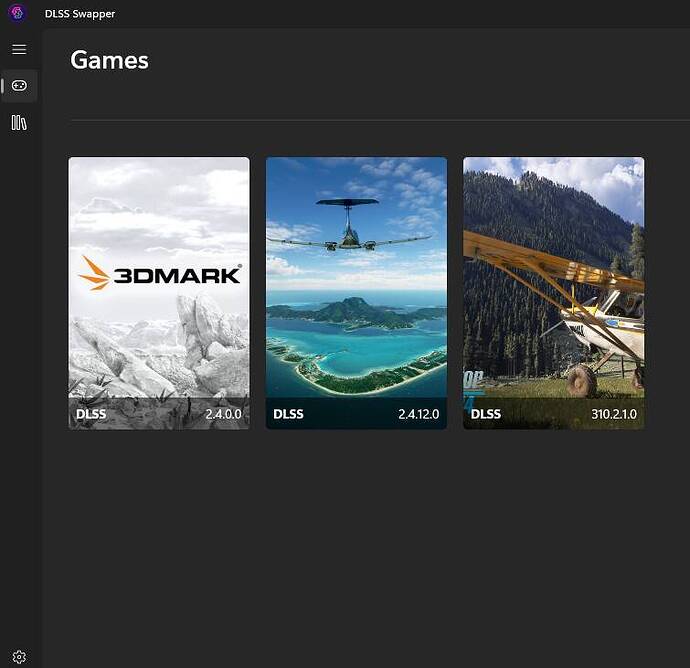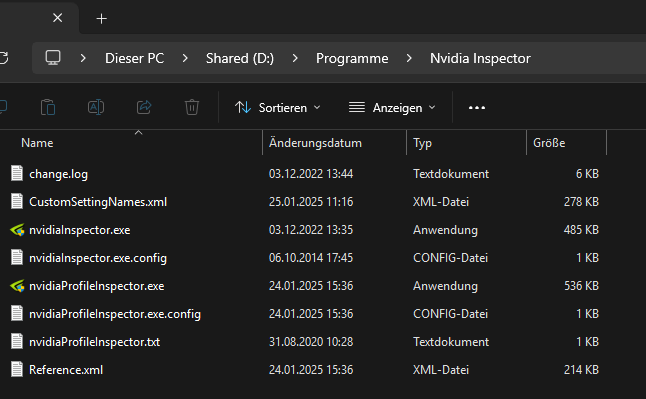Some good news about Smooth Motion.
I have no idea why this setting is missing. Can I ask if you’ve replaced any of the game’s original files, for example, using the DLSS Swapper app or manually?
Or maybe you added any XML files to the folder where you have Nvidia Inspector? FYI, you’re also missing other settings.
i was using DLSS Swapper:
this is the content of my folder:
Even tried to remove the Reference.xml, but same result.
I do not remember where I got the CustomSettingsName.xml anymore.
Maybe it is the wrong one?
EDIT: Nevermind. It was the CustomSettingsName.xml alltogether.
Deactivating this and go with the REference.xml alone solved it for me.
Thank you for pointing me at the right direction!
This file is causing it not to show up. With this one you should be able to choose Preset K anyway.
Thank you, BUT AVSIM guide is poorly written and following it may lead to CTD during MSFS loading. I’ve mentioned several times on the forum that Nvidia app is not needed and in some cases, it actually causes CTD which has been confirmed in several threads.
Since AVSIM guide is misleading, I recommend using the guide linked below.
https://forums.flightsimulator.com/t/nvidia-game-ready-driver-572-16/702204/281?u=tenpatrol
I figured out my problem, I had CTD because I had the game in directX11, I changed to directX12 through the nvidia APP and now it starts without any problem, so that was the issue of the CTD. ALthough I see not difference at all using the new upscaling and frame generation, still blurry, so I keep using TAA without frame generation
I don’t get it why it’s blurry for some people with the newest version. I have tried Preset K with the latest DLL and in 2D it’s crystal clear, all the instruments, and even glass cockpit is on par with TAA. Almost no ghosting on 120hz 86" TV. (Haven’t tested it in VR though)
I am using High Quality and Clamp combination on NVCP if that might change anything. ![]()
Completely agree, DLSS4 has transformed the sim for me. Even over cities I have stable 40 FPS+ with TLOD 200 and most settings High/Ultra.
Glass screens are not as clear as TAA but infinitely better than before and no longer a distraction.
In my opinion DLSS 4.0 in it’s present form and state is all backed air.
I have tested all options that should work according to all what i have read, but it gave me not the improvement as where i had hoped for.
It test all setting options with existing DLL’s and with the latest DLL files.
Only 5 parameters set in profile inspector with new DLL’s and also with existing DLL files.
Used latest game driver, latest app and latest profile inspector.
The last test is without setting things in the profile inspector and with the existing dll files.
Test on EHRD RW 24 with A320v2.
Frame gen in Nvidia app on latest - Setting 5 options in file inspector - existing dll files
- On RW24 ready to depart inside the cockpit.
fps: 80 1%L: 60 - Vram use: 11304 - scenery and instrument sharp - no stutters. - On runway outside looking to end of the runway.
fps: 77 - 1%L:48 - Vram use: 11110 - scenery sharp - no stutters. - Departed in air follow runway line
fps:52 - 1%L:34 - Vram use: 11699 - scenery sharp - no stutters.
Test on EHRD RW 24 with A320v2.
Frame gen in Nvidia app on latest - Setting 5 options in file inspector - swapped latest dll files.
- On RW24 ready to depart inside the cockpit.
fps: 85 1%L: 58 - Vram use: 11121 - scenery and instrument sharp - stutters when panning. - On runway outside looking to end of the runway.
fps: 78 - 1%L: 48 - Vram use: 11590 - scenery sharp - stutters when panning. - Departed in air follow runway line.
fps: 66 - 1%L:24 - Vram use: 11890 - scenery sharp - lots of stutters (fps drops).
Test on EHRD RW 24 with A320v2.
Test without profile inspector, all setting standard - In Nvidia app frame generation latest and used the existing dll files.
- On RW24 ready to depart inside the cockpit.
fps: 90 1%L: 60 - Vram use: 11071 - scenery and instrument sharp - no stutters. - On runway outside looking to end of the runway.
fps: 80 - 1%L: 65 - Vram use: 11104 - scenery sharp - no stutters. - Departed in air follow runway line
fps: 75 - 1%L:60 - Vram use: 11614 - scenery sharp - no stutters.
I had hoped for less Vram use with frame generation, but i have not seen that.
Using the latest dlss file from dlss swapper along with the new nvidia driver flight simulator 2020 crashes at about 75% loaded if you are using dx11. I have the 9800x3d with a 4090 and only use dlss for vr as I get 100 fps native 4k ultra. Switching to dx12 causes stutters for me as i get better performance in dx11. Looking forward to official in game support for dlss 4 from the developer.
Have you tried to uninstall nvidia app? I also had problem launching msfs2020. CTD half way. I reverted to 566 driver, didn’t help. Needed to i uninstall nvidia app. Then Ok. Installed new nvidia driver manualy download, still ok. Running the latest dlss driver through dlss swapper and preset J in nvidiainspector
you dont by anychance have anything DLSSTWEAKS in your FS2020 folder do you?
Anyone already checked on Performance with the new Driver and Preset K / Override? On my System it seems that Performance in MSFS2020 is not better (even slightly worse) than with the previous Driver and the preview DLL with Preset J enforced using NPI.
Uninstall Nvidia app.
It’s all very strange and mostly confusing.
For some it works, for others it doesn’t. Some have CTD, others don’t.
In my case, for example, after updating the Nvidia driver and the latest version of the Nvidia App, I have other games like Indiana Jones and the Great Circle or Forza Motorsport, where I do have the DSLL Override options available. On the other hand, those options appear greyed out for MSFS2024, like for many users.
Even so, changing to the latest version (310.2.1) using the DLSS Swapper software, the latest driver and the latest version of the Nvidia App, I can use the simulator perfectly, without CTD, although I don’t know very well if I’m using DLSS4 and which preset, since I can’t make any adjustments in the NVidia App (it’s still all greyed out) and I haven’t made any changes with the Nvidia Profile Inspector either.
However, a friend of mine, with similar hardware to mine, doing the same thing, gets a CTD just before entering the simulator and has had to revert to the previous version of the driver in order to start the simulator.
As I said at the beginning, the situation is very strange and perhaps it is better to wait for everything to become a little clearer, because it should not be so complicated to access the settings, when Nvidia is the developer of the DLSS technology, the driver and the App.
My feeling is that, although it was said that it is, MSFS2024 is still not fully compatible with DLSS4, at least officially and with the official Apps, without having to do any tricks.
An official comment from Asobo would also be nice, to know to what extent DLSS4 is integrated into the simulator and what we can expect.
The cause of the CTD was likely the Nvidia app. Your friend can work around this by uninstalling Nvidia app or selecting DX12 in MSFS 2020 settings. In any case, someone should report bug to Nvidia because it shouldn’t be necessary to change the DirectX version in order to play MSFS 2020.
edit
You can change the DirectX version without launching MSFS 2020.
To do this, you need to edit usercfg.opt file and modify the line PreferD3D12 0
Change the number 0 to 1 and save the changes to the file.
You can easily check it with a program called DLSS Swapper, it will show all your games and will recognise their dlss version. You can also swap to any previous dlss version or update the old ones to the new dlss4 (called DLSS 310.1)
Yes, I know there are methods. But that’s the point.
That’s why I say it’s all very confusing. If it were well implemented, we could all activate it in a simple way, without having to resort to editing files, configurations, other apps, etc.
Also, it is not clear that the cause of the CTD is the fault of the Nvidia App. As I explained in my previous post, I have used it (as have other users) and I do not have CTD.
Exactly mate.
Directx is also important.
With Nvidia app and MSFS 2024, you won’t experience a CTD on loading screen because MSFS 2024 uses DirectX 12 and you cannot select DirectX 11.
The situation is different with MSFS 2020 – if you have Nvidia app and DirectX 11 selected in MSFS 2020, there’s a high probability you’ll encounter a CTD.
edit
But, If you have Nvidia app installed and DirectX 12 selected in MSFS 2020, there’s a high probability you won’t experience a CTD during the loading of MSFS.
Works for me as well, thanks for the suggestion! I’ll stick with the 566.36 driver until the dust has setteled down.