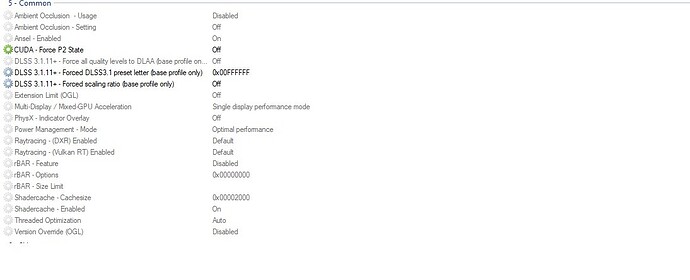Hello everyone, I was flying normally until I landed and restarted the simulator as usual when I change aircraft. The simulator closed normally, there were no errors. Until I opened the simulator and it showed a window to choose safe or normal mode. Well, the game closed normally, so I clicked continue in normal mode and it went to the initial loading screen of MSFS 2020.
With that, when it got to the middle of loading, it started to close. I restarted, and it closed again. I thought it was a mod of mine installed in the “community” folder. I cleaned the “community” folder, nothing. I cleaned the reserved space and save of the simulator, nothing. Finally, more rudely, I uninstalled the simulator and installed it again, thinking it would go back to normal, nothing.
Both safe mode and normal mode have this
Now I have no idea, I have already removed the driver, reinstalled the Nvidia driver, removed some graphics-related programs like MSI Center, nothing.
One thing to note, I have 2024 installed and it is opening and starting normally.
I will leave the error that appears in the Windows Event Viewer and would appreciate if anyone has experienced this and found a solution.
Windows 11 22H2 26100.3037.
Warning appearing in Event Viewer:
Faulting application name: FlightSimulator.exe, version: 1.38.2.0, timestamp: 0x00000000
Faulting module name: 190_E658703.dll_unloaded, version: 2.7.10.0, timestamp: 0x67940d50
Exception code: 0xc0000005
Fault offset: 0x000000000002ccc0
Faulting process ID: 0x2C7C
Faulting application start time: 0x1DB732E816FF8D5
Faulting application path: C:\Program Files … Files\WindowsApps\Microsoft.FlightSimulator_1.38.2.0_x64__8wekyb3d8bbwe\FlightSimulator.exe
Path to faulting module: 190_E658703.dll
Report ID: 4e3f44bf-3dd4-44e3-a773-88303d3cc7e0
Full name of faulting package: Microsoft.FlightSimulator_1.38.2.0_x64__8wekyb3d8bbwe
Application ID for faulting package: App
MSFSReport-Crash.txt (12,8,KB)