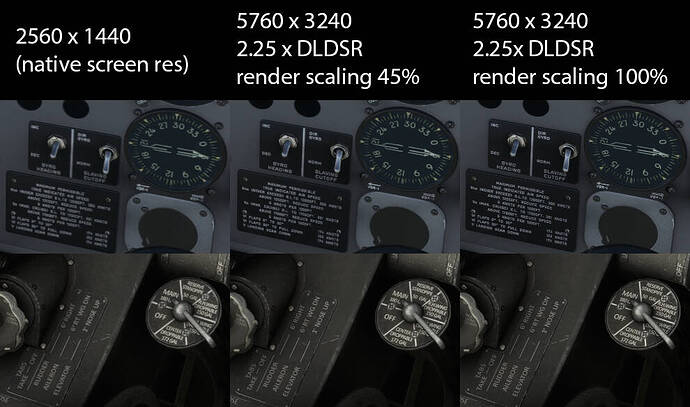Tried it but similar results went from 45 fps to 18fps this is a show stopper.
Back to my favourite version ever.
Nvidia driver 472.12 and back to my 45fps it will be a long time before I change the driver again.
I’m going to be frank with you. This will NEVER be fixed! Because first time this bullturd about DSR not working or any other features appeared 7 years ago! If that wasn’t fixed since then, then adding more non working BS to DSR and other features related to DSR will not get fixed EVER.
This BS is nothing new, but I’ve seen few new topics complaining about crapped DSR since it actually have some DLSS to it which would be probably nice to have but DSR is bugged AF and is not working for over 7 years for some people and guess what? Nvidia does not give a damn, they only post screenshot of that one PC of that one guy that managed to get it to work.
If their GPU’s weren’t so damn fast I’d be having AMD all day every day.
thanks for sharing the update by nvidia, very informative topic.
hope the latest driver wouldn’t be like the previous one causing pesky ctd’s.
will be very nice reading through what all the contributors wrote so far in this topic first time i get round to.
Some other options will stop this option from showing up.
Some have mentioned high refresh rates, for me it went away when I enabled Nvidia Surround?
I just did a full DDU uninstall and reinstall of the latest and I saw it at first but once I set up 3 screen surround it went away.
Hmm. Maybe that one person you referred to who got it working is in fact me. If not, that means there are at least two people who have it working ![]()
I noticed a new NVIDIA Control Panel app installed from the Microsoft App store last night. While I had the DSR option prior to the update, maybe this update fixes it for those who didn’t?
omg, such a canny photographer !
DLDSR has nothing to do with ingame settings, it’s on driver level.
The whole idea is that you WITHOUT loosing fps get a better image quality.
With the same settings i am definitely don’t loose fps, and i tried several scenarios.
Are you running 4k native on your monitor? If so, i guess Upsampling would gain you not much as the textures are already good, that would explain that you don’t see a difference.
At 1440p it makes a huge difference, photogrammetry has a way better structure then native, and i can see details,e.g. lines, bushes in many areas where i didn’t seen them before. Of course in very poorly covered areas… where no detail is at the first place the upscaler can’t improve much…
Or maybe you are hard limited by your VRAM or CPU… crank down your LOD’s a bit to less the tension on the CPU… it’s hard to say as the systems are so different and DX12 will change that recommendations once more when it integrated properly.
It’s really worth to try out and compare with the dev tool how your loads are with different settings. There is a reason why even people with the same hardware can have very different experiences in MSFS, find the right balanced settings for you!
There is something nvidia is not telling us. Like it doesn’t work with this and this, or you need to have this and this setup. But no they don’t mention that anywhere and that is scummy behaviour when they don’t acknowledge limits of use.
Totally agree. Clearly the differences are based on individual setups, hardware or software limitations etc. that should all be made really clear by Nvidia so that everyone knows what the requirements are. In my case, I have a relatively straightforward setup ie single monitor, 2080ti, intel i9.
This is Not correct.
Once DLDSR/DSR are on in the NVCP - you have to launch the Game and select the desired higher render resolution.
NVCP will have shown you what those resolutions are for your display.
DSR/DLDSR will not work unless the
resolution you want is selected in-game!
My Game is running at WQHD 1440p.
@Rakon1982 Would you share your Nvcp- and Simulator graphic settings?
I’m really pretty happy with FS and how I’ve got it running on my 2080ti at 4K and 80% render scaling.
Of course, being on a PC you’re always wondering if there’s something you’ve missed/something better.
On a 4K monitor, is there anything I can do with DLSS or is it a waste of time? I understand it’s really of benefit on lower resolution monitors but admit my understanding of how it could work on higher resolution monitors is a bit sketchy. Is there any sense in running the game in 1080p and using DLSS to upscale to 4K, or am I completely ■■■■■■ into the wind and ought to just leave things as they are?
Cheers.
True, once you enable the DSR factors in the NV control panel, these resolutions will then be available in games. If you just enable DSR but don’t actually select the resulting resolution in a game, it is not doing anything - no wonder the OP is seeing no performance hit.
Incidentally, you can have both DL and Legacy scaling factors enabled (DL overrides legacy), so you can switch between them to see if it makes any difference.
I tried the 2.25x DL scale and the resulting low framerate is not worth it for me. This is at 1440p res, RTX 3080Ti, R9 5900X, 32 GB RAM. No obvious bottlenecks, just the DLDSR seems to be very costly in Flight Simulator.
I don’t think Flight Sim supports DLSS - this is something else entirely.
Have you tried lowering the render scale down to 50 to get close to 1440p resolution again?
Good point! I did that and it’s back up to super smooth framerate. I probably need to take some screenshots to see if I can spot the difference, because I didn’t really have any complaints about the image quality at native res. Thanks for the tip!
I used the wrong acronym ![]() Whatever is included in the new driver. DSR/DLDSR?
Whatever is included in the new driver. DSR/DLDSR?
DLSS is what you’d need to upscale a 1080p image to a 4K screen. DSR goes the other way, so it downscales a 4K image to a 1080p screen - it’s basically like a super fancy anti-aliasing technique.
If you were then to send that 1080p image back to your 4K monitor, you’d still only have a (slightly sharper than normal) 1080p image. I guess the only way to know if it’s worth it is to test it out and see if the performance gains are worth the loss of resolution.
As AbAndyBar mentioned above, you would also need to reduce the resolution scaling in the game to actually get any improvement in framerate. Ideally Flight Sim would support DLSS and there would be no need for any of this fiddling around.
edit: I’ve been messing with this on another screen and I don’t see any obvious way to do it. The algorithm works to reduce your rendering resolution down to your screen res. But on a 4K screen a DSR factor of 2.25x boosts the rendering res to over 8K. You can’t render at a lower res and upscale it, you need DLSS for that.
For what it’s worth, I did an experiment this afternoon. I loaded into a specific aircraft at a specific airport and in my usual parking space for a cold and dark start in that plane. At my current usual defaults (2560 x 1440, preset to Ultra but reduced Object LOD to 100 and Terrain LOD to 175), I was getting 56 fps looking in one specific direction - it’s one I use because it’s always the lowest/most demanding FPS when I do these tests. The combination of static objects in that direction, plus the not-terribly-far-away hilly terrain covered in trees just gives me minimums from this spot). With live weather, AI traffic and Multiplayer set to All, I was getting 56-58 fps looking this direction. Other directions give me anywhere from 60 - 65 fps.
I enabled DSR scaling at 1.78X and then loaded up the sim, set the suggested resolution (something like 3413 x 1920). The inverse of that is roughly 56%. So I then set the sim’s Rendering to 60%, and went back to the same plane, same data conditions, same parking space, etc. My FPS jumped to 68-72. Looking in other directions jumped up to the range of 75-78 FPS.
To be fair, there is a tradeoff - textures were definitely softer, even with DSR sharpening set to 50%. Not badly so and certainly not something that makes things look bad, but not as sharp. I will do some more tests in different locations, airports and weather conditions to see how things shake out and whether I’ll keep things set as they are or revert to unscaled 1440p.
I’ve been having fun messing around with this, and I made the comparison chart below. I felt that the most significant diference was in the labels on instruments, since the landscape looks pretty good regardless. I wanted so see if DSR allows me to read this stuff without having to zoom in so far.
I set the render scale to 45%, because with a DSR factor of 2.25x it means the game is rendering at roughly my native resolution. I also tried it with the render scale at 100%, but this destroys the framerate and doesn’t look any better than 45%.
Framerate with DSR on and 45% scaling is roughly the same as using native res, so there is a minimal performance hit. The labels are definitely a bit sharper with DSR. These pictures are cropped from shots taken at a normal viewing distance, so not heavily zoomed in.