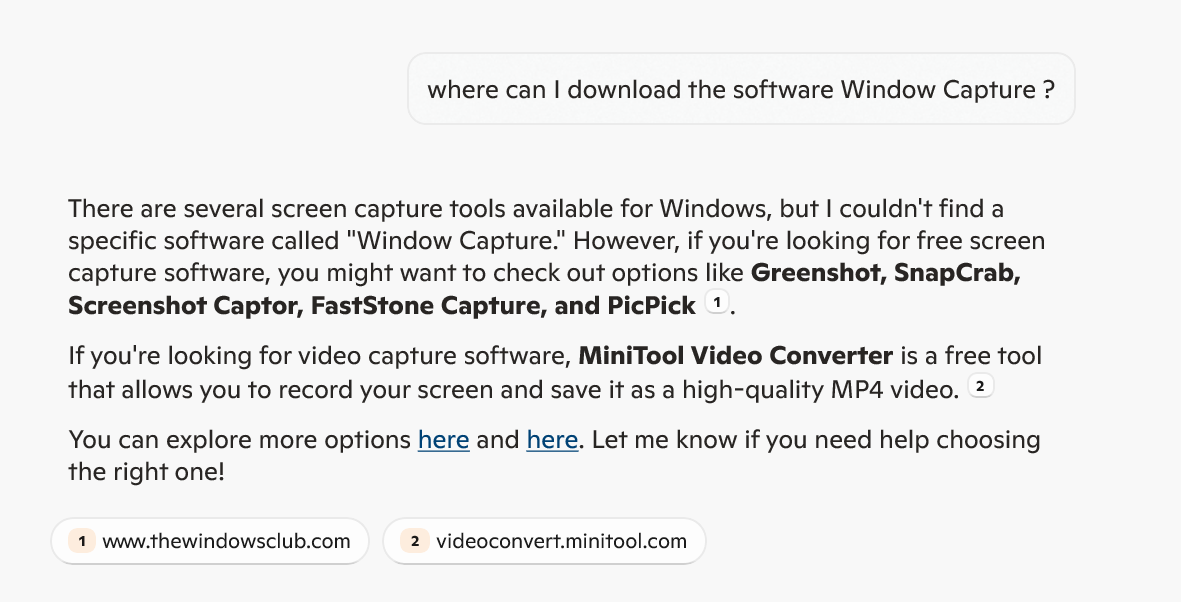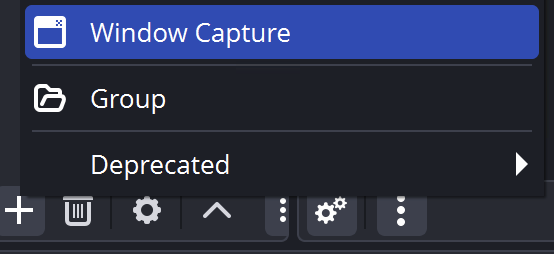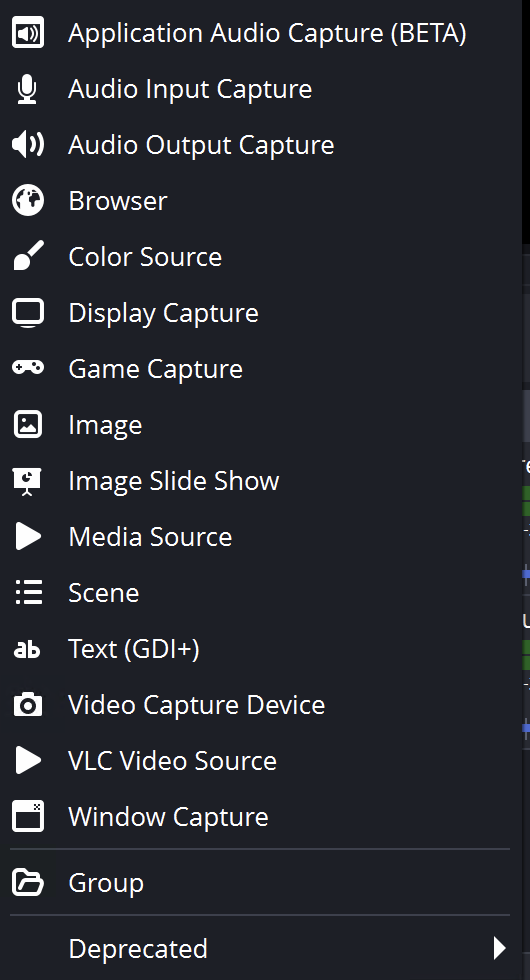Guys, I am trying to capture MSFS2020 with OBS (yes latest version) in Game Capture mode, but I can’t make it work. It will work in Display Capture mode of course. I tried googling for potential solutions but none worked so I’m wondering if this is even possible ?
I can capture other games (STALKER etc) in Game Capture mode.
I’ve always used Window Capture. No problems, 4K HDR 60fps. AMD Radeon 7900XTX.
Is there a particular reason you need “Game Capture” mode and not “Display” or “Window” captures?
1 Like
Well, I am hoping to get better quality in Game Capture mode. At the moment I use Display mode. It does the job but hoping to get a better in Game Mode. I’m not sure if that would be the case.
Ok so I heard about this Window Capture when I did some research this am but for the life of me I cannot find it on the web. Do you have a link for this ? Does it exists as a slightly different name ? I even used AI to help me find it but no luck lol
edit: I don’t know if it matters, I am on Win10
This is what I see in the Add Source menu: it’s called “Window Capture”.
I don’t know anything about documentation, it’s just there in my OBS.  I’m on Win11.
I’m on Win11.
Here’s the full list:
The pixels are the pixels either way. There should be no difference at all in most circumstances. Is there something specific you have read about Game Capture mode that makes you believe something specific will be better, or are you just trying things to test them and see what comes out working/better?
I do not have an answer. But it’s working for me.
Version 31.0.3
The following Properties for my Game Capture are:
Mode: Capture Specific Window
Window: [FlightSimulator2024.exe]: Micro…
Window Match Priority: Match Title, otherwise…
Nothing below is checked.
Hook: Normal
Color Space: sRGB
Thank you for the replies @Kinneas2020 and @Vibstronium
I had not realised that Window Capture was a capture mode inside OBS (thought it was a third party app !).
Ok so I managed to find the problem to record in Game Capture mode: I had to close Afterburner. Now I can record in Game Capture mode.
But, see below, I am already recording in 4K, but the video looks like ■■■■.
What setting do I need to change to have this fixed ?
Thank you again.
Looks like you’re encoding at way too low a bitrate.
For my high-quality captures (4K 60fps HDR 10-bit) I use HEVC codec at 95 Mbit/sec and then trim/decimate out the clips I want later. Obviously you’ll need to use a hardware-supported codec at this resolution; this’ll depend on your hardware and your needs for processing and space.
You’ll want to look under the “Settings” dialog for the actual encoding settings and choose appropriate resolution and bitrate trade-offs for the recording or streaming you’re trying to do.
2 Likes
Yeah. Try a 30000 - 50000 bitrate.
Here are the YouTube encoder settings for live too: Choose live encoder settings, bitrates, and resolutions - YouTube Help
I’m using:
Encoder: HEVC
Bitrate: 50000
Keyframe: 2
Preset: Slow
Tuning: High
Multipass: Two Passes Quarter
Profile: Main
Look ahead: on
Adaptive Q: on
You may be able to get better quality if you have a beast computer. You can try:
Preset: p6, p7
Multipass: Two Passs Full
1 Like
@Vibstronium and @Kinneas2020
Ok thanks a lot for the suggestions, I think it worked !
(my bitrate was set at 2500 by default)
See below.
So obviously the files are much larger (250MB for a 20 second clip) but that’s fine I’ll play around with the settings to find a better compromise.
I think I’m all good.
Thanks again.
2 Likes
Woohoo! Yeah much better.  The file sizes do get really big for 4K, unfortunately. If you resize down to 1440p you can cut that file size in half while still being sharper than 1080p, but I like having those 4K originals myself.
The file sizes do get really big for 4K, unfortunately. If you resize down to 1440p you can cut that file size in half while still being sharper than 1080p, but I like having those 4K originals myself. 
1 Like