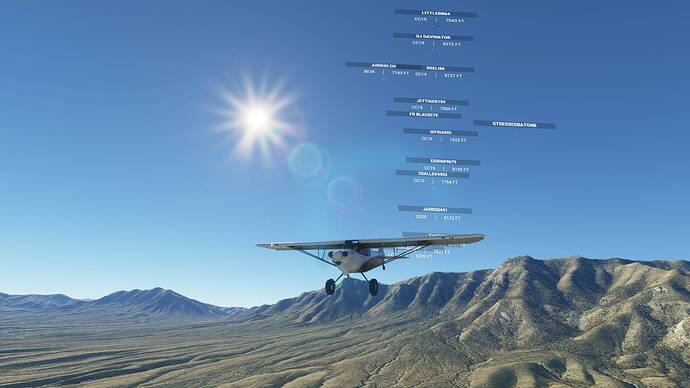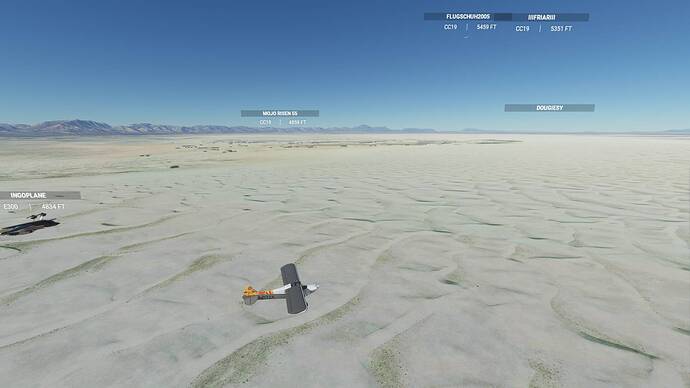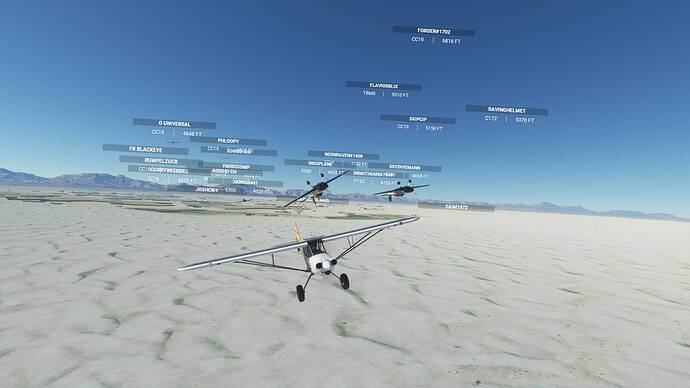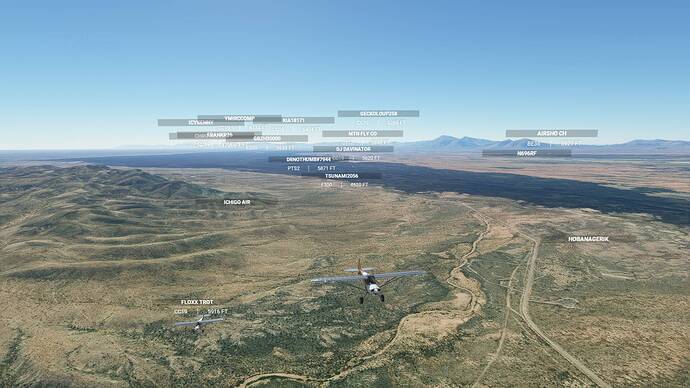We will be hosting an Official Fly-in alongside a group of community members (you!) on Twitch. This is an open event, free to those who would like to fly along with us and available for all skill levels. The goal is to have a great time, explore new locations of the world, and make new friends.
Flight plans will usually be brought to you by @Pieter1982NL and your regular hosts will be @simtom2 and @Jummivana.
This guided tour will is brought to you by @Smef9835
When: Friday, 2000Z, for two hours.
Where: The Official Twitch Channel of MSFS
There will also be a Discord event channel open for those who want to voice chat.
20.11 FLIGHT DETAILS
White Sands National Park is quite a unique location in the United States. If you can go, I definitely recommend it, but a fly-over in a sim works if you can’t!
The special white sands are created from gypsum, deposited from water runoff from the nearby mountain range.
This flight takes you over the San Andres mountains, with the desert and White Sands National Park popping up right on the other side of it. If you detour a little further east you can find the entrance to the park.
Head north across the white sands and you’ll find the exposed basalt of the Valley of Fires. A volcanic eruption 5000 years ago covered the area with molten rock up to 160 ft. thick, which is now visible as the exposed basalt rock. Check out the satellite view of the map for this flight plan to get a clear view of where the Valley of Fires is.
Your destination is Carrizozo airport, for which you’ll be lined up perfectly to land on runway 6.
PLANNING
We will be taking the XCub.
Please load your aircraft 15 minutes prior to take off and taxi over to the taxiway or parking.
MULTIPLAYER SETTINGS
Please adhere to the following settings so you can see everyone / be seen by everyone.
| Variable | Setting |
|---|---|
| Server | East USA |
| Multiplayer | All |
| Live traffic | As desired |
| Weather | High Level Clouds |
| Time | Early Afternoon |
COMMUNICATION
To communicate with others, a voice channel on the "Official Microsoft Flight Simulator Discord” at https://discord.gg/msfs will be available to join.
It is advised in this flight to turn off both aircraft collisions and terrain collisions. If you do crash, you can use “slew” mode to join the pack. If the pack will be too scattered before the first stop, we will use slew on a defined point to regroup.
FLIGHT PLAN
A .PLN file is downloadable here: https://worldtour.flights/flightplans/10
To use the flight plan, follow these steps:
- Download the flight plan to a easy-to-remember location
- Open MSFS
- Go to the globe
- Click “Load/Save” on the bottom of your screen
- Click “Load”
- Navigate to the downloaded flight plan
- Click load.
LET’S FLY
This is meant to be a fun and informal flight. Everybody is welcome, no matter the amount of experience.