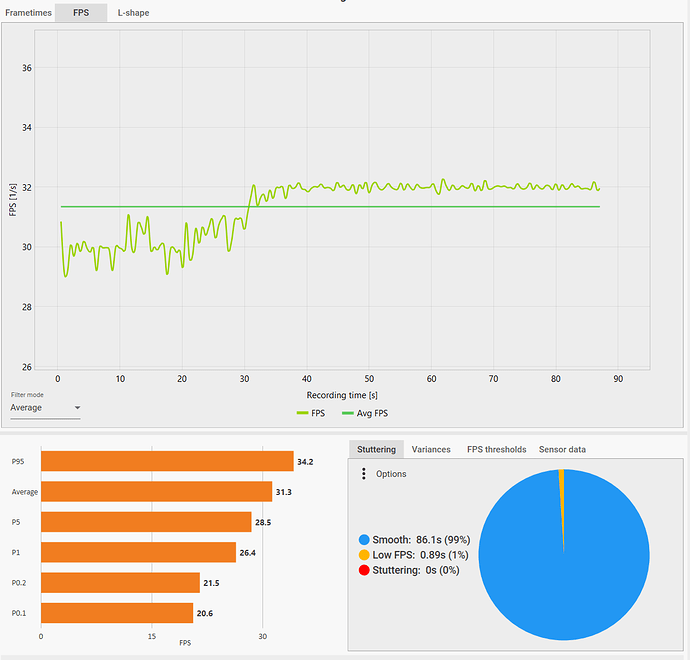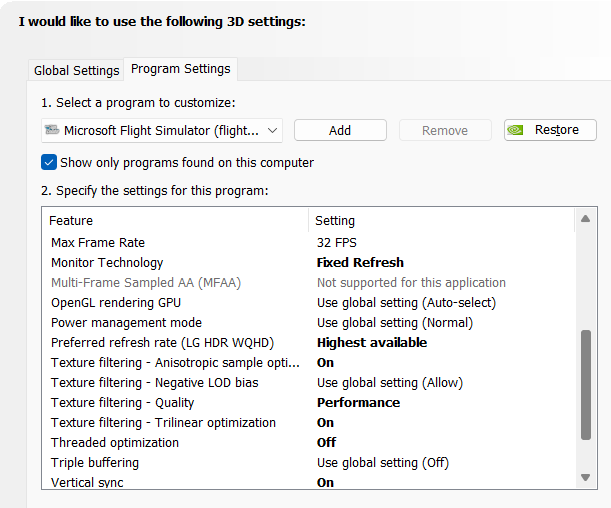You are my personal hero! Thanks so much. Just sat down on the pilots seat and felt like I’m really in. So much crisper, so much more immersion. ![]()
AlexFly2803, what does the OTT Visual HUD selection Pixel Density say when you are in VR mode? It might tell us what the final pixel density is with MSFS Render scale at 100. What FPS do you have? Also do you use ASW and if so, at what FPS rate. I only have a 9700K@5Ghz+RTX2070.
What improvements in image crispness and FPS do you see when you activate NIS?
I know this is a bit off topic, but would it be possible to implement world scale function for WMR?
Yes, I select it each time because I’m a unsure.
This sounds awesome, will try it soon, thanks!
Anyone know if it fixes or improves the well known “shimmer” bug on autogen buildings/trees that has plagued us since SU5?
EDIT: Quick report on my G2/RTX3080: This thing is pretty amazing. Unfortunately it actually seems to make the shimmer worse, making it appear on near objects too. However, at the same time the sharpness seems to increase in another sense and somehow looks crisp at the same time, strange.
But if you want the smoothest flight possible, this definitely is the tool! At OXR100/TAA100/NIS 70%, I was getting over 55 FPS in Innsbruck at points. Sick! FPS dropped to 30 going up to NIS100 though.
Will need to experiement more and hope Asobo will fix the root cause for the shimmer at some point…
About fps, I don’t know exactly because oculus app block my render to 36 fps (1/2 of 72hz). I use AWS at 30 to have 27fps (1/3 0f 72hz) . With NIS I notice an improvment in image crispness and more headroom in app render time, but for my taste the image risult a bit artifact from the NIS post processing, maybe I didn’t find yet my perfect spot. Honestly I don’t have great problems in quality and smoothness without NIS.
Maybe for you with lower conditions NIS can help to achieve better performance where you can’t without.
About selection pixel density I don’t find in my oculus visual HUD. Can you explain where is?
Alex, the pixel density selection is only on the Tray Tool Visual HUD menu, not ODT. Thanks for your info.
It makes shimmering worse.
At first I went with 100% MSFS & OXR and whatever resolution NIS is going to give me 30fps but this makes outside looks awful.
I played with different settings to use both great NIS performance and OXR smooth scaling and settled down at 200 OXR 60 MSFS 85 NIS with 30% sharpness.
So far this is the best setting i was able to find.
Yep made it worse for me too unfortunately. Will try your setting at some point. Would you say you have less shimmer with that as with your standard setting before (mine is oxr70/TAA100)? Or similar shimmer but better performance?
If its neither of those, it wouldnt be worth using for me in everyday use
I found pixel density. If use SS 1.5 pixel density is 1.51 if use SS=1.6 Pixel density is 1.61 so is directly connected with SS.
No, you don’t need to keep the config tool open or open it before you play. This selection only matters when configuring it initially.
Very strange. The config tool should be prompting for elevation (running as administrator) when you start it. It should do it automatically. Anybody else having this issue?
Can you describe what you mean by “world scale”?
The SteamVR has this feature, it makes the world appear smaller or bigger.
“Another new feature, called Override World Scale, allows you to change the perceived scale of the virtual world. This could be helpful in games that are not designed at an appropriate human scale and thus make the user feel too small or too large”
I think someone in the previous thread pointed out this has to with IPD software adjustment.
I’m aiming at stable 30fps with the best clarity at greatest distance as I fly VFR only.
The performance is similar to 100/100 but the clarity much better.
As of shimmering, I think it might be comparable to your settings but less noticeable due to greater clarity.
Hi I would like to try this. I don’t have the OpenXR development tools installed. Do I need this ? I use a Reverb G1. My in game RScale is 95 normally. Any suggested settings to use would be very helpful.
Thanks.
What is shimmering? Seeing objects double? Like ghost object next to real one. Like seeing world after 10 shots of tequila? Thats what im seeing without motion reprojection with 40fps.
Flickering of sharp object edges.
What dude above me said.
It looks like extreme aliasing on autogen buildings and trees, especially at mid-distance and beyond.
Its really bad and wasnt anywhere near as bad before SU5. Breaks immersion. Is worst in broad daylight, almost gone at dusk and in the dark, so seems lighting related.
Theres a huge bug thread dedicated to it
What you describe sounds more like juddering/stuttering, though it really shouldnt be too bad at 40fps. But yeah 45+ is a lot better
Thanks for this ![]()
I’ve been testing this for the past 4 days and it indeed improve my experience. I went from 100% OXR and 85%FS to 100% OXR, 100% FS and 85%NIS, not Motion Reprojection and I’m getting 2 extra FPS, locked at 32 fps, muuuch more stable and a much better image quality. I use 0.0 sharpen. Look the first few minutes flying over berlin (activities)
and this options in ncp:
My specs:
12700k, 3080ti, 32gb ddr5 ram, reverb g2
Can you clarify what’s required to restart a VR Session?
“Modifying settings will require the VR session to be restarted”
Is this as simple as CTRL+TAB to pancake and back again? Or do I need to power cycle my PC?
BTW this is really promising. On my HP G1 I am using 100% OXR (w.MRP) 100% in-game and 85% NIS Scaling and 60% Sharpness. [RTX 3090]
When I toggle it on and off in VR with CTRL+F1 I see a big difference in clarity. And less “shakiness” in the image. This is the single biggest improvement to MSFS VR in ages!