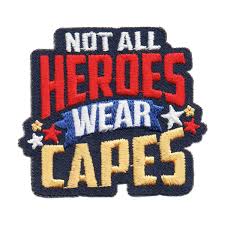hey guys my openXR Toolkit wont work with MSFS anymore. work fine for the last year MSFS did a update now my HP G2 just goes black. If i disable XR TOOLKIT it works. any ideas whats goin on thanks
Same here. I was not sure if the issue was correspending with the update because of a Win11 reinstall in the same time window. Sometimes my headset (G2) doesn’t start at system startup, so I have to switch off&on again (but that is not a MSFS problem I think). Ingame the headset sometimes doesn’t react to CTRL+TAB and stays black.
I haven’t been able to locate the error yet.
For me not any issue (not a beta of MSFS), works as it was however I have Meta Quest.
Check that you have MSFS ticked here:
Also use Safe mode and check it again.
I recommend searching this subforum, other users reported similar issue and the solution was to change some setting in MSFS (antyaliasing?) directly or returning to default some setting in the MSFS config files (if you edited them directly).
im not on QT2 on a HP G2 Yes it checked i play IL2 and DCS and it works great
OXRTK and Reverb G2 in Win 11 working fine with MSFS for me. Not much help other than at least you know it should work.
You probably installed the Windows update. WMR is discontinues and if you install the update the Reverb G2 will not work. https://www.reddit.com/r/hoggit/comments/1anr4sk/windows_mixed_reality_officialy_dead_next_windows/
This update with no support for WMR wasnt released yet (for Windows 11), WMR works still in current version of W11.
Anyone have some tips how to get rid of this win 11 nagging screen? I am the administrator but it wont let me install it. There is no " run as administrator" in the context menu for this .exe file. Other files have it but this one not.. Driving me crazy
thanks
Try.
1 Please move the downloaded file OpenXR-Toolkit-1.3.2.msi from Download folder directly to the C: drive, where you can find folders like Windows and Program Files.
2 After transferring it, right-click on the file OpenXR-Toolkit-1.3.2.msi and select Properties. In the General tab, check the “Unblock” box at the bottom and click Apply, then OK.
3 Next, in the search bar at the bottom of the screen, type CMD and right-click on Command Prompt, selecting “Run as administrator.”
4 Then, copy and paste the following code into the CMD window:
msiexec /i C:\OpenXR-Toolkit-1.3.2.msi /qbTo paste the code, just right-click in the CMD window and the code should automatically be pasted.
5 Press Enter to run the command.
6 Once you press Enter, the installation will begin. A “Preparing to install” message will appear.
7 Installation process will be very quick and when the preparation window closes, it indicates that the installation has been completed.
YOU ARE THE BEST…thank you for the good explanation and it finally worked. Was about to give up…thank you. Going to bookmark this post.
Strange that is still have my old settings in de companion app. The F2 etc are not there. Where are these stored?
Thank you so much for your kind words. I’m really glad it worked.
Instead of bookmarking this post, I have a better idea that could help even more flight simmers in the future who might have the same issue.
I suggest creating a new topic and describing the issue in detail. A good title for the thread could be something like:
“OpenXR Toolkit - this advertised application will not be installed because it might be unsafe.”
This way, if someone else encounters a similar problem in the future and searches for “OpenXR Toolkit this advertised application will not be installed” they will find your topic with the solution.
This will make it easier for others to find the fix.
So, once you create new topic, please let me know via private message and I’ll provide the solution. You can then mark my response as the “solution” and an icon will appear next to the topic to indicate that the issue has been resolved.