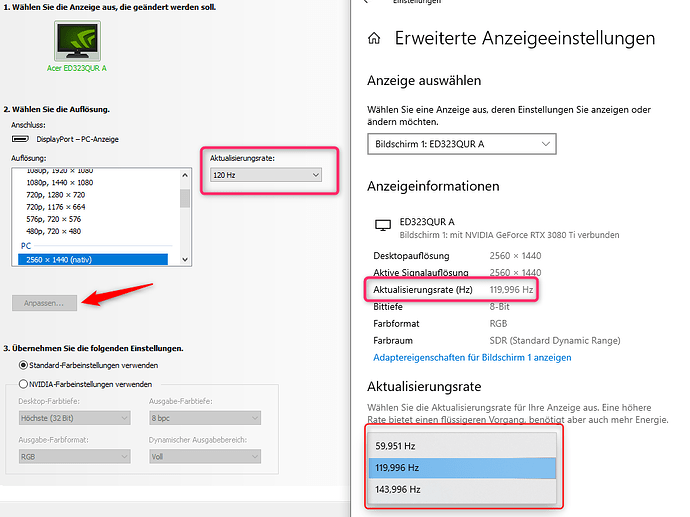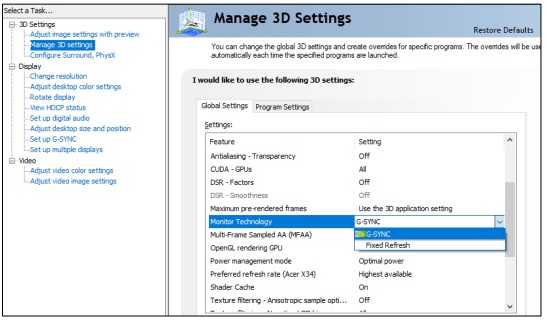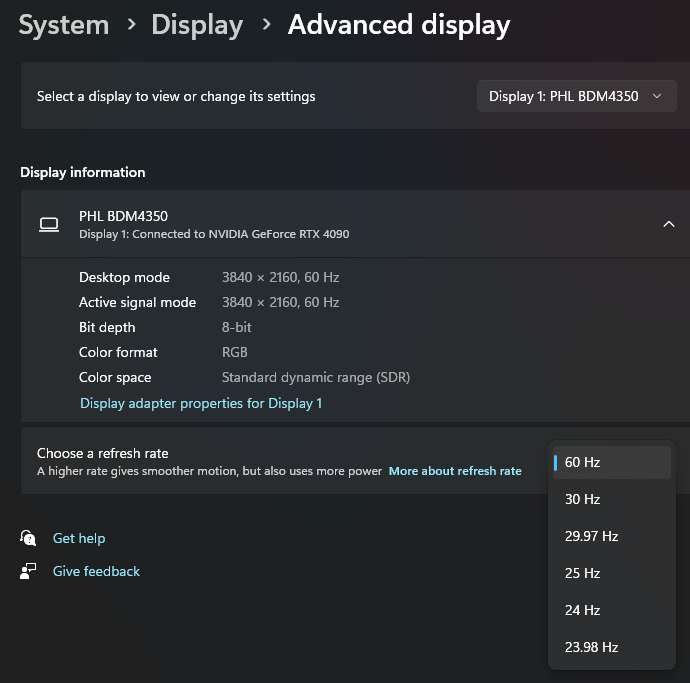How are you able to add the Flightsimulator.exe file in the RTSS application? I don’t seem to have permission to access the .exe.
I get around this problem by running a custom desktop refresh rate of precisely 60.000 hz.
This is a great tip. I have been tweaking a lot to get a great VR experience but never checked about my monitor. Did a test end sure enough it was not running a 60 Hz (59.something Hz).
I changed it to 60 Hz in ‘Windows advanced display settings’ and changed the Nvidia control panel to ‘Fixed refresh’. With your below settings it is ultra smooth. Thanks!!!
New OpenXR Tools for WMR reprojection (1/3 or 1/2) with prefer framerate over latency set on + RTSS lock (30 or 45 fps) + OpenXR toolkit MR on (unlocked) = ultra ultra smooth
@Tweak112 From further up the thread…
@ExeRay Yes, I think you’re right about 3090/4090 performance and DX11/12 vs other cards. Vram is paramount in DX12, and it consumes it like a toddler given a box of chocolates. Occasionally the sim can end up using almost all of the 24 gigs, especially when playing around with FSR, and once it reaches about 90% full performance really starts to suffer, necessitating a restart. I think that’s a real problem for any 8-12 gig cards, even if it’s not going over the limit. To answer your questions, my settings are as follows…
DX12, HAGS on, game mode on (7950x3d, but I use high performance power plan), low latency off (and reflex off in sim), threaded optimization on, Vsync use 3d app settings (I find the new optical flow MR doesn’t play nice with fast sync or adaptive). Prior to the optical flow WMR tools update I found that fast sync generally worked best. In the sim I have vsync set to off when in VR (but it’s worth experimenting with on and 50% there as well). Vsync settings in the sim do affect main thread usage and timing in VR, again because of that 2D window interaction. Again this is why MSFS desperately needs a finely settable internal fps lock separate from that. I run my G2 at 200% supersampling and use DLSS performance mode most of the time, and occasionally balanced over lighter weight terrain.
One thing I change now and then is “virtual reality pre-rendered frames”. If I’m doing aerobatics or helo flying, where latency is more important, I set it to 1. If I’m planning on flying more sedate aircraft and just cruising I set it to 3 to help reduce the WMR position tracking jitter problem in Win 11.
As for how all this interplays with Gsync, I have no idea, sorry, never owned a monitor capable of it. My screens are kind of ancient. Once I got into VR I kind of stopped caring about my monitor for gaming use. ![]() I care that it meets my colour accuracy needs for development, but not much else now.
I care that it meets my colour accuracy needs for development, but not much else now.
It seems the vast majority of my settings are reflecting your findings already but i nevertheless appreciate the time you took to write them all down. Thank you.
Great find, that fixed it for me thanks. I’ve had this issue for months, the wind turbines were especially bad.
this doesn`t work for me, unfortunately it always goes back to 100
Do we have some consensus as to whether NVIDIA optical flow acceleration and/or prefer frame rate over latency work well enough to be a positive or a negative effect on MR visuals, especially using the G2? Or do they at this time cause more negatives, such as system hangs on exiting VR, or weird MR artifacts such as double or triple imaging etc?
Right now I’m dubious as to the benefits, apart from much improved visuals through the arc of the propeller and otherwise better smoothness, albeit at 30fps compared to the stable 45fps I get with a Pico 4 and a 4090, using Virtual Desktop and Steam VR (annoying compression artifacts aside with the P4).
Thanks again for the finding about unprecise FPS locks of most of known methods. As I cannot set my monitors (multipel different types connected) to exactly 60Hz … I also use RivaTuner to limit the frames since you posted it here. Works perfect and super smooth.
For your comment about the importance of low latency flying helicopter: did you tried to use “Low Latency Mode = ULTRA” in Nvidia CP?
If you set in OpenXRTools MR to 1/3 … does this disturb or meet the limitation via RTSS to 30fps? You are limiting at two different places. As you set MR in Toolkit to on, should MR in Tools better left OFF ?
Cheers
@GAE099s To remove the 2D/HMD refresh discrepancy stutter it isn’t necessary to set all your monitors to the same refresh, or even to 60hz, just the monitor your MSFS window sits on while you are in VR should be set to a precise multiple of 30.000 hz (if you are using 1/3 reprojection). That refresh rate could be 30.000, 60.000, 90.000, or 120.000 etc, whatever works best for your monitor.
Setting OpenXR Tools MR to 1/3 is precisely what I do, and it works perfectly with RTSS at 30, with “prefer framerate over latency” set to on. I also find setting MR in the toolkit to “on”, but “unlocked”, helps a tiny bit with smoothness.
In my experience both the low latency NVCP settings and nvidia reflex settings in the sim cause stutters, so I leave them all off. Any benefit they might give in input lag wouldn’t really be noticeable outside of a redbull air race course. They are designed to reduce input latency for first person shooters, where tiny fractions of a second between mouse click and firing can make the difference between winning and losing, but this comes at the expense of frame time consistency / smoothness. Those shooters are also all 100% GPU bound, and so very predictable timing wise, nothing like the cpu/gpu mix that MSFS uses. That said, you should try them for yourself and see. Maybe they will work better for your system.
There is no “best” with these settings. Every system is slightly different and will respond differently. I’m just providing a set of starting points that works very well for me. You may need to make some adjustments, and it’s worth trying some other combinations.
Cheers.
How do you manage to set a custom refresh rate? In NVCP I cannot change the native resolution and this always gives me unprecise refresh rates
@GAE099s Using the Nvidia control panel to set a custom resolution is possible but unfortunately extremely difficult and tiresome. It really doesn’t want to do it, and you have to try to trick it into making one. It sees 119.996 as 120, even though it isn’t.
I use CRU (custom resolution ulitity) for that, creating a copy of my native resolution (3440x1440@59.936hz) in it but with 60.000hz, and then I select the new refresh rate in the windows settings → system → display → advanced display area, not in the NVCP.
Since you have a 120hz screen, running at 119.996, this whole step may not be as much advantage to you as it is for my 60hz screen though.
Thanks, but do I understand this right? You use a custom resolution and in addition RTSS with its limter? Or does the custom refresh rate makes the usage of RTSS obsolete (that was my understanding).
Regarding the latency settings: thanks also for this explanation. Very cool !
@GAE099s I use it in addition to RTSS. They’re doing two different things. For 1/3 reprojection smoothness in WMR you need to lock the sim’s fps to 1/3 of the G2’s refresh rate (which is 90.000 hz). That’s what RTSS is doing. All this custom refresh step is doing is making sure that the monitor is also refreshing at a perfect multiple of 30.000. In my case that’s 60, for you the best refresh is 120. However, there’s a big difference between my monitor’s native 59.936 and 60.000. Between your screen’s native119.996 and 120.000… not so much. It’s absolutely worth the effort for me, maybe not so much for you. Can try if you want though of course!
Thx
I have to say that with these settings and the finding to limit via RTSS I never had such a smooth MR expereince in MSFS. Works perfect now.
I set up a custom refresh rate setting in NVCP with 120.000Hz (my monitor is a 144Hz) but will try the custom resolution utility.
very very nice ![]()
@Ramasurinen Hey Man. I’d just like to thank you for a couple of these latest tweaks. It seems it was the final touch i needed to make my vr experience almost flawless in terms of smoothness.
On the matter of topic i’d like to point out that for me personally the best option for running MR is 1/3 limited in the OXR tools, and set to “default” value in the Toolkit. Also, i have to disable the newest options. That is the Nvidia optical flow as well as “prefer framerate over latency”. No matter what HAGS setting i use, the above mentioned options make things worse, not better. That is with 3080ti. The prefer framerate option is in my conclusion useful only when running the sim without MR. Limiting framerate with RTSS instead of nvidia CP while also setting the monitor’s refresh rate to a multiplier of MR refresh rate’s value is indeed the go to setting which produces stable output with very little if not practically NO stuttering. This is the way.
Some other considerations which for me have had noticable impact, but i have to thoroughly test are:
- i still use “optimize for performance” setting in the mixed reality portal which decreases FOV which in turn produces better clarity. This option runs better than lowering the FOV with the toolkit. It also produces (subjectively) smoother performance (have not measured).
- lately my UserCfg.opt file from msfs got automatically modified, specifically “secondaryScalingVR” was lowered from 1 to 0.8. I’m sure this is what happened to a lot of people who now run the sim at override resolutions like 5000x5000. While this will still bring you the same clarity, it also makes the rendering much more unstable, especially with MR so it’s better to make the cfg file use full scaling value (that is 1.0) and then use lower resolution. I personally now use 3950x3850 cca with DLSS on balanced and CAS at 30% sharpening along with FSR sharpening in game at 170 and also sharpening set to 1 under VR in the msfs UserCfg.opt config file.
- Also worth mentioning in UserCfg.opt is …you should most definitelly set colorgrading to 0 and eye adaptation to 0. Also make sure you’re tweaking the options under VR settings in config file not the 2d settings.
- Another thing i’ve noticed today (also subjective at the moment, unmeasured) is that having cpu overclocked produces less smooth experience perhaps. This is a very intuitive observation at this point as i have changed a lot of other things but when i was running the sim very smoothly today, i made sure i was running it without my overclocking profiles.
- best HAGS option is far more difficult to accurately pick right now than it was before. I currently feel it may produce a more stable image with MR if it’s set to off. Luckily peformance-wise it doesn’t make as big of a difference as it once did but users with 4xxx cards should keep in mind that DLSS 3 needs HAGS ON to work properly (if you’re running any other games in 2d that is).
That’s what i have for now. Definitely give Ramasurinen’s tips a shot, they definitely helped me a lot.
How can you check the precise frequency of your display? I suspect the usual Windows display properties window is rounding it. 2 of my monitors are showing 60Hz (including the main one where MSFS is running), and one is showing 59.95Hz, but I’m not seeing the precisions mentioned here (up to the thousands).
@RomanDesign Hi Roman. I use Custom Resolution Utility (CRU) to show what the native refresh rate windows has detected from your monitor is, and sets it to. You can also find that info in the windows display settings / advanced display etc. You can create custom resolutions/refresh rates in CRU, far easier than NVCP. Details about 4 posts up in this thread.
Cheers.