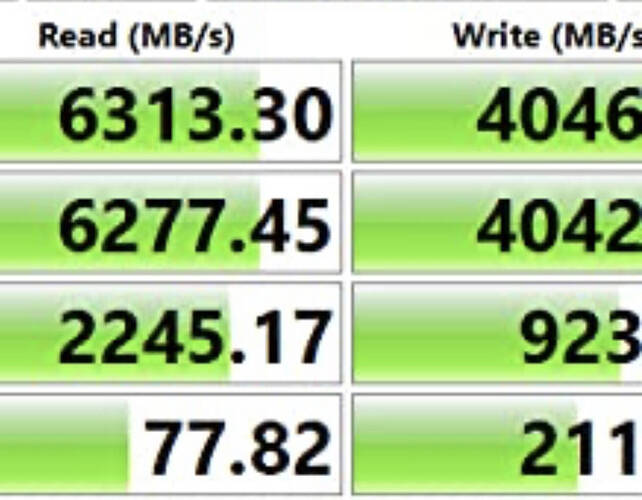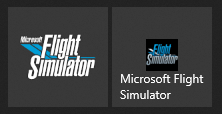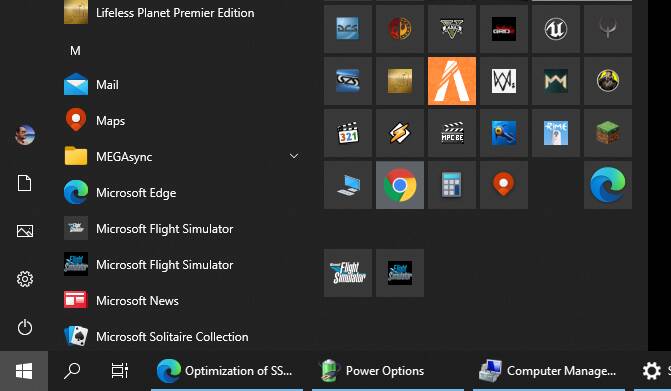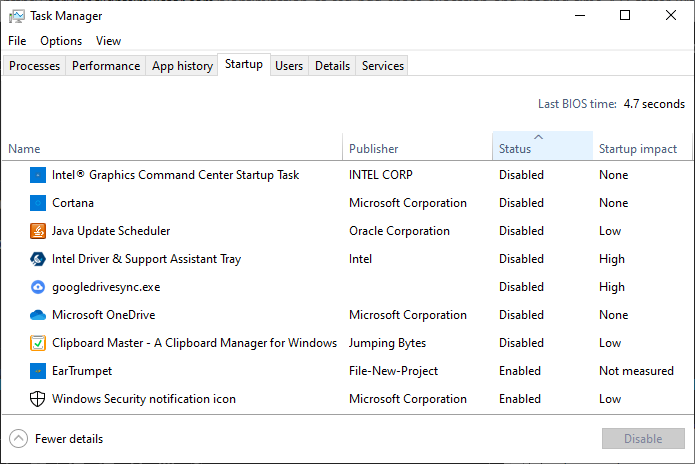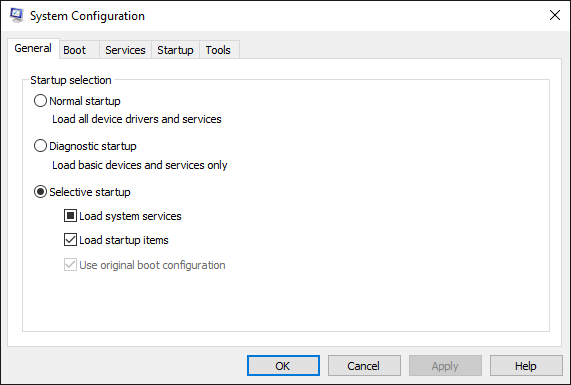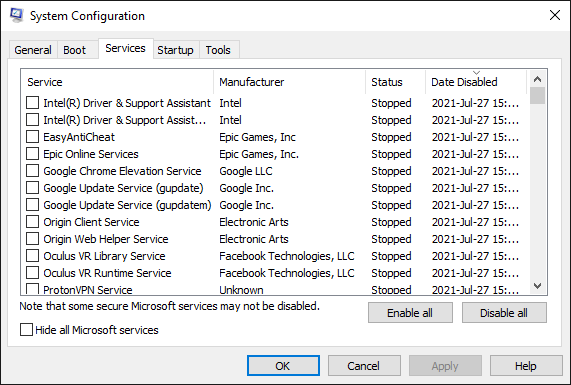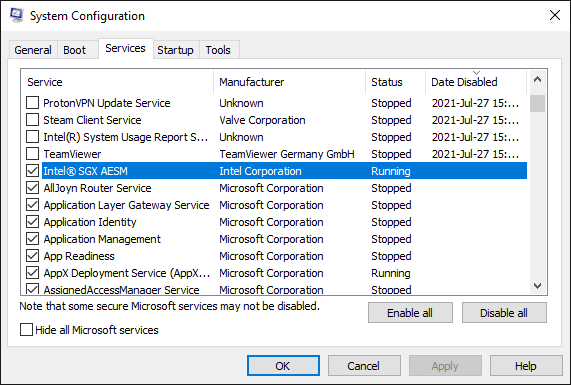The access time for newer NVMe 4.0 are insanely fast now. This is for the Western Digital Black 850 1Tb. Similar times for the newer Samsung as well. These speeds were unimaginable months back.
@AthenaGrey1 , if you have all your MSFS2020 content in this newer Western Digital Black 850 1TB NVMe 4.0 disk, or someone with similar best currently available SSD performances, I am curious to know how long it takes for you from the instant you click on the icon until the instant the game menu is displayed. Possibly with internet connection disabled before to avoid checking for update and with the command to skip intro videos. Please specify which of these 2 tricks you were able to do or not during your test.
Also if you could time from the instant you click fly button in the world map for a start with the standard livery JMB VL3 aircraft on “Yosemite - El Capitan” to the instant you’re displayed flying over this POI. Preferably without the area in cache, please specify if otherwise.
These would be great reference timings.
Tiny detail @DensestSnail693 @TenPatrol: did you figure out how to get the generated *.ico to use all the small tile space on the start menu? Here is how it looks on my start menu, Microsoft store official tile on the left takes all the space looking nice, but the command link with the 256x256 ico looks tiny on the right.
Here in big tiles:
And in small tiles:
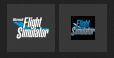
No but having looked at doing such a thing before I do know it would need third party software and even then they [all] had problems after a particular W10 build update. However I already have Windows 11 which doesn’t use live tiles and I can tell you the icon pretty much matches everything else.
Indeed it’s only in the tiles, as you can see on the left part of the star menu the icon is also displayed correctly.
Today I timed 1min34s, that’s 495% faster than with everything on HDD, still with only 18% of the 135GB(1) used by Flight Simulator Standard with all free market place content and world updates with internet off before launching the game to skip “checking updates”, on a windows freshly started with a couple of bloatware services disabled at startup with task manager and msconfig.
(1) rolling 10GB and manual 45GB cache both on HDD but excluded from these 135GB, so a Grand Total of 190GB if we include them, which then means only 13.15% of my Grand Total Flight Simulator disk usage is on the SSD. My “community” folder is empty.
I use the FSJumpstart prgramme and AddonLinker.
The load time of the sim/flight is governed by a variety of things like SSD/NVME or HDD, but mainly by the number of addons in the Community folder. Using AddonLinker one can limit the addons to be loaded by only using the addons required for a particular flight. You don’t need heavy photogrammetry addons nor airports for France in the Community folder if your chosen flight is KLAX to KSFO San Francisco for example or touring around Australia doesn’t need all your USA addons enabled.
Thank you! My community folder is empty but I added a link to the awesome AddonLinker at the end of the solution as it manages folder junctions for this folder.
However I tried FSJumpstarter but I didn’t see the point personally compared to the step 1 of the solution, as it just runs an additional executable to display an additional splash screen. I was hoping it would handle automatically skipping the checking update screen, but no, it does not. Please let me know if I missed an option for that.
Right now I would die for that checking for updates screen rather than just getting kicked to the store ![]()
Edit: in at last, slow but steady but that’s all I want
Everything is updating steadily to 1.18.13.0 on my end too on the HDD and also on the SSD, it’s all transparent thanks to the folder junctions.
A lot of new folders have been split in this version, I have updated solution step 2 accordingly.
It’s slower to startup, but the flights seem as fast or even faster to load, and the in game fps is night and day: awesome performance gains with the multithreading optimizations, I can even use VR now!
The Manual cache isn’t working at all on the 1.18.13.0 and reading some threads here, I realize it might have been broken since the USA world update. So I deleted my 45GB manual
cache file. The functionality to create the manual cache is also broken since that USA world update according to the forum threads. I couldn’t even open the manual cache editor anyways for the past 6 months.
I also tried without rolling cache but my internet bandwidth isn’t fast enough for photogrammetry, I enjoy flying over the same few cities so I really need it. Good thing is rolling cache seems to be enough for my needs without the manual cache. I only enable the rolling cache if I am flying over those cities and I select an empty folder with 0GB size parameter, which turns off the rolling cache as well, when flying over areas I don’t want to cached or and before closing MSFS so it won’t slow down the startup phase.
I am thinking about creating one rolling cache folder for each city or route that I want cached, so that each file is smaller to load. However I didn’t find any information on the exact size of the photogrammetry highest cache resolution data for each city.
I am looking for a list of each photogrammetry detailed area/city and it’s total data size when cached.
And alternatively: source
“go on Microsoft AppStore and install Earth View. It is free. You have a list of all photogrammetry places within one click just click 3D list on the top of the panel.”
But no data size of each cached area unfortunately.
The manual cache is actually functional although it might be limited to scenerey that was downloaded before then and maybe not with huge cities, I really haven’t tested too much. However I do have half the Isle of Man and the city of Nuremberg still accessable with a disabled internet and the rolling cache cleared. The transition from a barren landscape to one with streets and features is very obvious as are photogrammetry buildings against autogen.
Thanks, that’s good to know. Perhaps mine was too old or something… I could not open the editor since more than 6 months ago…
SSD and NVME drives are not big enough to store huge scenery packages.
Only 1 Terabyte NVMe (for a reasonable price) is available while 10 to 15TB HDD-harddrives are getting cheaper and cheaper.
Sooner or later it will become necessary for a fully functioning sim (especially when hundreds of highest quality scenery packages will become available from OrbX and various other development teams, and even small VFR DLC-planes having a filesize of 10 gigabytes or more in the future) to outsource a second community folder on an external HDD drive… otherwise we will run out of storage space.
NMVE Drives are starting to come down to where they are manageable. You can now get 4TB under $500 USD and the 2.5 drives under 350. If you want to go nuts you can splurge on an 8TB MNVE, but they are not cheap
AddonLinker, see the URL in the solution in the first post Step 3, lets you manage folder junctions seamlessly for the community folder.
Absolutely agree with you.
My 500 GB NVMe dedicated to MSFS Add-Ons is already approaching 70% capacity and I don’t want to load in anymore or will be sacrificing the cache. Already have another 1TB NVMe for Windows and MSFS.
The solution would be to go for an external SSD or NVMe enclosure. Both options are currently limited by the USB 3.2 Gen 2 Type C to max 10Gbps. Newer systems seem to offer 2x that. Quite acceptable for scenery airports.
Whether addons need to be stored on a superfast NVme is very debatable, especially aircraft that once loaded into ram aren’t going to change very much.
Very interesting read…
Wish I had found this before buying a bigger SSD to try as first solution.
Thanks for the detailed explanation!
You’re welcome @SpartanAgis.
I have updated the batch for 1.18.14.0 with more details and more manageable and readable folder lists txt files.
After updating all the free marketplace and world updates content to the latest version, except for those removed in step 4 and 5, I consistently timed around 1min40s at startup with internet disabled, from the moment I click on the icon to the moment the menu is displayed.
I have 119GB of content on the HDD, less than 22GB of content on the SSD plus the 1.08GB of the launcher. 23/(119+23)=16% of the content on the SSD and 84% on the HDD.