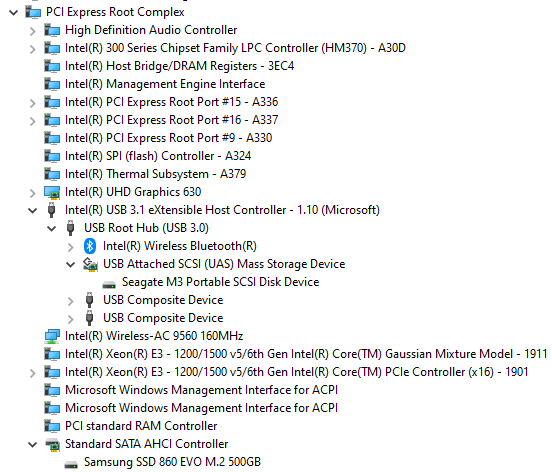GOALS:
The idea of this thread is to apply the pareto principle (20% of the effort produce 80% of the results) to keep most of the files on the HDD (or a slower SSD) and have only the few most often accessed files on the fastest SSD.
OFF TOPIC:
Of course, it’s obviously faster and ideal to just buy an additional new generation fastest NVMe SSD and install everything on a SSD: OFF TOPIC. We’re not trying in this thread to have the fastest possible startup time ever, but to allocate the content as efficiently as possible across various drives of various speeds, to find a middle ground of satisfying loading times with as few content as possible stored on the fastest drive.
IN TOPIC:
However if you have everything installed on an SSD, your timing results make great reference points!
Please report:
A - your startup time,
B - your exact SSD model, specifying
C - whether community folder is empty,
D - whether intro videos are switched off,
E - whether internet is unplugged,
F - your SSD benchmark results,
G - the Flight Simulator version (example: 1.18.13.0)
H - various loading times from the moment you press the “fly” button in the world map to the moment the aircraft is displayed over POI “Yosemite - El Capitan” in the USA, or “Statue of Liberty”, or any other POI please specify, with a JMB-VL3 default livery, or any other aircraft and livery please specify, also specify whether internet is on or disconnected, whether the area is already cached or not and whether rolling or manual cache are activated.
SOLUTION:
Here is how I reduced this loading time from 7min45s down to only 3min10s, with less than 25GB of content moved to the SSD. And even down to 1min50s with internet disabled until the menu is reached:
Click to expand this solution.
1. Step 1: Skip intro videos (saved me about 57s) Source
1.1. Run notepad
1.2. Copy the command below and paste into notepad.
cmd.exe /C start shell:AppsFolder\Microsoft.FlightSimulator_8wekyb3d8bbwe!App -FastLaunch
1.3. Click File > Save as > save as type: all files
File name:
MSFS_fast_launch.cmd
1.4. Click save

Save location > Desktop

1.5. Right click on MSFS_fast_launch.cmd and select run as administrator.
2. Step 2: Move Nf=142 folders containing about 21.1GB from your HHD to your SSD (saved me about 3min35s in version 17.1.13.0) (Updated for Flight Simulator version 18.1.14.0)
2.1. First Create a Folder for Flight Simulator on your SSD
(In my example: D:\Programs\Microsoft Flight Simulator).
Then within this new folder create the following subfolder structure:
“\Official\OneStore”
(In my example: “D:\Programs\Microsoft Flight Simulator\Official\OneStore”).
2.2. Then, for safety, create on your HDD a new folder called “backup of mklink folders from OneStore” (in my example “E:\H\Games\Microsoft Flight Simulator\Official\backup of mklink folders from OneStore”)
2.3. Download these 2 files inside this folder “backup of mklink folders from OneStore”:
mklinks-variables.bat
core-folders.txt
2.4. Right click on the file mklinks-variables.bat and edit the 2 first lines after the sign “=” replacing my examples with the full path of your “OneStore” folders on your HDD
(in my example E:\H\Games\Microsoft Flight Simulator\Official\OneStore)
set HDD-Path-Of-MSFS2020-OneStore-Folder=E:\H\Games\Microsoft Flight Simulator\Official\OneStore
and on your SDD.
(in my example D:\Programs\Microsoft Flight Simulator\Official\OneStore)
set SSD-Path-Of-MSFS2020-OneStore-Folder=D:\Programs\Microsoft Flight Simulator\Official\OneStore
Save the file mklinks-variables.bat and close it.
2.5. Then move manually (this means cut and then paste) from your HDD “OneStore” folder
(in my example E:\H\Games\Microsoft Flight Simulator\Official\OneStore)
the Nf folders listed in the Nf lines in notepad inside the file core-folders.txt to your “backup of mklink folders from OneStore” folder
(in my example “E:\H\Games\Microsoft Flight Simulator\Official\backup of mklink folders from OneStore”).
Close notepad.
2.6. Then create manually a copy (this means copy and then paste) of these Nf folders from your HDD
(in my example “E:\H\Games\Microsoft Flight Simulator\Official\backup of mklink folders from OneStore”)
to your SSD “OneStore” folder
(In my example: “D:\Programs\Microsoft Flight Simulator\Official\OneStore”).
2.7. Optionally, if you want you can do the same for the folders of your favorite aircraft and their liveries and you might gain a few more seconds when launching a flight from the world map menu. Skip to 2.8. now if you don’t want.
Move the folders of your favorite aircraft and respective liveries in the folder “backup of mklink folders from OneStore” and then copy them to your SSD OneStore folder.
Download in the folder “backup of mklink folders from OneStore” and edit this file with the list of folders of your favorite aircraft.
favourite-aircrafts-folders.txt
2.8. Optionally, you can do the same for your favorite airports. Skip to 2.9. now if you don’t want.
Move the folders of your favorite airports in the folder “backup of mklink folders from OneStore” and then copy them to your SSD OneStore folder.
Download in the folder “backup of mklink folders from OneStore” and edit this file with the list of folders of your favorite airports.
favourite-airports-folders.txt
2.9. In the “backup of mklink folders from OneStore” folder, right click on the file mklinks-variables.bat and select “Run as administrator”.
This creates Nf folders junctions in your HDD “OneStore” folder to your corresponding Nf folders in your SSD “OneStore” folder.
3. Step 3: Community folder
My “community” folder is empty, but you can use this tool to manage your addons with similar folder junctions/links in a more streamlined and dynamic manner:
MSFS Addons Linker - Manage your ever-growing addons collection with this free tool - MSFS Addons
4. Step 4: Liveries
I noticed abnormal amounts of read counts on 2 standard liveries, for no understandable reason. I realized I never used those 2 liveries and personally doesn’t find them appealing anyway, so I just deleted the 2 whole folders for these liveries.
Asobo-aircraft-cj4-livery-kenmore
Asobo-aircraft-dr400-livery-kenmore
Additionally, I had installed the free Aviators Club livery bundle from the marketplace, which I also realized I don’t really want, so I went in content manager and uninstalled this package. They also generate a lot of accesses at startup.
5. Step 5: Airport
I noticed abnormal amounts of read counts and volumes on the free “EDLP Paderborn-Lippstadt Airport” by Aerosoft from the markeplace, realized I don’t used nor want this airport actually, so I went in content manager and uninstalled this package.
End of the solution.
I recommend to keep the “backup of mklink folders from OneStore” folder on your HDD, just in case for safety, but if you really want to free some space, you can delete it or its content at this point.
At this point if everything works fine, you may notice after an update that you have more than Nf “core folders” inside our SSD OneStore folder: If you want, you can delete the additional folders that are left empty.
For instance with 1.18.13.0 I deleted manually the empty folder fs-base-ingamepanels-copilot (I believe it has been deleted in the update in favor of the new folder created in the update: fs-base-ingamepanels-flyassistant. But the update only deletes the folder content and the folder junction, not the SSD folder which remains empty).
There is one last trick, but it’s DANGEROUS, DON’T USE IT.
RESULTS:
From 7min45s to 3min10s with less than 23GB used on the SSD, all the rest on the HDD. I also timed just 2min58s on a freshly started windows 10 without any other programs running.
And I timed 1min50s with internet connection disabled before starting the game in order to skip the check for update. That’s 91% as fast as @DensestSnail693 's 1min40s with everything installed on his SSD of unknown speed. But I need to click OK on an error message. Then when I am in the menu I can turn on the internet connection and all the online services are properly activated in game automatically. And then I even timed 1min34s which is 85% as fast as 1min20s, the fastest startup time reported in this thread with all of the standard content installed on a more than 10x faster SSD than my SSD (see benchmark in CONTEXT paragraph below) - but to be fair it could possibly be below 1minute on this NVMe Gen4 SSD because he had internet ON whereas I had it OFF to skip the checking updates screen. Would be great to have a NVMe Gen4 reference point with video skipped and NO internet too. More loading times on this thread.
All tricks included, the game starts 423% faster without any functionality lost and only 18% stored on the SSD of the total 135GB used by the standard version + all free marketplace contents and all world updates (rolling cache and manual cache not included but still on the HDD).
CONTEXT:
I don’t have enough space on my SSD to install all the content of Microsoft Flight Simulator, so I installed the game from the Microsoft store on my SSD, that’s just the 1.6GB launcher, and I installed all the 133.4GB of content on my HDD. However it took 7min45s to start the game from the moment I click on the icon to the moment the game menu is displayed.
Expand disk configuration and benchmark details (details of folders size needs to be updated to 1.18.13.0)
CrystalDiskMark 8.0.4 x64 1GiB test results:
SSD (C: & D:) Samsung 860 EVO M.2 Serial ATA 600 V-NAND 500GB
Read: 557.63MB/s Write: 323.84MB/s
Contains 24.9GB for MSFS:
“C:\Program Files\WindowsApps\Microsoft.FlightSimulator_1.17.3.0_x64__8wekyb3d8bbwe” a folder junction created by windows to the real folder:
"D:\WindowsApps\Microsoft.FlightSimulator_1.17.3.0_x64__8wekyb3d8bbwe" 1.6GB folder containing the launcher installed by the Microsoft store, including FlightSimulator.exe (name of this folder varies with each new versions)
"D:\Programs\Microsoft Flight Simulator\Official\OneStore" 21.1GB the Nf folders moved on the SSD for the solution to decrease loading times compared to having all the game contend on the HDD
HDD (E:) Seagate M3 Portable 4TB
Read: 117.85MB/s Write: 114.67MB/s
Contains 110GB for MSFS, cache 10GB rolling 45GB manual, (optional backup 21.1GB can be deleted):
"E:\H\Games\Microsoft Flight Simulator"
"E:\H\Games\Microsoft Flight Simulator\Community" 0B empty
"E:\H\Games\Microsoft Flight Simulator\Official\OneStore" 110GB in 390-Nf=390-126=264 real folders and
Nf folder junctions to the Nf folders on the SSD "D:\Programs\Microsoft Flight Simulator\Official\OneStore" created with mklink commands in the batch file mklinks-variables.bat
E:\H\Games\MFSCache\ROLLINGCACHE.CCC 10GB
E:\H\Games\MFSCache\MANUALCACHE.CCC 45GB
Can be optionally removed after the solution is implemented and working fine:
"E:\H\Games\Microsoft Flight Simulator\Official\backup of mklink folders from OneStore" 21.1GB
FEATURE REQUEST/NOTE TO DEVELOPERS/PUBLISHERS:
In my opinion, what we are trying to do, already with some good success, in this community thread, should be already managed during installation and with a proper separate launcher executable:
A-Select the installation folder for the launcher (a proper separate launcher executable, small window, not resource intensive, à la Star Citizen or à la DCS), with recommendations to choose an SSD for significantly improved loading times.
This launcher would handle game content updates, rolling cache and manual cache, and even have a button to check game file integrity, and of course a button to launch the Flight Simulator executable itself.
B-In the launcher, select the installation folder for the 20% most accessed files of the game content, with recommendations to choose an SSD for very significantly improved loading times.
C-In the launcher, select the installation folder for the 80% less accessed files of the game content, with indication that and HDD drive can be selected and that selecting an SSD drive will result only in limited loading times improvements.
PROBLEM IDENTIFIED: (needs to be fixed by developers imho)
The startup sequence accesses for a significant while, both my rolling cache file and my manual cache file in:
E:\H\Games\MFSCache\ROLLINGCACHE.CCC
E:\H\Games\MFSCache\MANUALCACHE.CCC
Clearly, I don’t see the point in that at all, this cache data is not useful at all at this point. This should be optimized by the developers to be only accessed later when loading options and/or when launching a flight imho. Or this could be updated and managed in a separate launcher executable, à la Star Citizen or à la DCS, as described in paragraph “FEATURE REQUEST/NOTE TO DEVELOPERS/PUBLISHERS”.
FURTHER IMPROVEMENTS
Expand this list of possible improvements.
Try if this works for the Steam version or let us know what needs to be modified.
This may be further optimized for startup.
And perhaps also for launching flights, though I noticed a significant improvement but I didn’t measure exactly how long it used to be with all content on HDD. I now get about 59 seconds from clicking on “fly” button in the world map menu to flying over the Statue of Liberty near Manhattan, New York City, USA, with the whole metropolitan area in the manual cache on the HDD at highest possible definition. Another example is 28 seconds from pressing for the very first time the “fly” button to flying over POI “Yosemite - El Capitan” in the USA, without anything precached.
It would be nice to find out how to skip the “checking for updates” screen at startup without getting any error or warning message. With internet connection disabled before starting the game in order to skip the check for update I timed 1min50s, but I need to click OK on an error message. Then when I am in the menu I can turn on the internet connection and all the online services are properly activated in game automatically.
ALREADY TRIED AND GIVEN UP because no significant improvement worth the trouble: Test version of the script contains a loop on this file index-files.txt. It contains a list of more than a thousands small files. These small files are the only files still accessed at startup on the HDD. They use a total of less than 900MB of disk space. It moves these small files to the SSD and create corresponding symlinks with mklink command. However when I tried this portion of the script, and then launched MSFS2020, the updater tried to download again the whole 10GB content of all, or some, of the folders impacted by these small files. I am not sure why, maybe this portion of the script is doing something wrong, or maybe the updater doesn’t work properly with symlinks, only with folder junctions. Read more.
TOOLS USED
Expand this list of tools.
mklink command
Best tool for finding out which files are the most accessed:
FileActivityWatch - View read / write / delete file activity on Windows 10/8/7/Vista (nirsoft.net)
Resource Monitor, normally installed as “%windir%\system32\perfmon.exe /res” and available as a link in the start menu, in my case:
“C:\ProgramData\Microsoft\Windows\Start Menu\Programs\Administrative Tools\Resource Monitor”
Process Monitor may be useful too but I haven’t dived into it yet:
Process Monitor - Sysinternals | Microsoft Learn
It’s also possible to use the “last accessed” info displayed in the file explorer to find files and folders that are not accessed at all during startup, however that requires to really dive deep down all the way inside each subfolders and files.
ORIGINAL POST:
Expand this post.
Hello,
This thread is specifically about fine tuning of the installation, disk utilisation and startup sequence loading time optimization, using mklink. Answering: “you need to install all the content on the SSD” is off topic of this thread.
TL,DR:
Which are the subfolders that are actually loaded during the startup sequence ? Or, is there any command or tool, even third party, I could use to see precisely which folders or files are being accessed during the startup sequence? The startup sequence only: from clicking on the icon to the game menu displayed on screen.
End TL,DR
I would like to optimize my disk space usage and the startup time of Microsoft Flight Simulator 2020. Startup sequence currently takes about 7 minutes and 45 seconds from the moment I click to the moment the game menu appears. During most of this time, task manager performance tab shows that HDD E: is being accessed.
I have the Microsoft store version installed on partition D: of my SSD, which is probably just some kind of launcher that takes just a couple of GB, but all the rest of the content, about 130GB, is on my E: HDD.
I have all the free contents and updates from the marketplace, no paid content and the community folder is empty, so all the content is in:
E:\H\Games\Microsoft Flight Simulator\Official\OneStore
I will post bellow the content of this folder.
I also have my rolling cache file and my manual cache file in:
E:\H\Games\MFSCache\ROLLINGCACHE.CCC
E:\H\Games\MFSCache\MANUALCACHE.CCC
Question: where can I find a list of which of these folders is accessed during the startup sequence? I would like to use mklink to move to the SSD only the folders that are accessed during the startup sequence, and keep all the rest of the content in my HHD. Or is there any way to know what folders are read during the startup and what folders are not read during the startup of the game?
Many thanks in advance for your help.
Here is the content of:
E:\H\Games\Microsoft Flight Simulator\Official\OneStore
Expand this list of folders.
aerosoft-paderborn
Asobo-aircraft-208b-grand-caravan-ex
Asobo-aircraft-208b-grand-caravan-ex-livery-aviators
Asobo-aircraft-208b-grand-caravan-ex-livery-emerald
Asobo-aircraft-208b-grand-caravan-ex-livery-global
Asobo-aircraft-208b-grand-caravan-ex-livery-kenmore
Asobo-aircraft-a320-neo
Asobo-aircraft-a320-neo-livery-aviators
Asobo-aircraft-a320-neo-livery-global
Asobo-aircraft-a320-neo-livery-orbit
Asobo-aircraft-a320-neo-livery-pacifica
Asobo-aircraft-a320-neo-livery-s7
Asobo-aircraft-a320-neo-livery-worldtravel
Asobo-aircraft-b7478i
Asobo-aircraft-b7478i-livery-aviators
Asobo-aircraft-b7478i-livery-emerald
Asobo-aircraft-b7478i-livery-orbit
Asobo-aircraft-b7478i-livery-pacifica
Asobo-aircraft-b7478i-livery-worldtravel
Asobo-aircraft-b787-10-livery-aviators
Asobo-aircraft-b787-10-livery-klm
Asobo-aircraft-b787-10-livery-orbit
Asobo-aircraft-b787-10-livery-pacifica
Asobo-aircraft-b787-10-livery-worldtravel
Asobo-aircraft-baron-g58-livery-aviators
Asobo-aircraft-baron-g58-livery-kenmore
Asobo-aircraft-bonanza-g36
Asobo-aircraft-bonanza-g36-livery-aviators
Asobo-aircraft-bonanza-g36-livery-kenmore
Asobo-aircraft-c152
Asobo-aircraft-c152-aerobat-livery-aviators
Asobo-aircraft-c152-aerobat-livery-kenmore
Asobo-aircraft-c152-livery-aviators
Asobo-aircraft-c152-livery-kenmore
Asobo-aircraft-c172sp-as1000
Asobo-aircraft-c172sp-as1000-livery-aviators
Asobo-aircraft-c172sp-as1000-livery-kenmore
Asobo-aircraft-c172sp-classic-livery-aviators
Asobo-aircraft-c172sp-classic-livery-kenmore
Asobo-aircraft-cap10c
Asobo-aircraft-cap10c-livery-aviators
Asobo-aircraft-cap10c-livery-kenmore
Asobo-aircraft-cj4
Asobo-aircraft-cj4-livery-aviators
Asobo-aircraft-cj4-livery-global
Asobo-aircraft-cj4-livery-kenmore
Asobo-aircraft-cj4-livery-orbit
Asobo-aircraft-cj4-livery-pacifica
Asobo-aircraft-da40-ng
Asobo-aircraft-da40-ng-livery-aviators
Asobo-aircraft-da40-ng-livery-kenmore
Asobo-aircraft-da40-tdi-livery-aviators
Asobo-aircraft-da40-tdi-livery-kenmore
Asobo-aircraft-da62
Asobo-aircraft-da62-livery-aviators
Asobo-aircraft-da62-livery-kenmore
Asobo-aircraft-dr400
Asobo-aircraft-dr400-livery-aviators
Asobo-aircraft-dr400-livery-kenmore
Asobo-aircraft-dv20-livery-aviators
Asobo-aircraft-dv20-livery-kenmore
Asobo-aircraft-e330
Asobo-aircraft-e330-livery-aviators
Asobo-aircraft-e330-livery-kenmore
Asobo-aircraft-flightdesignct
Asobo-aircraft-flightdesignct-livery-aviators
Asobo-aircraft-flightdesignct-livery-kenmore
Asobo-aircraft-generic-airliner-quadengines
Asobo-aircraft-generic-airliner-twinengines
Asobo-aircraft-generic-piston-multiengines
Asobo-aircraft-generic-piston-singleengine
Asobo-aircraft-generic-privatejet
Asobo-aircraft-generic-turbo-multiengines
Asobo-aircraft-generic-turbo-singleengine
Asobo-aircraft-icon
Asobo-aircraft-icon-livery-aviators
Asobo-aircraft-icon-livery-kenmore
Asobo-aircraft-kingair350
Asobo-aircraft-kingair350-livery-aviators
Asobo-aircraft-kingair350-livery-emerald
Asobo-aircraft-kingair350-livery-global
Asobo-aircraft-kingair350-livery-kenmore
Asobo-aircraft-kingair350-livery-orbit
Asobo-aircraft-kingair350-livery-pacifica
Asobo-aircraft-longitude-livery-aviators
Asobo-aircraft-longitude-livery-global
Asobo-aircraft-longitude-livery-kenmore
Asobo-aircraft-longitude-livery-orbit
Asobo-aircraft-longitude-livery-pacifica
Asobo-aircraft-pipistrel-livery-aviators
Asobo-aircraft-pipistrel-livery-kenmore
Asobo-aircraft-pitts
Asobo-aircraft-pitts-livery-aviators
Asobo-aircraft-pitts-s2-livery-kenmore
Asobo-aircraft-pitts-s2-rufus
Asobo-aircraft-pitts-s2-sam
Asobo-aircraft-savage-cub
Asobo-aircraft-savage-cub-livery-aviators
Asobo-aircraft-savage-cub-livery-kenmore
Asobo-aircraft-savage-shockultra-livery-aviators
Asobo-aircraft-savage-shockultra-livery-kenmore
Asobo-aircraft-sr22-livery-aviators
Asobo-aircraft-sr22-livery-kenmore
Asobo-aircraft-tbm930
Asobo-aircraft-tbm930-livery-aviators
Asobo-aircraft-tbm930-livery-kenmore
Asobo-aircraft-vl3
Asobo-aircraft-vl3-livery-aviators
Asobo-aircraft-vl3-livery-kenmore
Asobo-aircraft-xcub
Asobo-aircraft-xcub-livery-aviators
Asobo-aircraft-xcub-livery-kenmore
Asobo-airport-biis-isafjordur
Asobo-airport-c53-lowerloon
Asobo-airport-cytz-billy-bishop
Asobo-airport-czst-stewart-aerodrome
Asobo-airport-eg78-outskerries
Asobo-airport-eidl-donegal
Asobo-airport-fxme-maketane
Asobo-airport-huen-entebbe
Asobo-airport-kase-aspen
Asobo-airport-kdfw-dallas-fort-worth
Asobo-airport-keb-nanwalek
Asobo-airport-kjfk-new-york-jfk
Asobo-airport-klax-losangeles
Asobo-airport-kmco-orlando
Asobo-airport-ksea-seattle-tacoma
Asobo-airport-ksez-sedona
Asobo-airport-kswf-stewartintl
Asobo-airport-ktex-telluride
Asobo-airport-lfcs-saucats
Asobo-airport-lflj-courchevel
Asobo-airport-lfpg-paris-charles-de-gaulle
Asobo-airport-lowi-innsbruck
Asobo-airport-lpma-madeira
Asobo-airport-lxgb-gibraltar
Asobo-airport-mhtg-toncontin
Asobo-airport-mrsn-sirena-station
Asobo-airport-nzqn-queenstown
Asobo-airport-rjtt-tokyo-haneda
Asobo-airport-rjx8-suwanosejima
Asobo-airport-rokr-kerama
Asobo-airport-rors-shimojishima
Asobo-airport-sbgl-riodejaneiro
Asobo-airport-seqm-mariscal-sucre-quito
Asobo-airport-spgl-chagual
Asobo-airport-tffj-gustaf
Asobo-airport-tncs-saba
Asobo-airport-vnlk-lukla
Asobo-airport-vqpr-paro
Asobo-airport-wx53-bugalaga
Asobo-airport-yssy-sydney
Asobo-bushtrip-alaska
Asobo-bushtrip-balkans
Asobo-bushtrip-chile
Asobo-bushtrip-denmark
Asobo-bushtrip-finland
Asobo-bushtrip-france
Asobo-bushtrip-iceland
Asobo-bushtrip-nevada
Asobo-bushtrip-norway
Asobo-bushtrip-sweden
Asobo-cameras
Asobo-flight-tutorials-a320landing
Asobo-flight-tutorials-a320takeoff
Asobo-flight-tutorials-basiccontrols
Asobo-flight-tutorials-basicinstruments
Asobo-flight-tutorials-firstnavigationsolo
Asobo-flight-tutorials-firstsoloflight
Asobo-flight-tutorials-landing
Asobo-flight-tutorials-navinstruments
Asobo-flight-tutorials-takeoff
Asobo-flight-tutorials-trafficpattern
Asobo-freeflights
Asobo-jetways
Asobo-landingchallenge
Asobo-landingchallenge-biis-isafjordur
Asobo-landingchallenge-cytz-billy-bishop
Asobo-landingchallenge-efva-vaasa
Asobo-landingchallenge-eg78-outskerries
Asobo-landingchallenge-eghi-southampton
Asobo-landingchallenge-eidl-donegal
Asobo-landingchallenge-ekrn-bornholm
Asobo-landingchallenge-ensb-svalbard
Asobo-landingchallenge-essa-arlanda
Asobo-landingchallenge-kase-aspen
Asobo-landingchallenge-keb-nanwalek
Asobo-landingchallenge-kjac-jackson
Asobo-landingchallenge-ksez-sedona
Asobo-landingchallenge-kswf-stewartintl
Asobo-landingchallenge-lflj-courchevel
Asobo-landingchallenge-lfmn-nice
Asobo-landingchallenge-lowi-innsbruck
Asobo-landingchallenge-lpma-madeira
Asobo-landingchallenge-lxgb-gibraltar
Asobo-landingchallenge-mhtg-toncontin
Asobo-landingchallenge-mynn-nassau
Asobo-landingchallenge-nzqn-queenstown
Asobo-landingchallenge-rjth-hachijojima
Asobo-landingchallenge-rjx8-suwanosejima
Asobo-landingchallenge-rokr-kerama
Asobo-landingchallenge-sbgl-riodejaneiro
Asobo-landingchallenge-scld-llanadagrande
Asobo-landingchallenge-seqm-mariscal-sucre-quito
Asobo-landingchallenge-tffj-gustaf
Asobo-landingchallenge-tncs-saba
Asobo-landingchallenge-vnlk-lukla
Asobo-landingchallenge-vqpr-paro
Asobo-landingchallenge-wx53-bugalaga
Asobo-landingchallenge-yssy-sydney
Asobo-liveevent
Asobo-material-lib
Asobo-modellib-airport-generic
Asobo-modellib-buildings
Asobo-modellib-props
Asobo-modellib-texture
Asobo-scenarii
Asobo-services
Asobo-simobjects-animals
Asobo-simobjects-boats
Asobo-simobjects-characters
Asobo-simobjects-landmarks
Asobo-simobjects-misc
Asobo-simobjects-vehicles
Asobo-vcockpits-core
Asobo-vcockpits-instruments
Asobo-vcockpits-instruments-a320-neo
Asobo-vcockpits-instruments-airliners
Asobo-vcockpits-instruments-b747-8
Asobo-vcockpits-instruments-b787-10
Asobo-vcockpits-instruments-cj4
Asobo-vcockpits-instruments-da40
Asobo-vcockpits-instruments-generic
Asobo-vcockpits-instruments-navsystems
Asobo-vcockpits-instruments-wasm
Asobo-vcockpits-systems
Asobo-vfx-material-lib
Asobo-vliveries
bf-pgg
bf-texture-synth-lib
flybywire-aircraft-a320-neo
fs-base
fs-base-achievements
fs-base-ai-traffic
fs-base-aircraft-common
fs-base-aircraft-icao
fs-base-cgl
fs-base-coverage-map-france-tin
fs-base-coverage-map-japan-tin
fs-base-coverage-map-uk-tin
fs-base-effects
fs-base-effects-legacy
fs-base-ingamepanels-atc
fs-base-ingamepanels-camera
fs-base-ingamepanels-checklist
fs-base-ingamepanels-controls
fs-base-ingamepanels-copilot
fs-base-ingamepanels-fuel
fs-base-ingamepanels-navlog
fs-base-ingamepanels-objectives
fs-base-ingamepanels-teleport
fs-base-ingamepanels-vfrmap
fs-base-ingamepanels-weather
fs-base-marketplace
fs-base-material-lib
fs-base-nav
fs-base-soundbanks
fs-base-ui-pages
fs-base-ui-vr
fs-devmode
microsoft-airport-efva-vaasa
microsoft-airport-egcb-barton
microsoft-airport-eggp-john-lennon
microsoft-airport-eghc-lands-end
microsoft-airport-egpr-barra
microsoft-airport-ehrd-rotterdam
microsoft-airport-ekrn-bornholm
microsoft-airport-ensb-svalbard
microsoft-airport-essa-arlanda
microsoft-airport-katl-atlanta
microsoft-airport-kfhr-friday-harbor
microsoft-airport-lfhm-megeve
microsoft-airport-lfmn-nice
microsoft-airport-rjck-kushiro
microsoft-airport-rjfu-nagasaki
microsoft-airport-rjth-hachijojima
microsoft-event
microsoft-france-benelux-point-of-interest
microsoft-japan-point-of-interest
microsoft-nordic-point-of-interest
microsoft-pgg-france
microsoft-pgg-japan
microsoft-pgg-nordic
microsoft-pgg-uk
microsoft-pgg-us
microsoft-uk-point-of-interest
microsoft-usa-point-of-interest
pc-fs-base-bigfiles