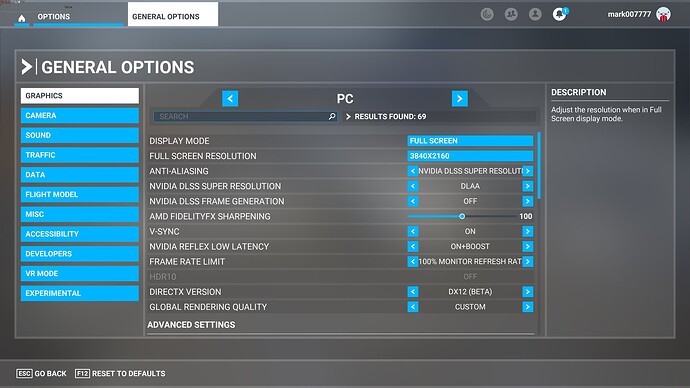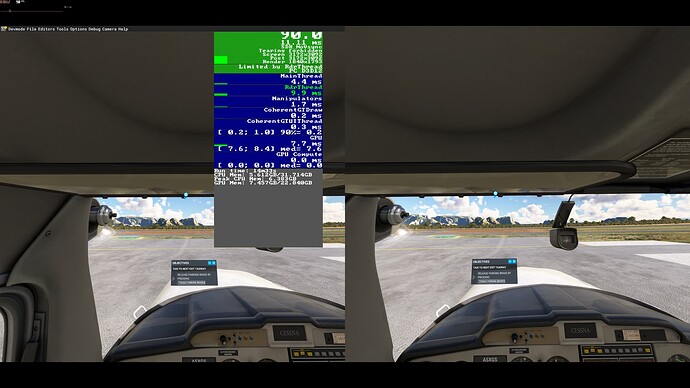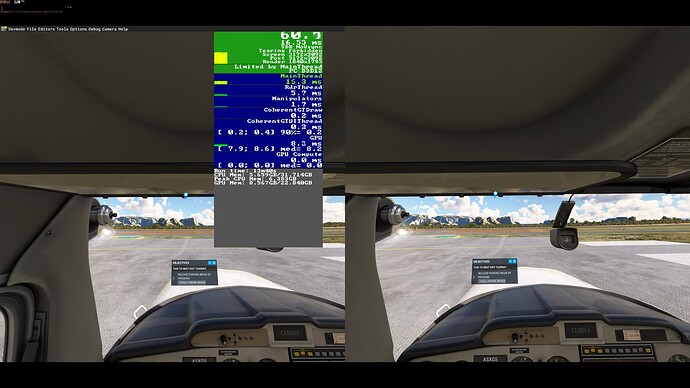![]() Thank you for using the Bug section, using templates provided will greatly help the team reproducing the issue and ease the process of fixing it.
Thank you for using the Bug section, using templates provided will greatly help the team reproducing the issue and ease the process of fixing it.
Are you using Developer Mode or made changes in it?
No, but to take the screenshots with the FPS visible, I enabled it with Display FPS being the only option changed.
Have you disabled/removed all your mods and addons? If the issue still occurs with no mods and add-ons, please continue to report your issue. If not, please move this post to the Community Support section.
I have no add-ons or mods.
Brief description of the issue:
The graphics settings in the “PC” general options are bleeding into / affecting the VR mode.
Provide Screenshot(s)/video(s) of the issue encountered:
With FG Off In PC Mode like this.
VR Mode runs fine at 90fps, matching 90hz from my G2.
However with FG On, VR Mode runs at 60fps, half of the 120hz of my LG TV.
Detailed steps to reproduce the issue encountered:
Using an NVidia card that supports Frame Generation do the following.
- In PC (ie not VR) mode, change the NVIDIA DLSS Frame Generation to OFF.
- Switch to VR mode and note the frame rate in a certain location/with certain weather.
Note: In my case I have tuned my settings to achieve 90fps in the most graphics intensive areas so expect 90fps almost everywhere.
- Now switch out of VR mode, back into PC (ie not VR) mode again.
- Change the NVIDIA DLSS Frame Generation to ON.
- Switch back to VR mode and load the exact same location/weather as before. Again note the frame rate.
For me it will be 60fps, ie half the frame rate of my monitor. you can see the RTSS display also in the screenshots showing when FG is enabled, RTSS shows the overall image refreshing at 120fps, with the VR presenting 60fps within that 120fps container I guess. When FG is off, RTSS shows the overall image refreshing at 90fps with the VR presenting also at 90fps within it.
When still in VR mode, the settings do behave strangely, ie changing the PC mode settings don’t immediately affect/fix the VR fps, until a VR setting is also changed (and applied). Only then does changes in the PC settings affect the running VR mode. Those PC mode changes don’t seem to persist either once in VR mode. You need to switch completely to PC mode, then change and apply those PC settings for them to persist.
Note: I am not using any sort of motion re-projection.
None of this should happen. The PC settings eg FG should in no way ever impact the VR settings as FG isn’t yet supported in VR mode anyways. Whatever logic is running in this case that’s reducing the frame rate / changing the overall display rate needs to be disabled if in VR mode I guess and instead still set the display rate to match that of the VR headset in question (in my case it should use 90hz from my Reverb G2 not, 120hz from my TV).
PC specs and/or peripheral set up if relevant:
Windows 11, RTX 4090, 7800X3D, Reverb G2 at 90hz. LG 77" C1 TV at 120hz.
Build Version # when you first started experiencing this issue:
It has been there since DLSS Frame Generation was introduced as far as I remember.
![]() For anyone who wants to contribute on this issue, Click on the button below to use this template:
For anyone who wants to contribute on this issue, Click on the button below to use this template:
Do you have the same issue if you follow the OP’s steps to reproduce it?
Provide extra information to complete the original description of the issue:
If relevant, provide additional screenshots/video: