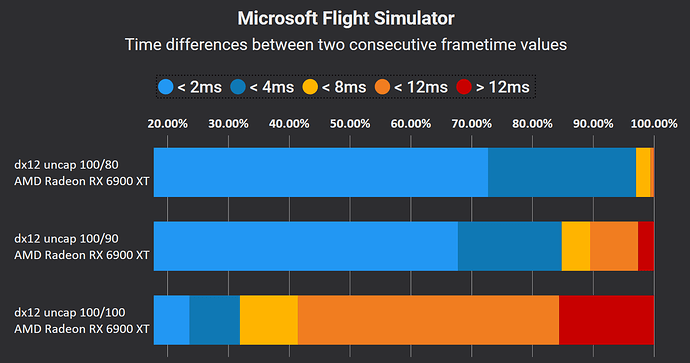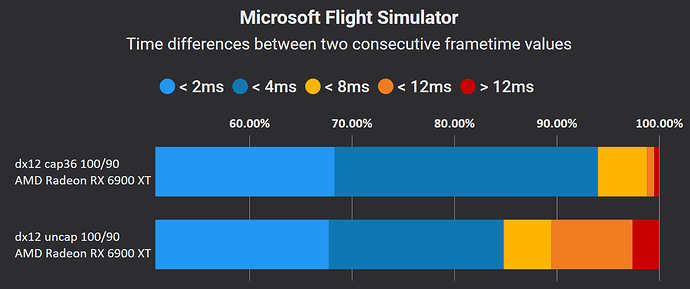Having migrated recently from Xbox to PC, I found a plethora of YouTube videos and posts on CPU/GPU optimization for MSFS. However, for legitimate reasons, most recommendations are both hardware-specific (CPU, GPU, RAM, screen resolution), and sim scenario-specific (scenery, aircraft, weather). To add to this complexity, performance measurement is also very user-dependent since some simmers use the sim FPS counter, others use the Nvidia fps counter, and others use the Xbox game bar performance panel. At the end of the day, it’s rather challenging to extrapolate how “optimal settings” for one machine/scenario would translate to a different hardware/scenario. Given the large number of graphics settings, it is also difficult to see where to start and what to adjust first, without changing everything at once.
So my question is: is there a particular consensus on how the optimization of the sim graphics settings should be done, and if not, could we suggest one? The ultimate objective would be to propose a multi-step guide describing the best practice in setting tuning. To make it a bit easier, I would suggest focusing on those settings that are known to affect the performance substantially, namely:
- render scaling
- Vsync and frame rate locking
- terrain LOD
The first step, which would consist of measuring performance under “factory default settings” (e.g., ULTRA settings in NYC discovery flight), should provide a universal reference point that would inform the subsequent steps (e.g., if limited by main thread then… otherwise…)
Any idea about how to do this?
1 Like
How about starting with DEFAULT settings in all menus and then start adjusting things? Starting with ULTRA sort of makes it difficult to configure any system better than ULTRA? And what about enabling/disabling Photogrammetry and Bing Maps?
I would suggest you use a program like CapFrameX to make the performance measurements rather than the options you listed in your post. Here’s why.
We all want smooth framerates to prevent stutters. All of the tools you mentioned show the average framerate and in my experience the average framerate is not the determining measurement of smooth frames. As you know, this game does not require high framerates. You don’t need 60 fps. You can get smooth framerates averaging 30 fps in this sim.
CapFrameX can measure the “time difference between 2 consecutiive frametime values” which means it compares the difference between the frametime of 1 frame versus the frametime of the next frame. Here’s an example. In this example I changed the in-game render scaling between 80%, 90% and 100%. In the chart blue is good/smooth framerates and red is bad. Look how it changes as I change the render scaling.
I also use this measurement as I change the in-game settings. It’s sensitive enough to really show what happens as you adjust your settings.
I next capped my framerates to 36 fps and look how the chart changed. By capping my framerate I’m able to run smoothly at 90% render scaling.
Good luck.
3 Likes
I like this and i totally agree on achieving smoothness vs. high frame rate. I’ll install the tool you suggested.
May I ask what your rationale was for capping at exactly 36 fps?
I guess the default settings are already hardware dependent since the first rime i launched MSFS, my settings were already adjusted at “default” ultra. Regarding Bing maps and PG, testing with those options on or off probably makes sense for lower-end configurations.
Please note that I fly in VR so ymmv. I tried a bunch with the goal of finding the lowest cap value that provides a good experience. It changes over time. With SU5 I was at 30, by SU7 I needed 34, and now I’m liking 36. So it’s just personal preference. But I want it low and I perform my tests with high (not ultra) settings and at 100 TLOD. Then once I find the cap value then I adjust the settings and TLOD up slowly while watching how the change affects my chart.
If you can find acceptable settings while keeping the blue measurements above 90% and the red color as just a sliver at the end, then I think you’ll be really happy with the performance.