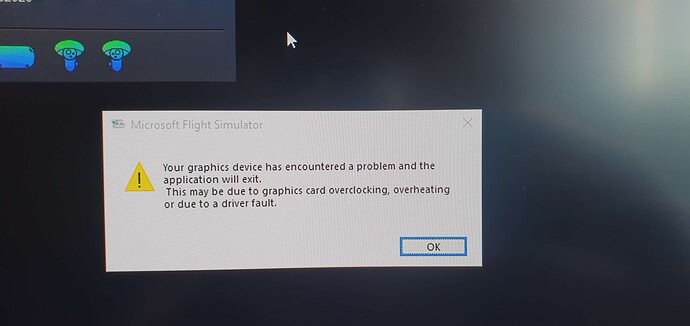Hello and I hope all is well. And thank you for having me here. Just a little issue with MSFS 2020.
I load MSFS 2020 with VD on the Pico 4 (god-like mode) and all seems fine. When it does load, the size of the screen is cinema-like mode whereas Half-Life: Alyx and Il-2 are full screen. Any ideas? Do I press ALT + ENTER?
Any advice would be appreciated.
With very best wishes,
Jay
When you load in Virtual Desktop, you’re not in VR mode yet.
You are just in the “virtual environment”, that you can replace (you can choose for example an apartment room, seeing the screen of your computer on a desk etc…).
The default choice is just the screen in black void. I suspect that’s what you’re seeing for now.
At this moment, your sim in not in VR mode yet. You will have to trigger the VR toggle command (CTRL+TAB by default, if I’m not mistaken), after ensuring your sim window is in focus (else your keyboard inputs will be ignored  ). When pressing this key combo, your sim will switch to VR mode, and Virtual Desktop will react and switch your display in the headset to the sim in VR.
). When pressing this key combo, your sim will switch to VR mode, and Virtual Desktop will react and switch your display in the headset to the sim in VR.
Many thanks, SAPDaube, and will try this week. I really do appreciate your support.
Do I press CTRL + TAB when I select MSFS 2020 in Virtual Desktop? I ask as I have Il-2 and Half-Life there too. When I click on them, they go full screen automatically.
S!
Jay
No it’s much simpler than this 
I have a Pico4 as well, and here is how I proceed:
1- I launch the sim, in normal “2D” mode.
2- once the sim is loaded, I configure and launch my flight, wait to reach the cockpit, and click the “ready to fly” button. I usually start from a parking spot, so no need to hurry.
3- from there, I switch on my Pico4 and ensure it’s connected to my network (by Wifi or whatever other way you use - I use USB)
4- then I trigger the virtual Desktop client on the computer
5- then I trigger Virtual Desktop in the headset, and ensure it finds and connect to the VD client
6- at that moment, VD starts to show me my virtual environment (apartment room at night). I see the computer screen on a desk in front of me. The screen shows my windows desktop with the sim, I just ensure the sim is in focus.
7- in the sim, I press CTRL+TAB, this triggers the VR mode.
8- I re-check that the sim is in focus (the SteamVR popup window loves to steal the focus away…).
That’s all. You should be in VR now.
VD devs say its better to start from the VD Games tab…
You, sir, are a star. A virtual crate of beer in your direction and many thanks for your help, which is very much appreciated. Will give it a shot as soon as I can.
Incidentally, what graphic settings do you recommend? My system:
NVIDIA GeForce RTX 4070 Ti (I had a 4090 but it crashed constantly)
AMD Ryzen 9 7900X3D 12-Core Processor 4.40 GHz
64.0 GB
Really love the Pico 4.
Cheers,
Jay
Thanks for the kind words 
For the settings, unfortunately my hardware is pretty outdated (I’m supposed to order a new PC soon but I’ve been a bit more lazy than I hoped  ), so it’s going to be a bit difficult to provide you any recommendations.
), so it’s going to be a bit difficult to provide you any recommendations.
I would however recommend you to ensure your render scale in SteamVR is set to 100%, not more, not less. That will be one setting less to worry about, because you’ll be busy enough with the render settings in the sim AND in Virtual Desktop 
For Virtual Desktop, I would recommend you to try to stay in God Mode at first, else the second-to-best level (ultra? I never remember the name). Then, in the sim graphic settings in the VR section, you can start playing around with the Render Scale, and the Terrain and Object LODs sliders.
From my side I have to lower the render scale in the sim, because my old video card doesn’t support DLSS or any other “modern” tech. It’s just a GTX 1070ti so… In VD I’m for now switching between Ultra and High (with snapdragon upscaling option enabled), and I lower my in-sim render scale down to 80 or 70%. I have to make adjustments based on the situation, really.
The last part would be about the motion smoothing settings. There’s one in SteamVR, one in VD and one in the sim. I just can’t remember right now which ones are enabled or not, which ones are beneficial and which ones are not… you’ll have to experiment by yourself  The problem is, SteamVR performance tends to drop when restarting it (which is mandatory when you change some settings in SteamVR or in VD
The problem is, SteamVR performance tends to drop when restarting it (which is mandatory when you change some settings in SteamVR or in VD  ), and this is frustrating. A lot…
), and this is frustrating. A lot…
Many thanks and this is highly appreciated. Also, many thanks for your time and patience.
I have a lot of tinkering to do!
Jay
Have no idea as to why MSFS gave me the name AbsenteeFir6421…
The first time I went to VD, I got the attached pic. I then rebooted and the PC was fine. I could see the image of my Cessna at the airport in VD (cinema-type screen) and we’re ready to rumble. I then press CTRL + TAB and it then tries to boot up Steam VR I think with a rocky landscape and goes very, very, very choppy with “please wait” while the monitor shows the plane on the airfield. Any ideas? Do I have to select VR in the sim menu first?
Ok, something you can try:
1- verify if your SteamVR is set to standard or Beta version. Mine is set to Beta. This is done in Steam, when displaying the “properties” of SteamVR.
2- after rebooting your computer, launch the sim and launch Virtual desktop, and wait until you see your sim in the “cinema-type” screen in Virtual Desktop, BUT don’t switch the sim to VR yet.
3- on the left controller of your Pico4, press the red circle button to call the menu of Virtual Desktop
4- from that menu, there should be a button to “launch SteamVR”. Do that.
5- SteamVR will launch, your display will switch from Virtual Desktop to the rocky landscape, and SteamVR will have “stolen” the focus.
6- quickly raise your headset to view your real screen again, and click on the MSFS window to put it back into focus
7- get back in your headset, and press CTRL+TAB to switch the sim to VR.
It’s a bit of a mess but it works well this way for me.
In XPlane though, even with that very same sequence, the rocky landscape gets very choppy, very bad performance, lag and all… I still don’t know why 
I remember that all my visual settings are on god-like and ultra due to Track IR. Would this make a difference to it loading?
Wait, which visuals are your referring to ? The graphic settings in the sim ?
If so, the VR settings are in a separate section, that you need to adjust (most likely lower a bit), but I don’t think it would impact the way SteamVR loads.
One thing I forgot to mention: ensure your software in the headset is up to date, including “firmware”. You have, in the headset, to go to the settings then search for updates. There have been some updates in the past few months and it would be safer to ensure you’ve got the latest version.
Many thanks and will try again later!
Much appreciated.
I have the Pico 4 and a 4070 ti I have to have my graphics set to Med High especially LOD down to 35% or its a slide show. NO ultra on anything. I use the USB - C connection with VD .
Steam video set at 150%. And Godlike in VD . Use Open Xr.