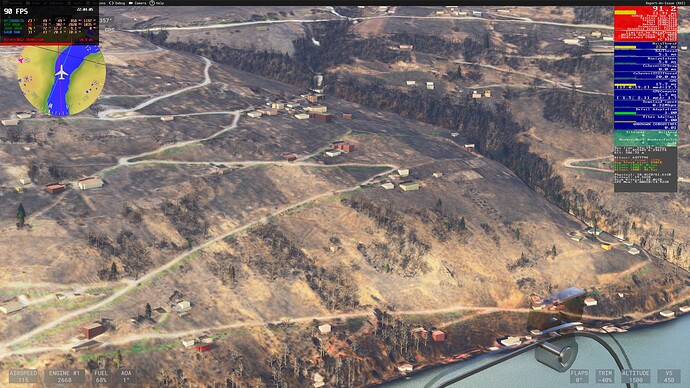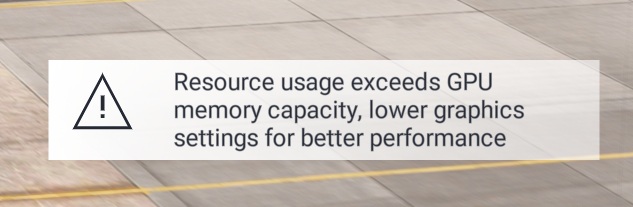Would be nice if we could understand the new data from FPS overlay.
Example 1:
Blurry ground textures, download speed 0-6Mbps, TilesAdd 0, Waitload 0, MarkersWait 0, Markers Failed 32. What is the issue here?
Example 2:
TLOD 150, VRAM sufficient, GPU Mem 9.00GB/14.92GB
TLOD 400, VRAM insufficient, GPU Mem 10.54GB/11.48GB
Why is the maximum VRAM lower now?
What is Detail Adaption? It’s always 1.00.
What is a good fiber bdgt (ms) value?
What is a good fiber time (ms) value?
@SaiienII has a great point as in the SU2 release notes it says:
So to help users read the info in the fps window and accurately provide feedback and report issues to MS/Asobo, a summary of each line I believe would be very helpful! It’s no surprise this tool empowers many users to help other users identify problems and fine tune performance (which ultimately creates customer satisfaction & helps MS/Asobo  ).
).
3 Likes
I saw this warning shortly after trying SU2 for the first time:
I have an RTX 3070Ti card with 8GB of video memory and had my global setting at “High”. I have been running that way since 2024’s launch and thought I was OK.
Even so, I lowered my global settings to “Medium” and even then I saw the pop up while loading a free flight into a larger airport. Yet, when I look at the dev mode FPS display it seems I’m not using all of my video RAM (even when I’m set to High). In this screenshot I’m set at Medium:
Any insight we could be provided regarding interpretation of the FPS debug tool’s data would be most helpful.
1 Like
To avoid some confusion, start up Task Manager and click on the GPU performance.
You will see that Windows can add some RAM for the GPU to use.
That extra RAM may affect the gpu memory that is printed in the new FPS display.
Cross check with TM when you can.
It looks like FS2024 starts trying to optimise the use of VRAM well below the supposed maximum. I have a GTX1080TI with 11Gb, but my fps is affected as soon as I get above 7Gb usage, and severely affected above 9Gb. I assume this is due to shuffling memory around to avoid running out of VRAM.
1 Like
I cant see the bottom half of the FPS overlay at all in VR since SU2:
I don’t mind the resourse usage popup, I think it could be helpful to folks who aren’t aware that their settings are too spicy.
I have been playing with settings in KJFK to get a good read on what causes this pop up, the timing of the measurement, and whether it is giving an accurate picture of steady state load in the sim once everything has been drawn and settled in. It apears to focus primarily on GPU RAM load, and perhaps GPU render latency secondary.
I do think it appears too early in the loading process. In certain very heavy scenery areas, the system may need to struggle for a bit to load everything. But that load does settle down a few seconds after spawning.
Because the system resourse utilization spike at loading and the resource utilization once settled are quite different, I believe it is creating false positives and triggering the warning on an otherwise acceptable system load once the loading spikes are over.
Once the aircraft and scenery are loaded and everything is finished drawing would be a better time for the measurement to be taken, maybe 1-2 minutes after the loading has completed and the system settles down.
1 Like
Have you got foveated rendering on?
1 Like
Same here. The VRAM usage is higher in the first seconds of flight so delaying the warning would be a good idea…
What’s also strange, I’ve got the warning when my VRAM usage is about 90% in MSI Afterburner/RTSS and 100% in sim overlay. So the values differ somewhat.
According to MS/Asobo, the fps window vram values are with respect to the vram allocated to the sim, not the total vram available on your gpu.
The challenge is that vram usage can be very dynamic across a flight given the scenery/airport/airplane details. MS/Asobo are popping up the message for informational purposes at this point until I believe they can better manage the vram usage. This gives us the necessary feedback to adjust our settings if we want to avoid it as we all know a stutter fest is not fun  .
.