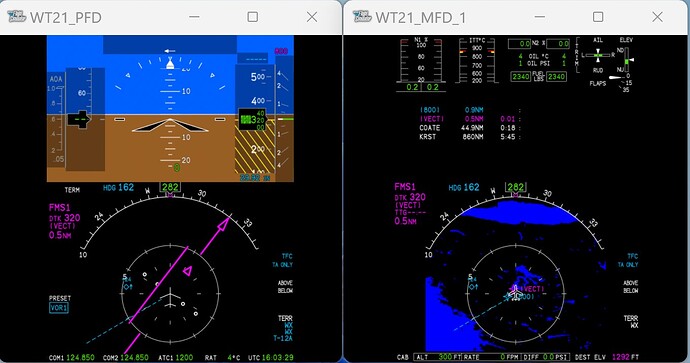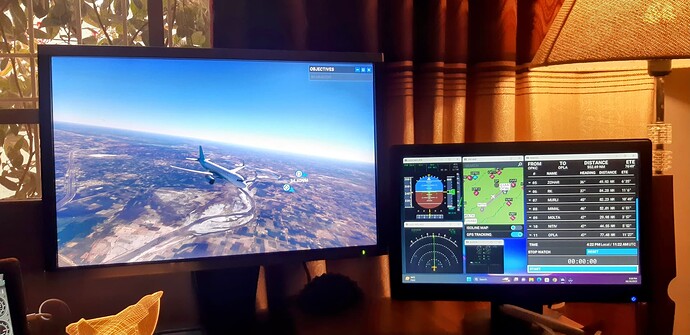Since updating to Su12 the pop out instrument panels no longer popout as a group on a second monitor, anybody else having this issue and found a easy fix? I know there are freeware popout managers out there but don’t really want to download anymore addons.
Hello,
I moved your post out of Utilities to Tech Support, as you had mentioned that you don’t want an addon.
Just a heads up that this was actually deliberately done in Sim Update 12.
The release notes:
Ok thanks for that, it was a lot easier when the panels were grouped ,hope they bring it back with next update.
Just curious to know why you prefer them being popped out as a group. I know that whenever I pop my panels out, I always have to separate them after they pop out together.
I prefer it because all i have to do is resize it to my preference on my second monitor,rather than having to resize them all individually.
Ahh, interesting. I only pop them out onto a G1000, so it’s a much different way of using them.
The panels should save their locations now (I don’t know if they actually do or not, but the release note says that they do), so it should be something you hopefully can do once and not have to worry about again.
Cheers for your help , I will give it a go, if it doesn’t work I can live with that and will just have to get used to it.
This might help, it will auto pop out the screens and put them where you want. Many of us are using this, works great.
So I have 2 × 11" monitors - the new feature works well when popping out the PFD and MFD on the G1000.
But it works less well when doing the same with the Proline21 screens - thrlese have a portrait orientation. Before you could group both PFD &MFD neatly alongside one another on a single monitor. Now each window has a lot of redundant black space which makes it difficult to size. I suspect the same problem will happen with the CRJ screens.
I could try turning my monitors to be portrait when fly the CJ4, but this will obscure a fair amount of my main screen - not to mention it being a faff. I’ll probably give the 3rd party app a go.
So the new arrangement has its benefits, but also it’s issues for sure.
Thank you. I’m having a hard time picturing what you’re saying and how popping them out as a group helps. Do you have one or more screenshots you could share?
Yes, it’s a bit hard to put into words!
I’m travelling on business the next few days, but will send some shots when I get back at the weekend.
Well, I’m pleased to say the issue I reported seems to have resolved itself.
To explain it a bit better than before:
I popped both the PFD and MFD out. After moving the PFD to another monitor, I maximized it. The meant there was a lot of blank space either side of the PFD in the window.
When popping out the MFD, I found there was no way to resize the window so it would just show the PFD/MFD screen and the landscape orientation of the windows meant that I could not fit both on the same screen. As the sim now remembers the position of the window, closing it wouldn’t help as reopening it would just pop it back to the maximized position with no way of cropping the window (re-sizing retained all the blank space and merely shrunk the display)
BUT, when I fired up the sim today, the remembered position appeared to have been reset and the windows popped out in a portrait format, like the PL21 screens. This time I was careful not to maximize the window once transferred and that allowed me to get both the PFD and MFD alongside each other on a single monitor. As shown in the pic. The TL:DR - don’t maximize the window after repositioning it.
Glad it worked out like that!
One other very major improvement with the new system is that when the mouse is over the popped out window the SIM will recognise controller inputs - before it wouldn’t and this constraint had been the source of more than one crash, particularly when using a touchscreen like the GTN750 or G3000.
The windows also seem to be more stable and less prone to being closed by accident.
So it’s a massive improvement all round.
Hi,
I hope this message will be considered related to this topic.
I am relatively a new user, recently installed a 2nd monitor to keep an eye on instruments most of the time while having the flight screens on the main display. Achieved the desired result by learning how to pop out different panels by using Right ALT + Mouse Left Click on the panel. Worked perfectly just for one flight.
When I try to repeat very same, it doesn’t work. Windows are not popping up after Right ALT + Mouse Click. Also Windows like VFR Map and Navigation Logs are also not popping out after using their middle button on the Top-Right button strip.
Going through this topic gave me some sense that display settings of these Windows were saved with the previous flight and these are actually popping out again using the same setting but somehow invisible on both the displays and so of no use.
Any help is appreciated.
I am having the same issue…it seems like they are popping out but on a non-existant monitor? I have a triple screen setup with g1000 hardware. making them useless for now. i really hope someone has some inssight on this? Might check out the pop out manager?
Welcome to the forum.
After a good bit of tries, I have recently found a solution.
When you click Right Alt + Mouse Left Click on your desired panel, it probably blinks the screen for a fraction but nothing happens. If this is the case, press Windows Key + Shift + Right or Left Arrow keys and keep pressing until you see the astray panels slowly started appearing on the main screen. You can then drag and drop on the side screens.
Sometimes, Windows Logo Key + Shift also give you a “Window minimize, Restore and Close Buttons” panel on the bottom left corner of your main window. Pressing restore (middle button) will give you the panel in full on your screen. You can drag it from there to your auxiliary screen.
Hope this will help.
Cheers
Kashif
Thanks for your reply Kashifs9418. I was able to get it working using the MSFS pop out manager tool. With this tool I could see that the screen was indeed poppping out, but going to a non existant screen area. Since my PFD was popping out fine I was able to find the x and y coordinates with the tool and then I just apllied those same coordinates to my MFD and it appeared then riight over my PFD…then i just drag it over to the G1000 MFD side! Now MSFS2020 realizes everytime that the MFD goes to that screen when i pop out! Appreciate the help though!