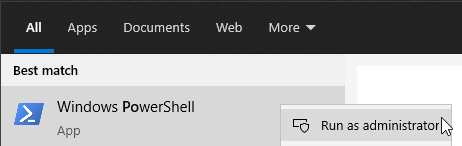I’m trying to install MSFS 2020 on a new PC. I ran the XBox app to install my copy of MSFS 2020 (DVD version bought). First problem is I can’t change the default install location from drive C: to my preferred drive. I can change the game install location for the right folder from the game in the library (z:\games\msfs2020) but the install just stops with error code 0x80070002. I’ve reset & repaired the XBox and Gaming Services apps but no joy. Any idea what’s happening here? The same thing happens if I use the default installation folder c:\xboxgames. I could install from the DVDs then update the game but this method should work.
I think you can change installation drive location in the xbox app settings not by just including it in the typed path.
But wait a minute, why would you want the program files (about 20GB) on a different drive to your OS and other programs? MSFS actually runs from RAM so performancewise there’s nothing to be gained by moving it from C: However your package files will get accessed while playing so there’s every reason to keep them separate, preferably on a drive of their own with it’s page file disabled (and others increased). My tip, install as normal but when asked for the package location point it to a new folder on the other drive (where hopefully you have aready moved your content if you have any).
I don’t mind installing it on the C: drive. I just can’t get past that installation error despite all the usual fixes.
It’s hard for me to understand your problem. In xbox settings you can change the default path for installations and so long as there’s enough space on the (correctly formatted) drive or partition it should automatically install there.
Try.
Click “Start” > settings > update and security > troubleshoot > additional troubleshooters
Scroll down > click windows store apps > run the troubleshooter
Repair MsStore app.
Click “Start” > settings > apps > click microsoft store > advanced options.
Click > terminate > reset > repair
Restart PC
Also “repair” xbox app.
Restart PC
In windows seacrh bar type
powershell
right click on powershell and select run as administrator
Copy the following command and paste into powershell window (right click to paste into powershell window)
Remove-Item -Path “HKLM:\SYSTEM\CurrentControlSet\Services\GamingServices” -Recurse
press enter
Copy the following command and paste into powershell window
Remove-Item -Path “HKLM:\SYSTEM\CurrentControlSet\Services\GamingServicesNet” -Recurse
press enter
//////////////////////////////////////////
Restart PC.
/////////////////////////////////////////
Run powershell as administrator.
Copy the following command and paste into powershell window
start ms-windows-store://pdp/?productid=9MWPM2CQNLHN
Click Get
The license code can only be used by one user. So far as I am aware that one user can use that code as often as they like so long as only one version is in use at any one time - a bit like how Steam works.
And yes, you can reinstal using the DVD’s - this is what I did when I upgraded to a new pc.
I made some progress by signing into another MS account in the XBox app and Store app then back to my normal MS account. I then managed to install MSFS on the C: but it won’t move it to my preferred drive. I decided to live with that and am now waiting many hours for the main installation to download to my preferred drive. I’m hoping I can then copy across my previous installation so as not to lose any flight data.
If you’ve made a back up of your old MSFS installation (absolutely everything in your Microsoft.FlightSimulator_8wekyb3d8bbwe or whatever your old folder was called) then you can just cut and paste that over the new installation. That’s what I did, and it meant I didn’t need to reinstal any of the updates; all of my settings were ported over too.
Thanks. The game installed and works. I was amazed to find all my flight logs, flight activity progress etc. has been restored without me doing anything. Where did the installer get that data? I’m only missing the large nation scenery files I can download again or just copy across the entire previous installation as you suggest.