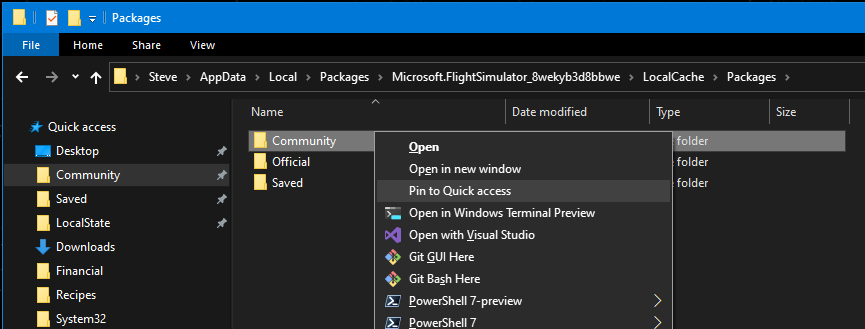Note: due to the first two comments, I changed the idea a little.. instead of putting it in the root of a drive, it would be safer and more convenient to just provide a double click fast link to \Community on the desktop
 C:\Users\Name\AppData\Local\Packages\Microsoft.FlightDashboard_8wekyb3d8bbwe\LocalCache\Packages\Community
C:\Users\Name\AppData\Local\Packages\Microsoft.FlightDashboard_8wekyb3d8bbwe\LocalCache\Packages\Community
There’s a lot of topics about this.. people can’t find it..
There is a proposal to make users choose it. Of course that is sensible.. issue is, when you set it, you have to explain how to set it, terminate MSFS, start MSFS again..
So my proposal is: at MSFS install, just prepare a community folder coupling on the Desktop. Double click, you’re in.
On the other hand it will help people learn more about their computer if they have to hunt for it. I vote to leave it where it is as clogging up the root of a drive with multiple files and directories is not necessarily a good thing!
1 Like
Ow that’s true, many entries.. but keep in mind the purpose of MSFS is to fly, not to learn Windows.. it must be easy to put things in your Community folder, like airports etc… Now, that is not easy, for starting users. Many times, questions have to be answered on this forum.
In the first week.. I had to find it 2x.. the first time I did something.. then it took me 20 mins to find it BACK.. so I made a coupling to the directory and put that coupling on my Desktop.
haha thanks for the feedback sofar.. I now realize this wishlist topic will be hopeless.. beginners don’t know how to vote.. and this topic will only receive criticism from computer savants who point out the risks and disadvantages (partly I agree, but I would not have a problem at all with some root path..)
Exactly. It would help if MS/Asobo would put that fastlink on my desktop during MSFS install.. I will change the opening.
Let’s end with my (proved) procedure.. To get at \Community, I do this…
- Go C:\users
- Pick your \name, go there
- When you’re there, go to \AppData, this is a grey path.
- Click for permission when needed (fresh machine)
Under AppData you find: \Local\Packages\Microsoft.FlightDashboard_8wekyb3d8bbwe\LocalCache\Packages\Community
(for the STORE version !)
It’s simpler than that: paste
%AppData%\Microsoft Flight Simulator\Packages\Community
into Windows Explorer.
Now the above is for the Steam version, but the Store version should be not too different.
Of course, percent AppData percent.. I feel a beginner. Please put that advise here, one of the many question topics about this, the latest,
Anyway.. my wish stands.. Asobo please put a fastlink to \Community on Desktop.. whatever  the objections are.. I rest my case
the objections are.. I rest my case 
If you navigate to the folder above “Community”, then right-click it, you can select “Pin to Quick Access” - in the attached screenshot you can see it already pinned. Then, when you download mods, you can open them from Downloads, and easily install them from the same window.
4 Likes
Yes I did the same… but to do that, you have to find \Community first. You need two steps. The proposal is to create the fast link automatically by MS/Asobo, when MSFS is installed on your PC. Leave it on the desktop.
I do get that, it would be more convenient. Thing is, with this community I can imagine people wanting it done in different ways… your idea of a desktop shortcut is one, quick access is another, you could even symlink it so it just looks like whatever folder you want?
It can be done in many ways, this is only one proposal. When you agree, see above.
A symlink is an option to put it in another place.. another option is to download the addin linker tool..
1 Like
but thats easy as can be , just search on community in the file explorer.
very basic windows stuff, but i see some people not even have that.
Alas, won’t work.. I tested that this morning, starting out in the C:\Users path. When I take C:\ the search will be endless.. so maybe that would work (in the end?), I don’t know. Starting in C:\Users it would not.
You should type in the following :
C:\Users\Usename\AppData\Local\Packages\Microsoft.FlightSimulator_8wekyb3d8bbwe\LocalCache\Packages\Community
Once you get the Community folder you right click on it and save as a link on the desktop or in Start.You do this once for ever.. Cheers.
1 Like
No, I shouldn’t type that in at all.
The whole point of my post was to show that it’s not necessary to provide links where everyone has to substitute a ‘user name’.
Any link containing the “%appData%”-format (for special folders) can be entered and should work for every Steam user, without having to insert a user name, so just copy & paste.
Similarly your link can be entered by copy/pasting: “%localAppData%\Packages\Microsoft.FlightSimulator_8wekyb3d8bbwe\LocalCache\Packages\Community”, again without having to insert the user name.
1 Like
I solved this long time ago, and got it pinned.. but your link with “local” does immediately. Very nice !
@ crazyhorsejesol yours is steam, can’t test that, I run the store version.
![]() C:\Users\Name\AppData\Local\Packages\Microsoft.FlightDashboard_8wekyb3d8bbwe\LocalCache\Packages\Community
C:\Users\Name\AppData\Local\Packages\Microsoft.FlightDashboard_8wekyb3d8bbwe\LocalCache\Packages\Community