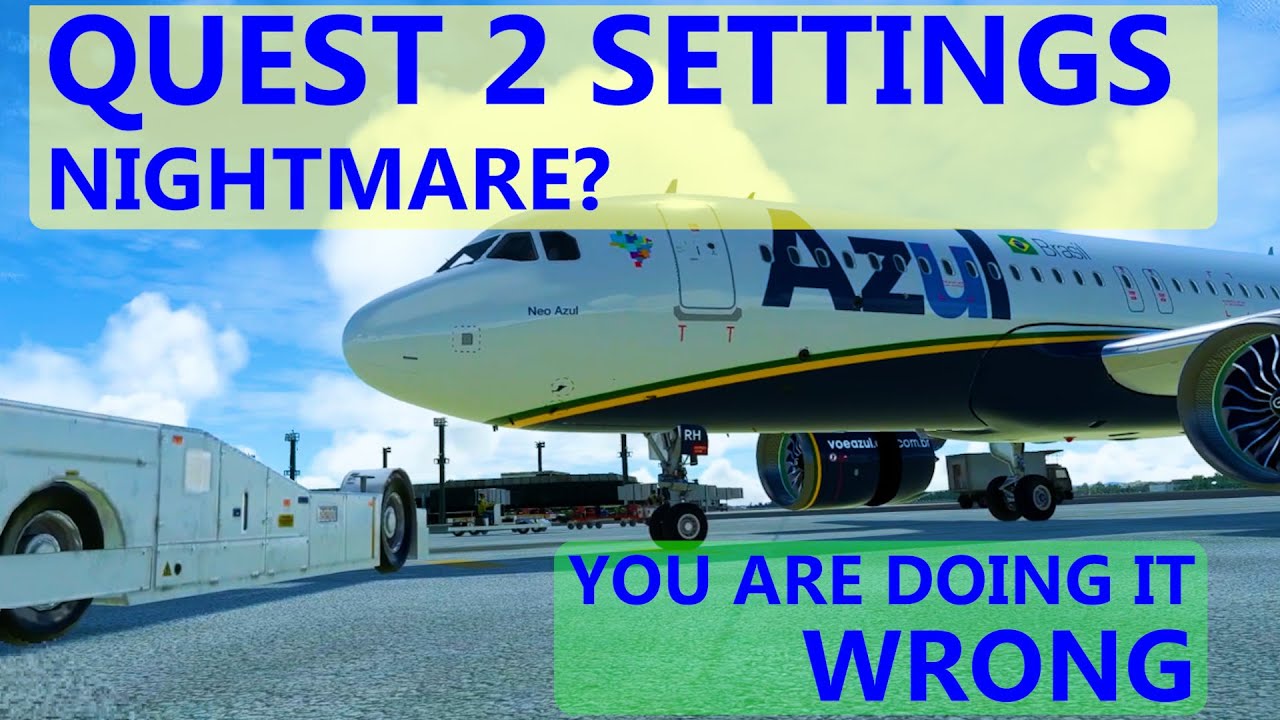My Quest 2 worked great thank you very much, as it does for quite a few other users on this forum. I used it for over 2 years and I’m now on Quest 3 and that’s working great too.
As previously mentioned in this thread, you must be doing something wrong on your side / build / installation etc unfortunately - and it’s not always easy to find.
But blanket statements like saying the Quest 2 is not compatible with MSFS are just plain wrong with so many people being able to enjoy theirs with very little issue.
What did having your PC ‘serviced’ entail? I’ve been building PC’s for 20 years and have never had a machine ‘serviced’? Did they repaste your CPU cooler for example?
What CPU cooler are you running? Are you over clocked? What are your temps like? Is the CPU throttling?
I’ve ran fairly similar hardware to yours, 13700K, 3080Ti, 32GB of RAM, Z790 board, Quest 2 and with the 3080 / 3080Ti being limited on VRAM (in comparison to a 3090 or 4090) it works best with the smaller GA planes, the Bush Trips in particular were perfect.
If you want to use some of the bigger planes in VR, you will need more VRAM unfortunately. I couldn’t fly the Caribou in VR with my 3080Ti (12GB VRAM) but it’s perfect since I upgraded to a 4090.
Black peripherals when turning your head is usually a result of low bandwidth in my experience - I can’t use Air Link due to a poor WiFi connection even though my WiFi6 extender is in the same room, so I use Link. I use Oculus Tray Tool / Debug Tool to change settings as well - there’s lots of discussions and threads on that subject too.
You have to lower your settings for VR and if you can get the OpenXR runtime installed and OpenXRToolkit running then that helps with performance too.
Even then, the Quest 2 isn’t perfect, I found I preferred it running smoothly than having high graphics settings as that helped me for immersion. Try everything in the lower range, especially TLOD, OLOD, clouds and any shadows settings then experiment to see what works and looks best for you. One of the things that’s made a big difference for me was turning HAGS and Game Mode off.
But MSFS on the Quest 2 is never going to look as good as it does on your monitor, you have to accept that and move on. To be honest, MSFS will never really look as good in VR as it does on a monitor due to the way that it stretches textures etc, just look at how big the moon is in VR compared to on monitors for example
If you can’t get smooth running with all low settings and at the native Quest 2 resolution (1.0x), using DLSS Quality then there’s something fundamentally wrong with your build / installation I’m afraid.