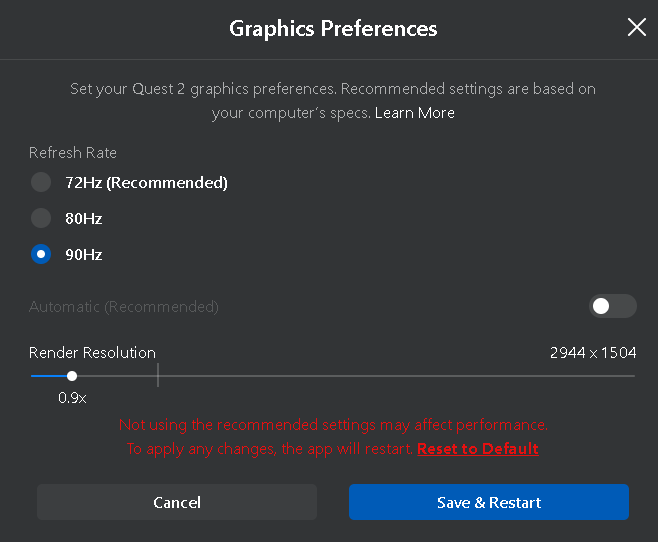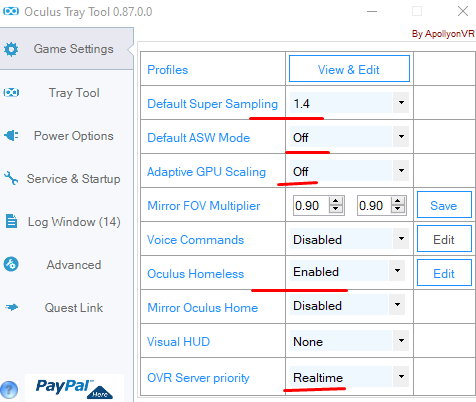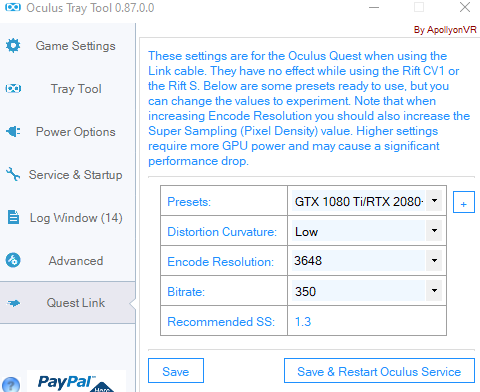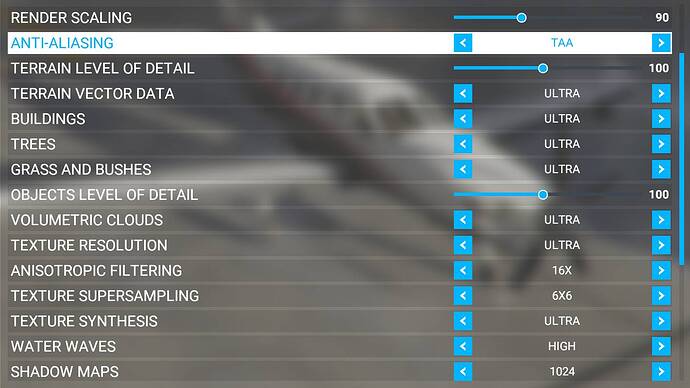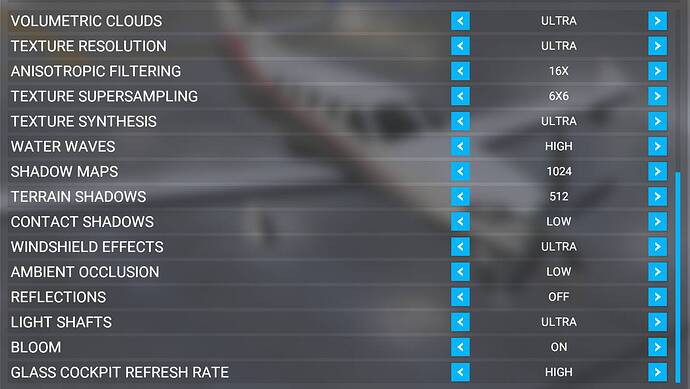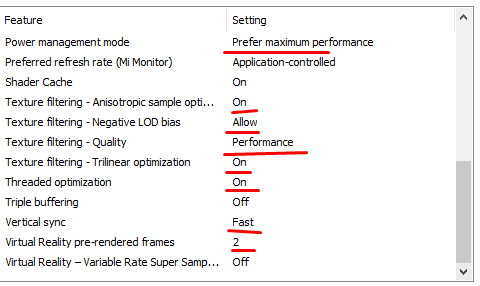Please note that no matter what you do, the sim may still stutter and lag randomly, as there are multiple variables controlling the stability of VR (Same rules apply as in flatscreen mode, but flatscreen mode is much less taxing on the system). The most apparent frame drop generator would be flying over a megacity like Japan or New York, and especially landing in an airport of a city like that.
So, to avoid constantly trying to figure out the problem with your settings, you want to find the lowest baseline, the worst performance you can make your system output, so I recommend to test the FPS and playability within the headset on a location which will perform the worst, such as the mentioned ones. If you do that, you will ensure that your FPS will only increase as you move onto less demanding area flights. I recommend to do this because, even if you can boost settings in a higher fidelity or altitude area, changing settings often may introduce unwanted performance issues and perhaps even performance drops which are simply a result of a bug. In that case, once you find a playable framerate over a megacity, you can stop testing on multiple configurations and simply enjoy the sim.
Playable framerates and 3 ways to achieve them - headset resolution settings @90hz:
You will have to decide what you prefer in your simulator and different systems may react differently to these settings :
1. Use a high base resolution (High preset in VD, 1,7 or 1,6 or even 1,5 slider in Oculus software). which will provide the main “effect” of clarity for the sim. In turn, you will need to modify and lower in game settings, especially the render scale slider. Don’t worry - even if you downscale the simulator image itself, it will still look good since you are running the max resolution to get 1:1 view for the headset.
2. Use a low base resolution (low preset in VD, Oculus software - 0,9x-1,0x base resolution), but provide the main effect of clarity and visuals via the in game settings. This way you will be able to force a game that is rendered in the near max settings, with insane visual fidelity, but, it will be inherently blurry, because of a minimal base resolution.
3.Find a middle compromise between the two. (Medium in VD or 1,3-1,4 slider in Oculus software.) Using this will mean you have to reduce both render scale and the sim settings themselves, however, not to low or high extremes as in the other methods. For maximum fps you will still want to use 80-90% render scale.
IMPORTANT DISCLAIMER: For my setup, using MSI B350 tomahawk MB with beta bios +Ryzen 3700x OC to 4,4Ghz +OC3070 + 32GB of 2800Mhz RAM, + 3.1 USB 3A x 20V USB C to USB A cable… Link is not stable, compared to VD. It offers lower performance for the same three tested configurations
LATENCY:
Using ANY of the 3 configurations on Link, the mininum latency I was able to achieve (as indicated in the performance HUD via oculus software) was around 100ms~. I am not sure if that is only the program latency or the overall latency with encoding, etc, but with the Virtual Desktop method + high preset@90hz + 70-80 % render scale in MSFS2020 in-game setting gave around 60ms for total latency.
Oculus Tray Tool settings example:
ASW/Motion smoothing - this does not work for me at all. If you want to avoid screen tearing artifacts which are definitely a bad tradeoff IMO, turn it OFF. Due to the nature of the sim having very different framerates based on different locations, this will inevitably make your simulator have visual artifacts, unless you somehow force the same performance on all areas and keep the ASW in play at all times.
In game settings (low base resolution approach):
As you increase resolution, you will have to compensate by reducing in game settings.
Nvidia Settings (same for all methods):
VD Settings:
Go to the “STREAMING” tab and adjust quality settings (low, medium, high) and FPS settings (60, 72, 80, 90).
VD Resolutions:
Low: 1728x1824
Medium: 2016x2112
High: 2496x2592
I do believe something is not right with Link - I should not be having 2x the latency over a cable, than I am over wireless signals. I understand the bitrate via wireless is much much lower, and the image is compressed - but the overall stability and smoothness of the simulator WILL contribute to your flying experience. You don’t need 0ms latency anyways - we’re not playing a shooter or a rhythm game here, but you do need overall stability, especially when performing maneuvers and landing.