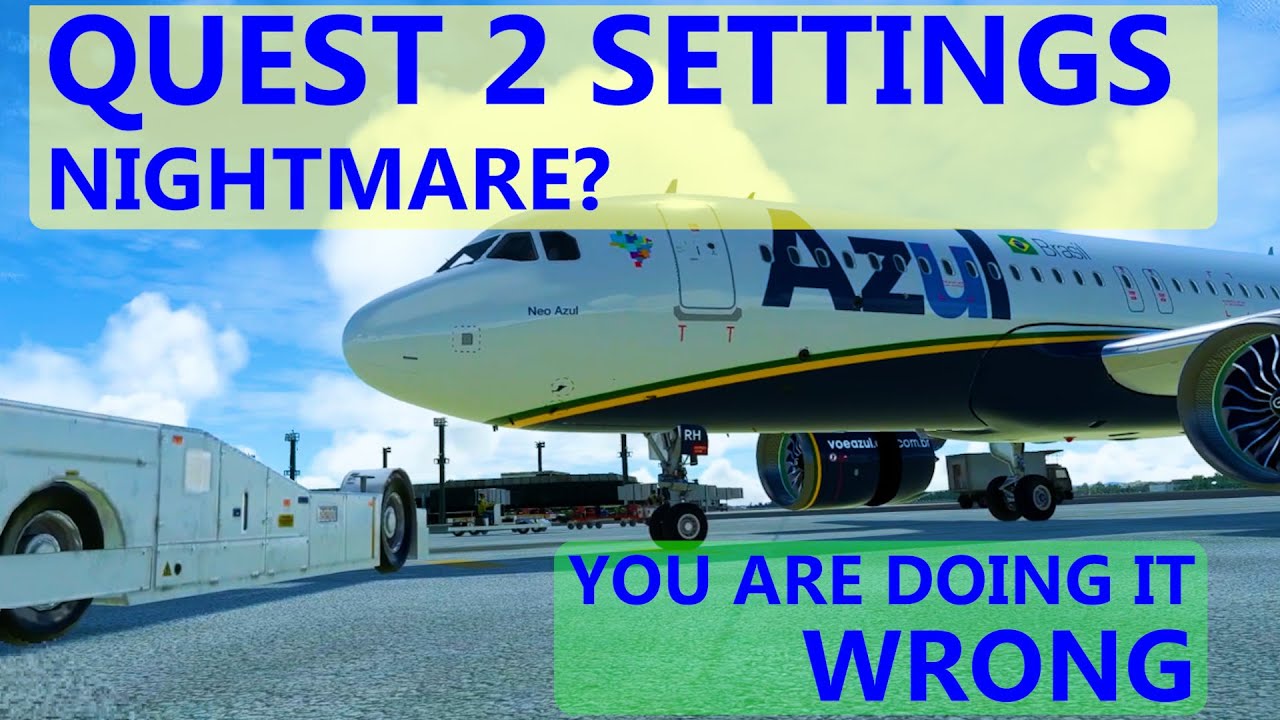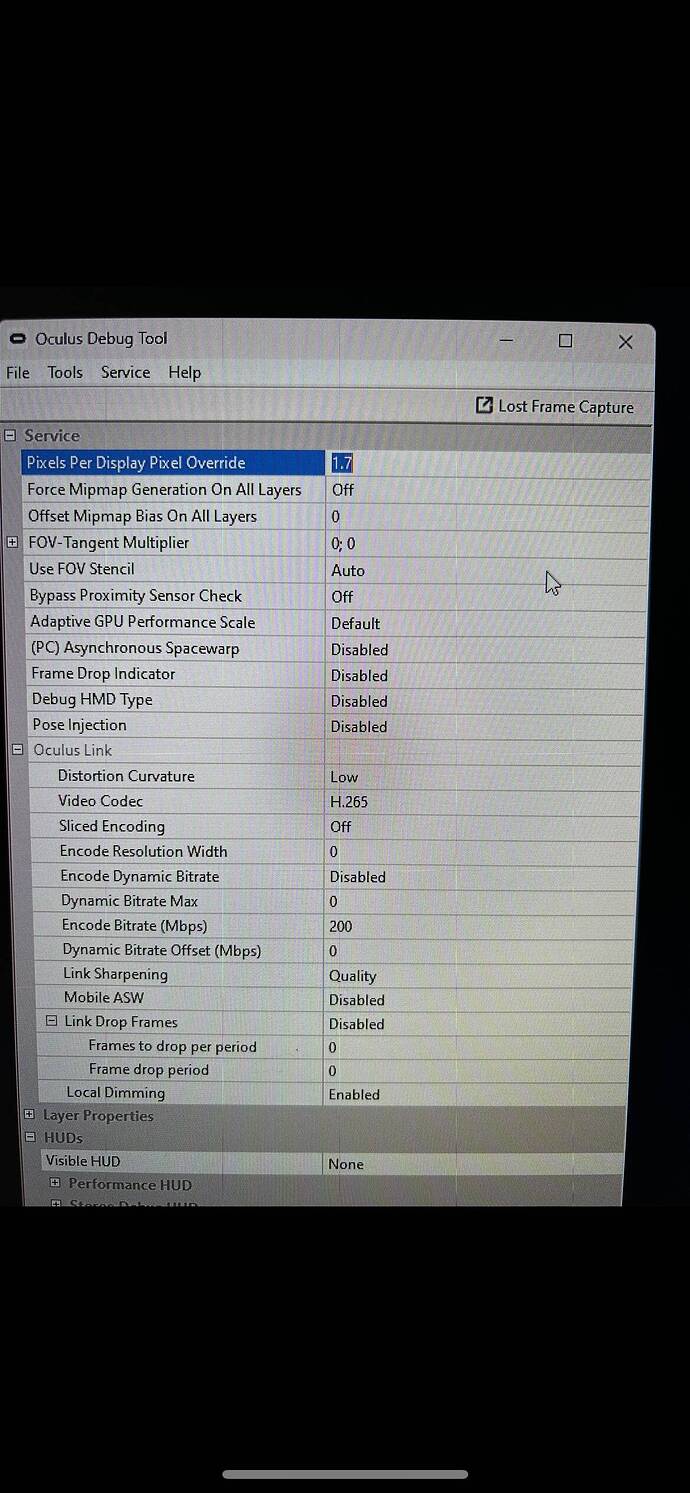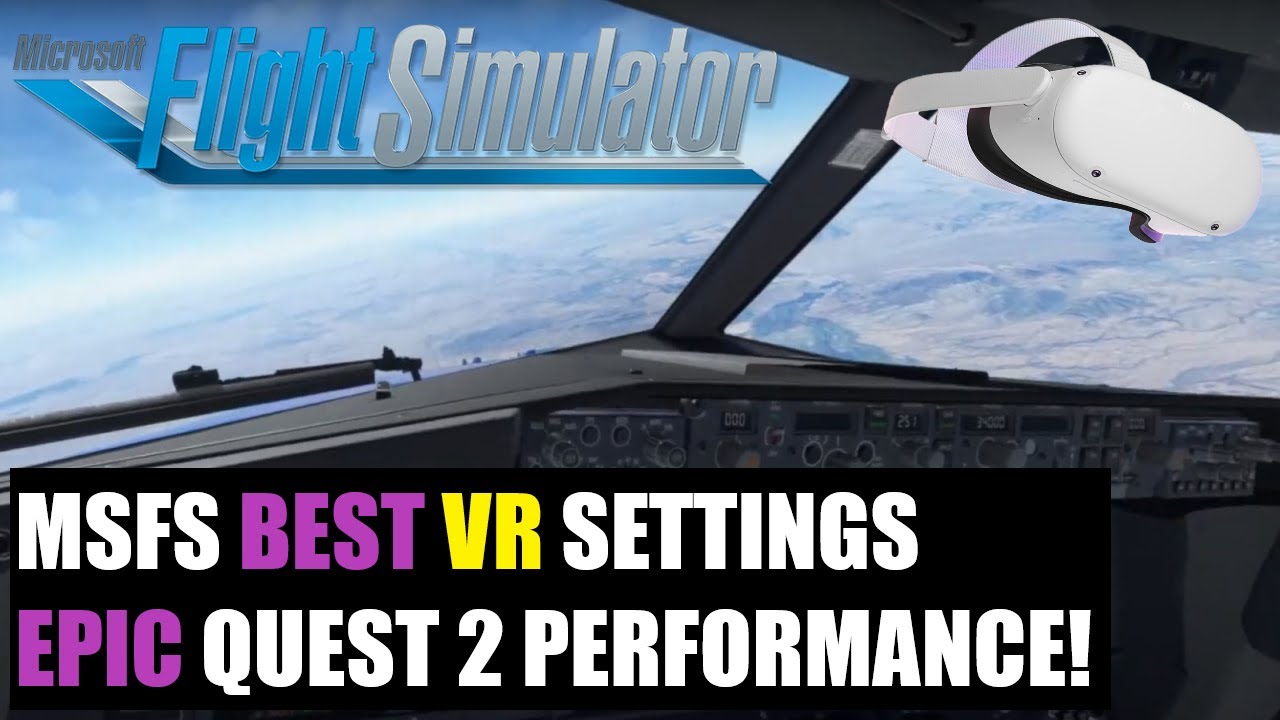Today I started playing MSFS in VR. This is the first time I’ve played anything in VR. It’s kind of confusing to get going with it. I seem to be having a graphics quality issue.
Specs:
Nvidia RTX 4090
i7-13700
MSI B760 motherboard
32 GB Corsair DDR 5 6000mhz
Quest 2 using Air Link
MSFS through Xbox Game Pass
Cable internet (modem next to computer. fast, unsure of exact speed)
The game looks amazing in 2D running 4k and everything on ultra. When I switch to VR it still looks the same on the monitor in 2D. I have the VR settings in the MSFS game menu on ultra too.
When I look through the Quest 2 it’s simply not as detailed or sharp looking. Also the ground seems to stutter by me when I look down.
I’m a complete novice with VR. I use the Oculus program on my PC. No other VR apps. Are my problems likely to be a settings, Air Link, or Quest 2 limitations issue?
Change your display settings to low in MSFS for VR and then increase them until things fall apart again.
It may help to go through a settings YouTube video for everything, there are lots of posts and comments here.
I have had endless problems with VR.
setup debug this will work with a 4090!!
Also switch off VSync for the ‘normal’ PC settings for the mirrored display, seems to help with frames and smoothness in VR.
I tested the settings in the screenshot above and for me they weren’t anywhere near as clear as using my usual settings which are 1.2 per pixel override, default codec and 400 for encode bitrate.
I got the performance pretty good. I’m using a 3rd party cable instead of Air Link. No stuttering anymore. Running ultra settings, but man it still isn’t very detailed when I fly close to the ground. Maybe that’s just how VR is?
I’m fighting with blurry instruments now. I can half way read them if I lean forward. Normal sitting position is blurry. It seems like that’s a common problem.
I don’t have the debug tool on my computer. I don’t even have an Oculus folder lol. I downloaded the Oculus app through the Microsoft store. I don’t know what’s going on.
I bought a Reverb G2 now also. I don’t think I really notice a quality difference between the Quest 2 and G2. It could be I still don’t know what I’m doing lol
You don’t get the pinsharp clarity of 2D in VR. The resolution and/or pixel density just isn’t there yet. I love VR and have been simming in VR since I first got my Rift CV1, but it’s a trade-off you have to make.
For me it’s worth it for the sense of distance, height and feeling of being ‘in’ the plane rather than watching it.
Just don’t expect the same clarity as 4K 2D gaming.
1 Like
You should have quite a bit more center field of view clarity on the G2. It is even sharper than the Quest Pro, minus the fussy sweet spot.
Do you have TAA or DLSS? DLSS makes the glass screens look like they are covered in Vaseline.
Hello @RockJockBD ,
Here is a good video that help me with my Oculus Quest 2.
I hope it can help you.
Best regards,
2 Likes
I think I had my expectations too high. I love playing in VR, but I was figuring it would be the same quality as 2D. I still much rather prefer VR even with the lower viewing quality.
1 Like
Yes I have DLSS. I’m going to play tomorrow night so I’ll try turning that off.
Just remember that in VR, the image has to be rendered twice, once for each eye, this is why you loose so much quality between 2D and VR.
I’ve looked into ways to improve the blurry image on Oculus Quest 2 and found several effective tips:
- Clean the Lenses:
- Use a microfiber cloth in a circular motion to clean the lenses.
- Avoid liquid or chemical cleaners.
- Adjust IPD Settings:
- Experiment with the 3 IPD (Interpupillary Distance) settings on Quest 2.
- Consider “in-between” settings for more precise adjustment.
- Properly Adjust the Headset and Straps:
- Find the most comfortable and clear position for the headset on your face.
- Tilt and rotate the headset for optimal clarity, and secure it with the straps.
- For Glasses Wearers:
- Try using the Quest 2 with and without glasses, and with the glasses spacer.
- Consider custom lens adapters or contact lenses.
- Increase Texture Size:
- Use SideQuest to increase texture sizes for sharper images.
- This requires connecting the Quest 2 to a PC or compatible mobile device.
- Modify Oculus Link Settings:
- For wired PCVR use, adjust bitrate and distortion curvature settings in the Oculus Debug Tool.
- Alter resolution and refresh rate in the Oculus software for a balance between quality and performance.
- Optimize Virtual Desktop Settings:
- If using Virtual Desktop for wireless PCVR, tweak settings based on guides for optimal performance.
- Check for Defective Lenses:
- Inspect the lenses for any defects and contact Oculus support for a replacement if needed.
These steps should help you get a sharper and clearer image on your Oculus Quest 2. But for more in depth info check out my article on it.
Hi there, I cannot manage to understand how one can create a topic but maybe it’s because I’m a new user ? If a moderator can feel free to open a new topic based on this message ?
I have a laptop dell precision 5550 with these specs :
|Processor|Intel(R) Core™ i9-10885H CPU @ 2.40GHz 2.40 GHz|
|Installed RAM|32,0 GB (31,7 GB usable)|
and a NVIDIA Quadro T2000 as a graphic card.
I can play to MFS2020 on my screen with absolutely no issues. I’m having issues with my quest2. It works but it’s a bit laggy and the graphs are really bad.
Do you think it’s just a question of parameters or should I forget using VR on this device ?
I play with the quest 2 via virtual screen (and the app), is it expected a huge difference if I use openXR ? (i’m a newbie, sorry it that doesn’t make a lot of sense)