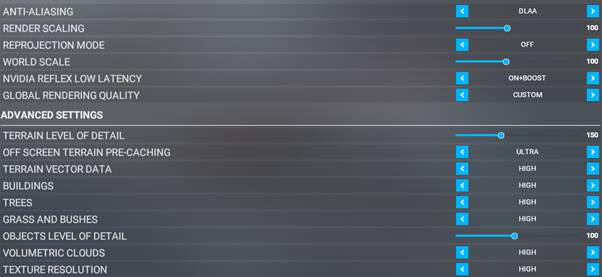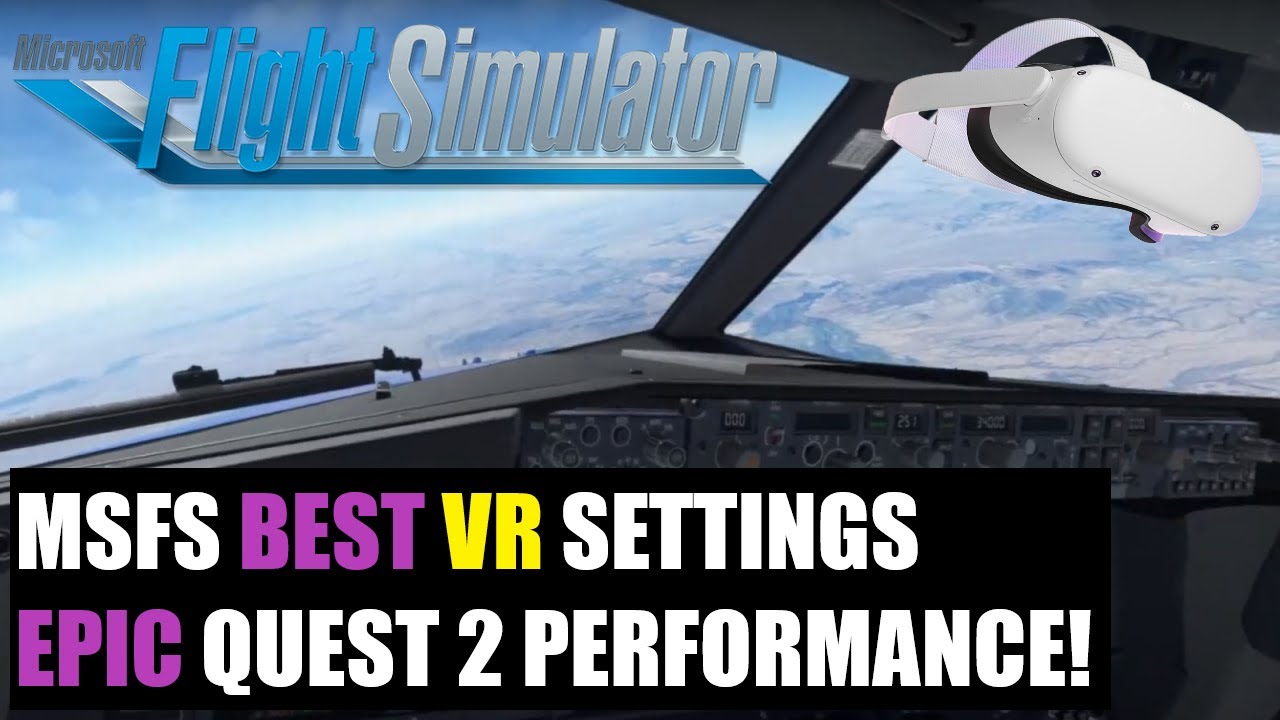I have to commend and applaud Asobo. I am explicitly sharing this with fellow Quest 2 users. For a few days now, I have been testing DLAA in the latest BETA update in VR, and I can honestly say that I have never experienced a better experience in any simulator (I used to be an XP11 fan, but the scenery just killed me). I used to use a rift S, but for the past year or so, I have used a Quest 2, and while many have based the Quest 2 with the link cable as JUNK (and I was nearly ready to pack it all in, with bad frames and white oblique bars coming on the screen). But that all got fixed with a bit of patience and some research.
Lately, I have had the most beautiful flights (butter smooth and flicker-free); it’s like a completely different simulator with this new build. Many are not too keen to move because they are worried about a reinstall, but I can honestly say that I have had no problem moving back and forth. I am on Steam, and it has coped well with the transfer. I have changed my community folder name when making any updates so there are no conflicts and no problems on this side.
Let me tell you where I have come from and why I am saying this. I used to have a 1080 GPU. Yes, it was trusty and excellent, I sold it to a friend who is currently using it and is very happy with it.
So I upgraded my PC with the following specs: AWD-IT Voyager 7 iCUE, AMD Ryzen 7, 16GB RAM, 500GB SSD, 3TB HDD, NVIDIA GeForce RTX 3080.
I had some excellent experiences, but it wasn’t right in the sim with VR, and the flicker wasn’t significant. Also, I found my settings in the headset were not right! Furthermore, SU10 was up and down. Then a friend helped me go through my headset settings, and I also upgraded my CPU recently to the AMD Ryzen 7 5800X3D, which was probably the most significant upgrade. Then I tried the sim with SU10, and it still wasn’t much of a difference. This week Asobo / MSFS launched the BETA update with various graphic abilities, and it is a complete GAME CHANGER.
I have remained for now on DX11. I have now tried the new setting DLAA which in my opinion and for my system, is incredible. I can honestly see every single crack, shine and transparent pixel in the headset in every scenario… One would think I am looking through a Reverb or even possibly an Aero(yes, going far, but not that far off)! I have tested them all. There are so many different variables, but as someone who has simmed for 30 years, this has been the best experience to date. I achieve an incredible 45 FPS solid. The picture is smooth, there are no micro stutters and everything looks great. This is also from point A to point B.
So I am hoping these settings help someone:
Quest 2 (headset settings):
Refresh Rate (90Hz)
Rendering resolution (5408 x 2736)
1.5X
Oculus Debug Tool
The only setting I change in this is the FOV to:
0.7, 0.8
(having two different numbers 1 apart seems to bring more clarity - a tip I got from a friend)
MSFS VR Settings:
Top part only (the graphics settings you can play around with until you get this right for your system)
Antialiasing: DLAA
Render Scaling 100
Reprojection Mode: OFF
World Scale 90 or 100 up to you
NVIDIA REFLEX LOW LATENCY - ON+BOOST
Global rendering quality - Custom
Terrain level of detail is 150
objects level of detail is 100
most settings are on high
The only setting I have on ULTRA is the off screen terrain pre-caching.
I do not use Open XR Toolkit anymore because it is not needed.
I hope this helps someone, and I am over the moon with this new option.
Well done, Asobo. Finally enjoying this after a long time of testing…