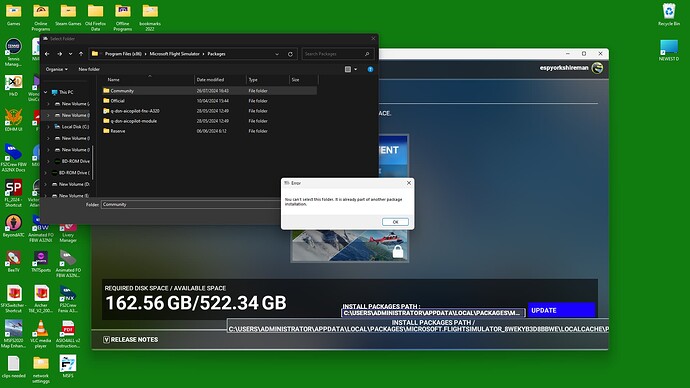Already had this happen once and that time i had to reinstall everything again, now it’s doing the same thing and won’t allow me to use my pre-existing custom community folder, this is frankly ridiculous
I have a screenshot of the game loading with the specific error message showing, the location already has files and data as it’s my custom community folder but the message is saying i can’t point the installer here…ffs why not?
error it displays is :
You can’t select this folder it is already part of another package installation
It wants me to install it yet again to the default location, when it does not have the required space, i never planned to install anything “big” here it was always my programs tools antivirus etc location and not game installations or other content, so why do f** MS make these kinds of arrogant predictions, it’s my HDD not F** theirs!
C:\ drive is 450 GB it might have 50 GB free
MY other 5 drives are 4-8 TB each, and that’s where i already installed it to twice now , ie i already needed to reinstall the entire game again and the community folder content, now it seems it’s trying to force me to do this same hugely time consuming process again, surely there must be some way around this, or are MS really
this stupid and ignorant?
Cuatom location which i have been using for months now is:
B:\Program Files (x86)\Microsoft FlightSimulator\Packages\Community
default location as some may know is
C:\Users\YourUsername\AppData\Local\Packages\Microsoft.FlightSimulator_8wekyb3d8bbwe\LocalCache\Packages\Community
IS it possible to post a screen shot of a non Steam game?, i have one that will show you exactly what the issue is, but as well the game has not loaded either…so i have no idea if this is even possible…
Why is MSFS such a F pain in the posterier?
Sorry for the rant but i am seething …