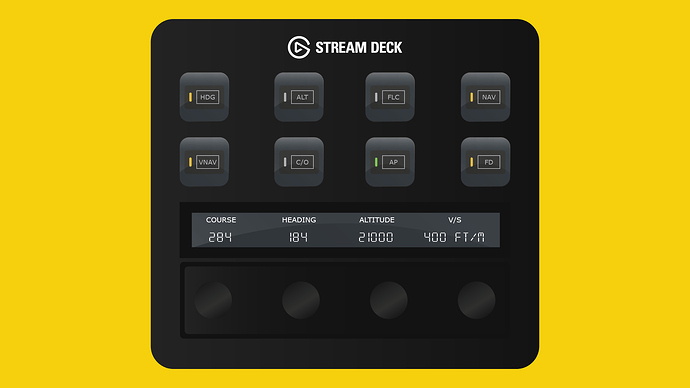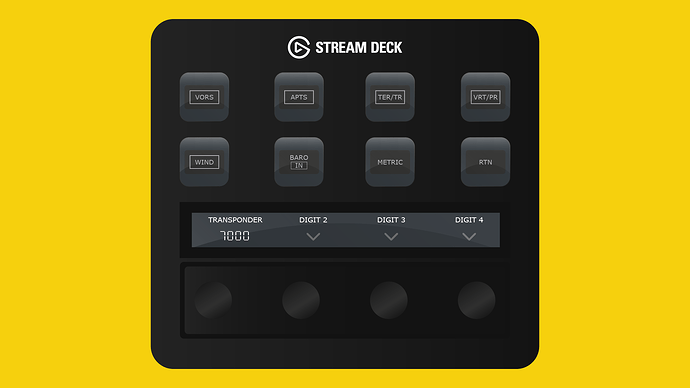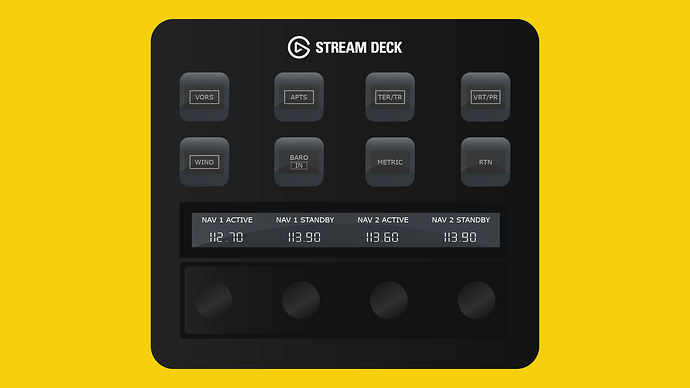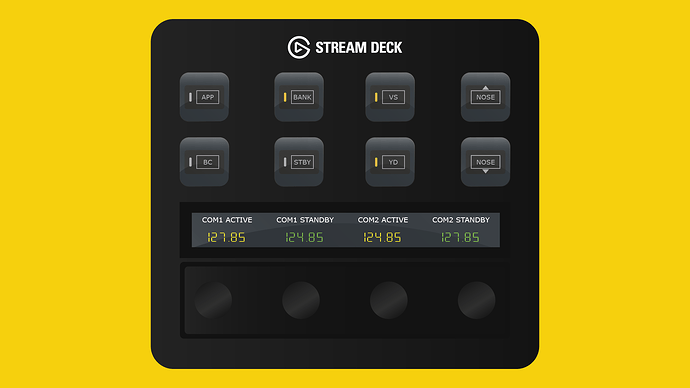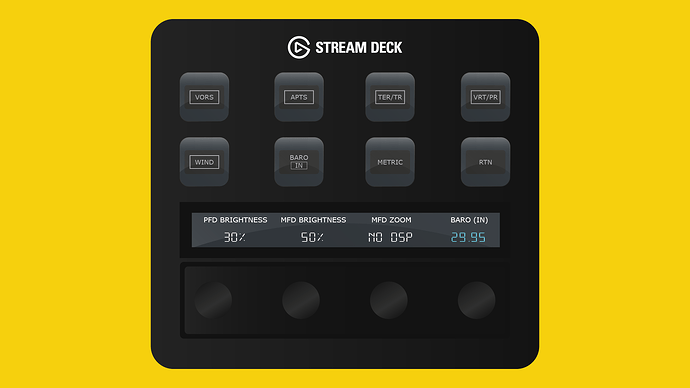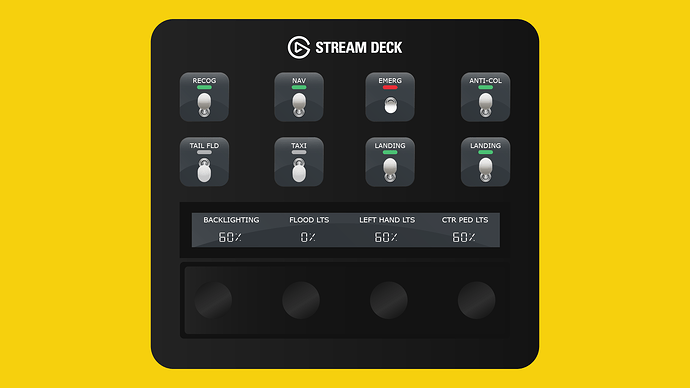Flight Panels Website
Blog: News & Announcements – Flight Panels
Product Updates: Latest Product Updates & Release Notes – Flight Panels
Support Portal: https://support.flightpanels.io
Instagram: Flight Panels (@flightpanels) • Instagram photos and videos
Discord: Flight Panels
Available From
Flight Panels Store: FlightFX Cessna Citation X Autopilot Profile
SimMarket: FlightFX Cessna Citation X Autopilot Profile
Control your aircraft’s autopilot systems with a push, tap and twist.
With the Flight Panels Autopilot Panel for the FlightFX Cessna Citation X (C750) you can manage your aircraft’s autopilot systems using the physical buttons, LCD touchscreen and rotary dials on your Stream Deck Plus (+) to create a truly immersive experience.
Page 1
Button Controls: Heading (HDG), Altitude (ALT), Flight Level Change (FLC), NAV Mode (NAV), Vertical Navigation (VNAV), Change Over (C/O), Autopilot (AP), Flight Director (FD). Rotary Dials & LCD Screen: Real-time values for course, heading, altitude, and vertical speed. Rotate the rotary dials left or right to increase or decrease values. For Course and Heading controls, Press the knob or tap the LCD to synchronise heading. For Altitude control, tap the LCD to toggle ALT mode, or press the knob to toggle FLC. For V/S control, press the knob or tap the LCD to toggle VS mode.
Page 2
Button Controls: Approach Mode (APP), Half Bank (BANK), Vertical Speed (VS), Back Course Mode (BC), Stand By (STBY), Yaw Damper (YD). Rotary Dials & LCD Screen: Real-time frequency values for COM1/COM2 (Active and Standby). Rotate rotary dials 1 and 2 to change the standby frequency for COM1 and dials 3 & 4 for COM2. Tap the screen or press a rotary dial to swap between standby and active.
Page 3
Button Controls: VORS, APTS, ERR, VRT, WIND, BARO Unit, Metric, RTN. Rotary Dials: Real-time frequency values for NAV1/NAV2 (Active and Standby). Rotate rotary dials 1 and 2 to change the standby frequency for NAV1 and dials 3 & 4 for NAV2. Tap the screen or press a rotary dial to swap between standby and active.
Page 4
Rotary Dials & LCD Screen: Rotate the rotary dials left or right to change the Transponder Code.
Page 5
Rotary Dials & LCD Screen: Rotate the rotary dials left or right to change the PFD Brightness, MFD Brightness, MFD Zoom, or BARO. For BARO control, press the knob to set Standard pressure, or tap the LCD to change BARO unit.
Page 6
Button Controls: External lighting controls for recognition, nav, emergency, anti-collision, tail flood, taxi, and landing lights. Press a button to turn on and off or hold (long press) to access a third state (i.e auto). Rotary Dials & LCD Screen: Rotate the rotary dials left or right to increase or decrease lighting values.
To view all available images, click here.