(You can corroborate this yourself by peeking under your HMD into the desktop screen)
Not an expert in VR at all, but it seems like the scene that the app renders is around 50% wider and taller than what we see on our HMD screens, this makes sense to some extent as VR relies on reprojection and the device will keep the 90hz while rotating your head by projecting the scene provided by the app, so this extra buffer can help the HMD project on rotation.
I think sudden movements are rare in MSFS, you can greatly benefit by reducing this buffer and I see ~60-100% increase in FPS by cropping this “UNUSED FOV”
On oculus, you can crop this “UNUSED FOV” on oculus by changing “Mirror FOV Multiplier” on oculus tray tool to a number lower than 1 and press save ( same feature in Oculus debug tool called FOV- Tangent multiplier), make sure to reenter VR (ctrl tab twice) after setting, you need to do this every time you start the oculus service:

If you run this value too low, you’ll start noticing that during head rotation oculus ends up more frequently running out of scene to reproject from, leading to black borders on the edges. I would recommend doing 0.8, 0.8 and lowering if your comfortable seeing black bars during sudden head movements, which IMHO is not really annoying. 0.8,0.8 would reduce pixels on screen to 64% which could be a 50% increase in performance.
If you do this, the simulator is super playable, even on mid range gpus. I’m using a 2060 max q laptop, quest 2, 100% scaling, settings to mid, forcing ASW to 30hz, and can read my controls while with super-smooth motion (asw is awesome). You’ll see artifacts with ASW but that’s fine.
-
Does anyone know if this “UNUSED FOV” is accounted for the resolution we see on the scaling slider, if I set 1800x1800, does it mean that the game is rendering ~2500x2500 and matching my device pixel density or that the game is rendering 1800x1800 over the whole scene and my device is not really running at full resolution? (Maybe this would explain why going for 1.5x supersampling is delivering so good results for some people)
-
Is this also an issue for non oculus HMDs? Maybe they could benefit from this trick as well?
-
Am I missing something here?
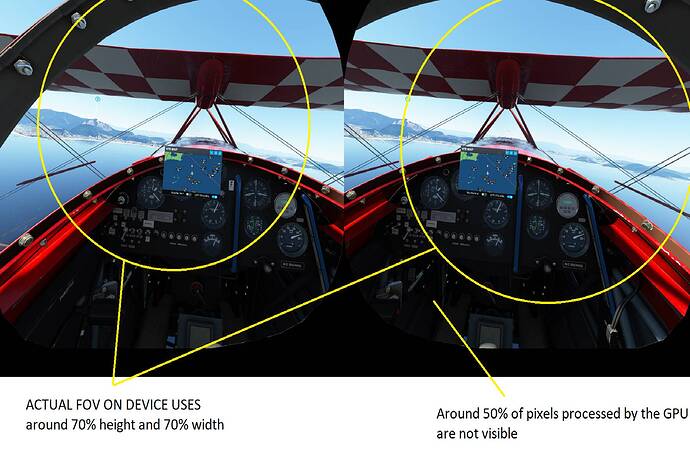
 You can clearly see the potential and if you ignore the bugs it is clear that the performance/quality will be great in the near future. Hopefully we will see updates and improvements soon, from Asobo, Oculus and Nvidia.
You can clearly see the potential and if you ignore the bugs it is clear that the performance/quality will be great in the near future. Hopefully we will see updates and improvements soon, from Asobo, Oculus and Nvidia.