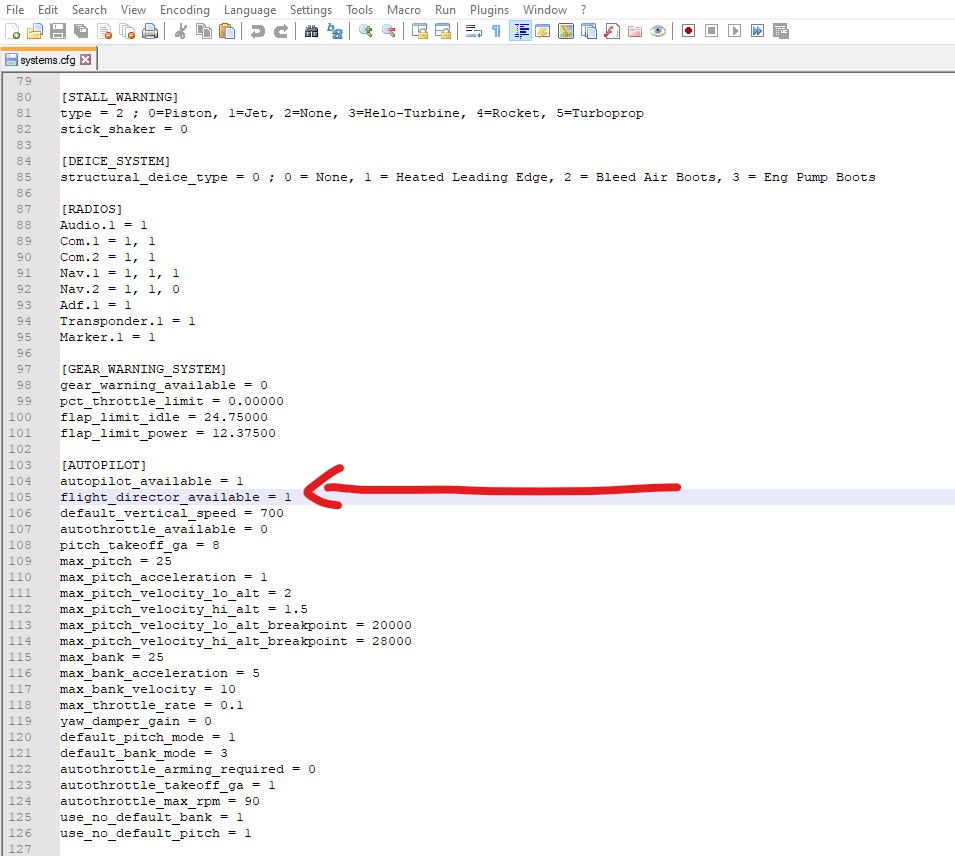Why would MSFS take out the Autopilot on the VL3?
It is an option on the real plane.
Does anyone knows if it can be restored?
I made a VL-3 flight model mod that includes autopilot_available. See VL-3 flight level mod for Microsoft Flight Simulator | MSFS
I took this way: Discussion: Sim Update 3 (1.14.5.0) - #1320 by ChampionFlea226
just add
[AUTOPILOT]
autopilot_available =1
flight_director_available =1
…in systems.cfg of your airpalne… no need mod for this !
If you have 915, GX3 & G3000 mods installed it’s better too 
Yes please. One of the best planes in the sim, at least before the update. I just want to take my hands off the yoke sometimes. It has everything needed for autopilot to function and feedback info to the pilot, just missing some of the cockpit buttons but that’s why we use keyboards. Disabling autopilot really killed my use of this plane and caught several people by surprise before a major organized community event. This was a very unwelcome update to the sim IMO.
I know it’s a small change in a cfg file, but what is the harm in leaving it?
The change in system.cfg don’t seem to work anymore unfortunately:(
Any ideas on how to fix autopilot in the VL3?
You can keep installing the WT Mod for G3X which does restore it, but how long that will continue to work is a dice roll. I’m personally hoping one of the two AAUs this year adds G3X to the list.
Unfortunately the WT mod doesn’t work anymore either ![]()
Actually, it does. You need to 1. Install the WT G3X mod 0.1.0 and edit Systems.cfg to enable Autopilot and Flight Director values from 0 to 1. (See below)
\Asobo-aircraft-vl3\SimObjects\Airplanes\Asobo_VL3\systems.cfg
Bonus - I managed to get GTN750 to override the base MFD.
I tried but when I press the AP and HDG button nothing happens… when I select the wind the button turn green, but nothing happens in the AP menu ![]()
Not sure what to tell you, I not only modded the Asobo VL-3, but I made sure all this, including the GTN750, worked using the VL-3 Rotax 915 mod on Flightsim.to.
I wonder if it’s a binding with your hardware controllers?
Rotax mod? I user the WT mod. Is it difference?
Rotax Mod just added larger 915 engine to the VL-3. In fact, their mod already had the systems.cfg changes I noted above. So, a way you can try this is install their mod and the WT G3X mod, and AP should definitely work. All I did was mod their panel to use GTN750 but that’s not required by you.
Thx! Working now ![]()
![]()
![]()
Yes, you did! Thank you very much!
I’m wondering if or anyone figured what they did just to add the autopilot… do you have any idea about that? Thanks!
You can try asking the author(s) of the mod.
If you are coming here after SU15, trying to activate Autopilot on the newly added Working Title G3X then this is how I managed to do it.
Find the file asobo-aircraft-vl3\SimObjects\Airplanes\Asobo_VL3\systems.cfg and make a backup copy. Then find the following two lines and change the = 0 to = 1. It should look like this:
[AUTOPILOT]
autopilot_available = 1
flight_director_available = 1
If you stop here, autopilot starts to work in the background. For example, I was able to turn autopilot on and off with a hotkey that I mapped. But the G3X PFD did not display any autopilot-related information. And most importantly, when I pressed the MENU key twice, the Flight Controls button was not available. According to page 297 of the official G3X manual, this is how you access the G3X AFCS (Automatic Flight Control Systems) interface.
Therefore, you also have to find the file asobo-aircraft-vl3\SimObjects\Airplanes\Asobo_VL3\panel\panel.xml and make a backup copy. Then find the text <Traffic source="GDL"> and below that add <Autopilot/>. The relevant section of the file should look like this:
<Traffic source="GDL">
</Traffic>
<Autopilot/>
<Backlight>
<PhotoCell min-brightness="0.1" />
</Backlight>
After this, two things will happen in the G3X:
- The so-called “Autopilot Status Box” will be displayed at the top of the PFD. See first screenshot below.
- The Flight Controls button will be available in the menu. See second screenshot below.
If you do all this, you will be able to access the autopilot interface (see third screenshot below) in two ways:
- Click on the “Autopilot Status Box”.
- Press the MENU key twice and select (the previously unavailable) Flight Controls button.
It is true, however, that after SU15 the VL-3 flies much more stable than before. The constant shake of the plane at higher speeds is gone. You can trim it much easier to hold a constant altitude. And you need much less intervention to correct lateral drifts. Previously, these were the main reasons why I wanted an autopilot on longer flights. If you felt the same, you may not need the autopilot, at all, after SU15.
Ohh that great, I just had the hotkeys version, need to add that line!