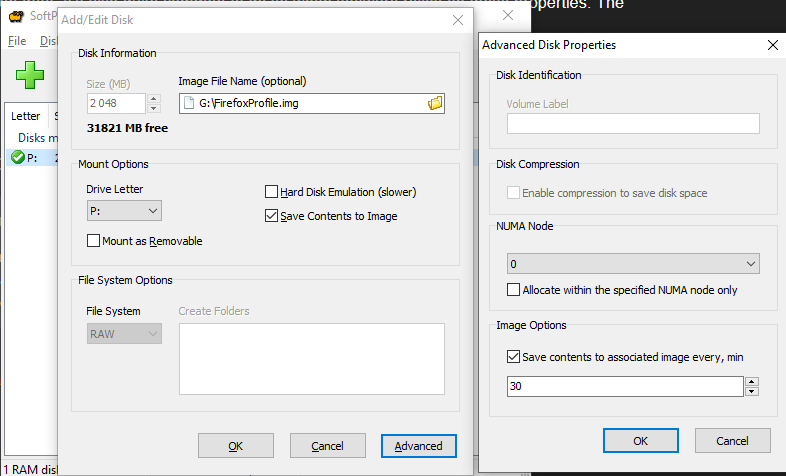Just to answer my own question, I have tried it now with a quick circuit around Warton UK - I still have the nearby tree pop in on head move. I already had my rolling cache on a 3500mb/s NVME SSD so maybe there wasn’t a huge amount of speed to be gained for me there. So for me it remains Asobo needs to do a proper fix whereby tiny trees aren’t written to a disk only to be recalculated and redrawn a few seconds later - Basically back to how it was at all times until SU5. Thank you to the OP for this suggestion though !
RamDisk is not only speed, but first a super fast access time.
I got the feeling trees also appear more quickly too. In any case this is not subtle, it show a good improvement on pop-in side for all, an far less stutters when turning my head. I suggest to try, it’s really easy if you follow OP tutorial. Nothing wrong can happen to your machine. I didn’t saved the rolling cache when turning off the computer, I let it rebuild each new fly. 4GB for my 32GB RAM machine is negligible, so I’ll keep it like this, auto created at Windows startup. At least I have now an improvement using the rolling cache, as I used to have it off with my 300Mb fiber line before SU5. Let’s hope devs fix that and make a better use of our RAM and VRAM soon!
I’ve never been able to get the manual cache working, but maybe that’s because I was trying to get the highest detail. It always CTD’d when trying to download an area.
What I see with the rolling cache is that it does cache the highest detail level, (See first post). FS2020 now immediately culls the highest detail level when you look in a different direction (just looking at instruments panels at a different angle will cause stutter and unloading/reloading of outside scenery). And when you look back you see the high detail get drawn in again.
The high detail ring is also not all that big and even smaller now for PG cities. This will be addressed in the next patch, as well as adding a slider to keep more high detail in memory.
Unless there is some conflict between manual and rolling cache, you should get the buildings fully resolved when circling around the same area. However there is also the current terminal buildings go missing bug. Which indicates there’s something wrong with how high detail is getting loaded. Perhaps it affects PG detail as well.
PG data is also highly variable in quality and some buildings will never resolve properly. Post some pictures to compare and find out what’s a bug in the source data and what’s a bug in processing that data.
Wow. Awesome tip. This really worked for me. I’m not getting any stutters while turning my head in VR. I flew the Got Gravel Vertigo over NYC going about 350 knots and no stutters! Incredible. I implemented 7 GB rolling cache on an 8 GB Ram disk.
Ditto, this works very well for me too on my i9 10850K, 3080, 32GB RAM, 1TB SSD, Reverb G2. Buttery smooth and much quicker scenery reload on view change.
I went for a 7.8GB rolling cache on an 8GB RAMDisk and have ImDisk syncronize and reload it on shutdown and startup respectively so I don’t have to recreate the rolling cache each time I restart my computer. Works seamlessly.
I also have great experience using an 8gb RAM disk (7.8gb in the rolling cache setting for MSFS) per the OP above. It’s smoother in VR when looking around than when I used the rolling cache on my SSD.
One question, how do you set it to synchronize each time the PC boots up as the option is grayed out for me and I’m thinking it’s because it defaulted to a Temp directory option and not a labeled directory that persists. The imdisk program auto launches on PC startup but at the moment it will create a brand new ram disk each time I reboot.
Maybe @ResetXPDR can explain. I didn’t bother setting that up since I never reboot (laptop), and only reboot when Windows nags me to.
However with the recent Bing map data switcheroos you’re probably better off with a fresh cache anyway 
I did have to mess around a little bit to get the rolling cache to load on start up. Here’s how I did it:
- Establish your RAMDrive using ImDisk
- Run FS2020 and set your rolling cache to use the RAMDrive temp directory, normally R:\Temp then quit FS2020 after it is created
- Pick or make a directory where your RAMDisk image folder is going to go (I use C:\Utils\FS Rolling Cache), then copy the R:\Temp directory containing ROLLINGCACHE.CCC there.
- On the data tab in ImDisk, point “Load Content from Image File or Folder” to where you created your RAMDisk image folder (ie. C:\Utils\FS Rolling Cache for me)
- Tick the checkbox for “Synchronize at System Shutdown” then click on OK to recreate the RAMDisk and for it to load in ROLLINGCACHE.CCC, which you can verify using File Explorer
- Reboot your computer and confirm using File Explorer that ROLLINGCACHE.CCC gets restored in the RAMDisk again
One thing I have found is that ImDisk does not seem to actually synchronize the ROLLINGCACHE.CCC file on shutdown, as its modified date and time stay the same as what you copied into your RAMDisk image folder, meaning your cache won’t contain your latest downloaded scenery. Nonetheless, the important thing it does is recreates the RAMDisk containing ROLLINGCACHE.CCC on bootup, and that means you don’t have to recreate it in FS2020 and you still benefit from the less stuttering experienced by using a RAMDisk.
Thanks. That last bit could actually be useful.
I’ve been thinking before about why not keep separate rolling cache files for different areas you frequent. Here you can either update (copy) the file yourself after flying in the same area, or let it reboot with the old file after flying somewhere else (which overwrites the data you had)
When I was exploring London with the rollingcache I simply turned the cache off when doing a different flight in between. Then turned it back on to continue exploring London with all the London data intact in the rollingcache.
Anyway it’s all irrelevant for the purpose of eliminating stuttering when looking around. Starting with an empty cache file will do that just as well.
This noticeably smoothed out panning, zooming and scenery rendering for me.
And no doubt, with more time, I will find further benefits.
I am far to long at this game to be subject to confirmation bias so…
An excellent post that brings to the attention of all a ‘tweak’ that actually works!
Thank you very much.
Regarding saving the data to disk; I use SoftPerfect’s RAM disk software (for my Firefox profile, mainly, as Fx causes a ton of unnecessary writes). It supports writing the data to disk on shutdown, and also on a timer; I have it saved every 30 minutes. It also seems to only write changes to disk, as the disk is 2 GB and it writes far less each time.
Version 3.4.8 is free and has these features; version 4 is paid. I use 3.4.8.
As far as CrystalDiskMark goes:

A bit faster than the 30-80 MB/s 4k reads from an SSD.
To be honest, you can synchronize files where they retain their meta properties like creation and modification date. It’s also quite common to do so when software relies en these properties. The question is, are these dates based on what the sim does, or not ![]()
I did think of that possibility, so I checked the rolling cache file meta data before and after running FS2020 and the file modified state does seem to update to current date and time after use.
Thanks very much for the step by step instructions!
How do you make permanent the rolling cache file inside temp after shutdown or a reboot?
Personally I just use this Rolling Cache of 4GB (from 32GB RAM) temporarily just to reduce drastically the pop-in, so I don’t need/want to make it permanent so don’t want to kept what is inside between session. If you make it bigger it could be interesting I guess (E.g. if you have 64GB RAM), but I never saw any benefit to use a rolling cache before this pop-in problem occurred, the internet speed was enough (300MB both ways).
Just waiting for devs to fix pop-in (through a slider AFAIK) 
You can use my solution with SoftPerfect above.
Create an image, make sure to specify a file name (or it won’t ever be saved), then afterwards you right-click it, click Properties, click Advanced, and look at the bottom.
By the way. What internet connections do you guys have? Especially if you see major benefits to the RAM disk rolling cache.
I tried this out just now, though with a 4 GB cache it failed to create a 15 GB cache (I waited for about an hour, despite no disk activity – it did load two CPU cores for a while though, but not at all the entire time).
I didn’t notice any benefit at all over NYC. Same framerates, same popin (about 3 seconds until it stops changing after a quick camera rotation), same stutters while panning the camera too quickly. However I do have a gigabit fiber connection. It would be interesting to see if anyone getting a major improvement also has a fast connection.
I did only fly from KJFK (31L) straight ahead for about 1.5 minute (in the CJ4), so the cache size shouldn’t be too much of an issue.