Pls see the pics for the settings I use. 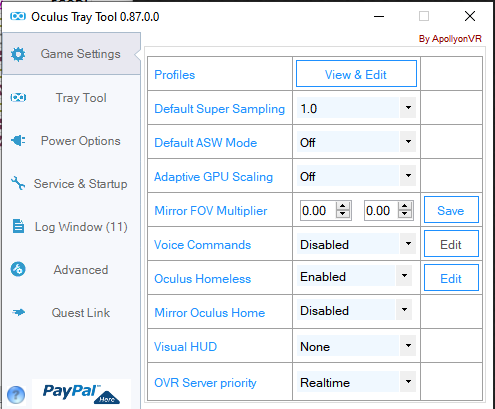
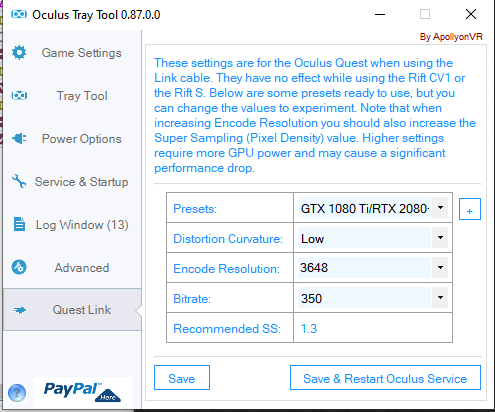
Follow this order to successfully run the software in VR:
- Run Oculus App
- Turn on headset
- Run OTT
- Run MSFS
I don’t have a solution for the mouse problem tho!
Pls see the pics for the settings I use. 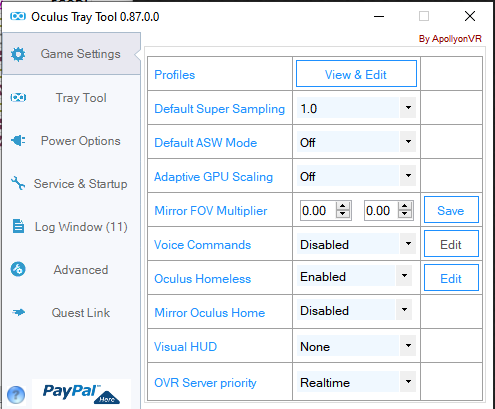
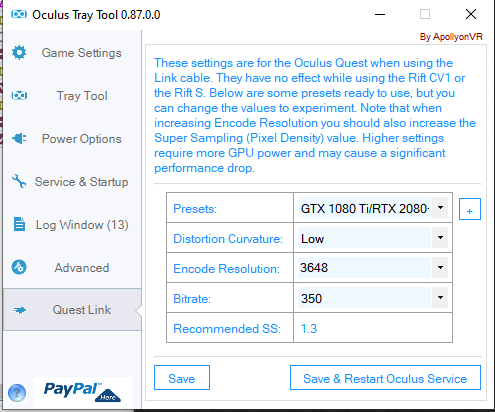
Follow this order to successfully run the software in VR:
I don’t have a solution for the mouse problem tho!
This is great, thank you!!
I’ve been getting shakes and shimmers and out of focus blurries. Very inconsistent. Sometimes after I fiddle with these settings, the sides would go black or there’s a transparent bar across the bottom. Unplayable!
I’ll try these exact settings and procedures.
And are most your in-game settings on Ultra?
Thx! 
Anything with Debug Tool?
yea all on ultra. it stutters at low altitudes tho - think its impossible to fix that
nah not along with ott
Ok! Gonna try with those exact settings. Will let you know, thx so much Ponic! 
Started out amazing! Clear, crisp and smooth. After about 3 minutes that pesky transparent bright bar appears along the bottom, and then the sides become black and the fps drops to about 2! Rendered unplayable!
What am I doing or not doing that you other 3080 guys are getting such good results??
I get that same bright bar mid flight sometimes too. The only solution is pausing the game, coming out of VR, rebooting the headset and then engaging VR again. In which I may or may not get the black sides over my vision and the low FPS issue. If I do then I have to re-do the procedure until it works.
I’m a 3080 owner and I wouldn’t say I get consistently good results. Its very fickle. Sometimes it all boots up ok and I get and enjoyable flight. More often than not though its a faff and a total fiddle to get going properly.
If like me you’ve got a 3080 or 3090 coupled with a mid range CPU, i7 7700 in my case, then I think you’ve got a perfect set up for bad FPS with VR. Graphically the card will eat up anything the sim will throw at it but it’ll put a ton of load on the CPU doing so and the CPU is already under strain from the sim anyway. I get about 25FPS in the sim with VR and as far as I can see I’m stuck with that. Lowering graphics settings in the sim does nothing. As I say the 3080 will handle anything so its a case of might as well just put everything on ultra, my 3080 will handle it. There just doesn’t seem like there’s anything else I can do to win back any more precious FPS.
I guess I’m just holding out for Asobo to optimise things a bit better in VR. Hopefully we’ll get a few updates over the coming months that’ll help things. Hopefully Nvidia will optimise things too and get rid of that stuttering.
With the Quest 2 I’ve started just using the debug tool instead of the tray tool but only because I found the tray tool a bit unstable. I found it could crash and close down mid flight disconnecting the headset. You can get most of the same settings with the debug tool and its stable.
It’s a relief to know it’s not a defect in my headset anyways. I just put my ss to 1.3 in the Tool Tray and lowered to 80hz at 1.3 in the Oculus menu. I finally had a good test flight in the C172 with no transparent bars, black sides and low fps.
Is VR supposed to kinda look like you’re viewing the world with bad eyesight or underwater?
i7 10700
RTX 3080
32G Ram
No it should be reasonably sharp. You’ve got the same problem I had before I ironed it out. Everything looks blurry and as you describe like its underwater. With the spec of your PC, which is similar to mine, don’t worry too much about the in game settings. You can run most things on high or ultra. The only in game graphics setting which makes a big difference is the render scale. Make sure that stays at 100. Lowering it will degrade the graphics noticeably and with the 3080 won’t win you back much FPS anyway. So just leave it at a 100.
Other in game settings which can effect FPS are having the live air traffic and live players enabled. Make sure they’re turned to off.
On the tray tool you can have the mirror FOV multiplyer set to 0.70 for both eyes. That can give you a few FPS. Make sure you hit the save button next to those settings or it won’t take effect.
I set my bit rate at 500 and I set the default ASW mode to 45Hz forced.
Try those settings and see how you get on.
Just to add to that. In the Oculus app I set the render scale all the way to the right at 5408 X 2736. That should get you as sharp an image as its possible to get from the headsets point of view. Combine that with a render scale in the sim of 100 and you should have the same nice sharp image as I’ve got.
I set all that to exactly as you’ve indicated.
It’s much clearer, however, now I’m outside the aircraft beside it on the tarmac. No keyboard keys will move me into cockpit. I’ve restarted twice only to be in same position. Also when I set 90hz and slider to max (Oculus menu-Device), I get the black sides and low fps. So low I can’t control my mouse to click anything.
I’m simply stumped! 🥲
Try running the refresh rate at 72Hz just as a test and see what its like for you.
Here’s my settings for the Nvidia control panel. Give them a go. Remember to restart your PC after applying them just to be sure they’re taking effect
As far as being stuck outside the aircraft on the tarmac is concerned. Have you made sure you’ve mapped out the reset camera button in the sim? This is not mapped as default (god knows why Asobo chose not to) and frequently trips people up.
Other VR issues;
I’ll try this now and advise…
Thx!!
It was much better in 72hz. Albeit very blurry and very jerky. I then set it at 80hz with same 1.2 on slider. It’s jerky and shaky still but a bit clearer. Still very much underwater looking. If I set the slider higher, I get black around edges and slow fps. I reset to 18hz in Tool tray cause it’s very jerky/flashes at 45hz.
That pesky mouse pointer is so very agrivating popping-up in my face constantly!
try pressing cmd+num pad 1 once in game
I mapped VR mode switch to yoke and that seems to work!
I tried a fix suggested on YouTube where you go into Task Manager and change the Oculus link from normal to priority. It’s way less jerky now👍
Slowly tweaking it up.
which task did you increase priority?
OVRServer_x64.exe