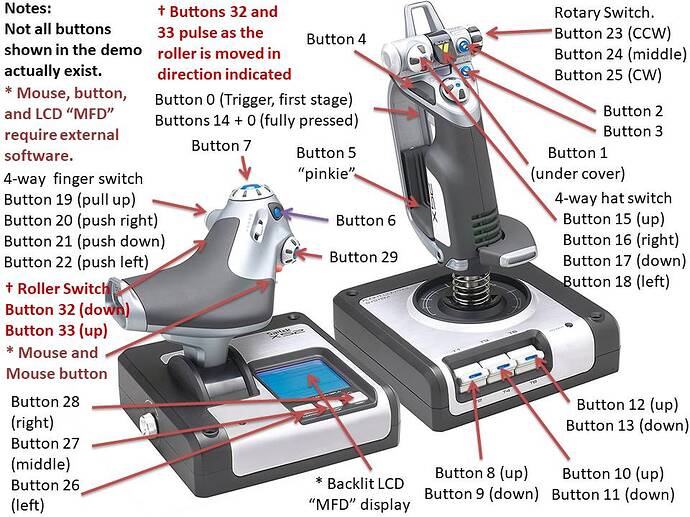This has been about the 4th time that the FS updates have upset my Saitek X52 button assignments! The last 3 or so I was able to get them back, but last update I cant get them all back? So having to use a keyboard which is very annoying, as I use a Mini keyboard and have to press a FN key together. The BRAKE TOGGLE Button 1 (Trigger) trying to assign, but it keeps coming up with Button1+Button 15 together? Where is button 15 anyway? On runway I hit the Trigger 1 and then the view swerves to the left,? but the aircraft does brake. The other Trigger below (button 6) will not even work in FS? It used to, and Win11 game controller app shows it working? The 3 buttons in a row on the Throttle stick, is for PAUSE, EXTERNAL TOGGLE, and MENU, even though I have assigned them, ONLY one works. The MENU. The others do not respond? I am very annoyed of the FS updates upsetting my Saitek X52 assignments. HELP PLEASE
Are you using Windows 10 or 11?
![]() Thank you for using the Bug section, using templates provided will greatly help the team reproducing the issue and ease the process of fixing it.
Thank you for using the Bug section, using templates provided will greatly help the team reproducing the issue and ease the process of fixing it.
Are you using Developer Mode or made changes in it?
NO
Have you disabled/removed all your mods and addons?
YES
Brief description of the issue:
Serious Problem relating to Saitek X52 Controller. Win11 Game Controller the Saitek X52 works fine and the X52 works fine IPACS AeroFly FS2.
Provide Screenshot(s)/video(s) of the issue encountered:
Detailed steps to reproduce the issue encountered:
Issue All the time, Unable to play except via keyboard control ONLY.
PC specs and/or peripheral set up if relevant:
Intel Core i9-11900K, Corsair Vengeance DDR4, 32GB, GeForce RTX 3090, 1000w PSU. Win11 latest drivers, latest Nvidia drivers,
Build Version # when you first started experiencing this issue:
Very latest update, problem since last FS Update. Worked fine before.
![]() For anyone who wants to contribute on this issue, Click on the button below to use this template:
For anyone who wants to contribute on this issue, Click on the button below to use this template:
Do you have the same issue if you follow the OP’s steps to reproduce it?
Provide extra information to complete the original description of the issue:
If relevant, provide additional screenshots/video:
I believe that button 15 is either the pinky switch or the switch that gets activated when the primary trigger is pulled all the way back. (There are two switches on the main trigger, half-way and pulled all the way back.
I have mine set to (1) - brakes regular and (15) - brakes max.
I use (I think) button 4 to set the camera-0 view and the pinky switch to return to the camera 0 preset (straight ahead at the desired zoom level/seat height adjustment for best visibility of controls and outside view.)
If you’re not sure, or especially if you’re not sure your controller is totally OK, there are a number of web sites you can go to that perform a browser-based “gamepad test”. It will detect the gamepad, (joystick in your case), enumerate all the axes and buttons, and will show you which is which when you move/press them.
I actually made a button-assignment chart for the Saitek X-52 controller, but am not sure where it is.
I’ll post it if I find it.
Update:
Here is the site that tests the gamepad/joystick and lets you discover what is what.
https://beej.us/blog/data/javascript-gamepad/
Button 15 is the top-left hat-switch pressed upward.
Update #2
Here is the button/axis map I created to help me with a joystick-controlled FPV robot project.
Axes:
Button map:
Notes:
-
Pressing in on the roller-switch on the throttle is button 31.
I use it to “reset” the simulation in MSFS and “return to the beginning of the runway” in X-Plane. It is particularly useful for things like resetting the sim, because it’s not convenient and is a bit hard to press, providing a bit of a “safety” factor against inadvertent presses. -
The “mouse” button is button 30 and does work despite what the original button mapping says.
-
The activity of the central hat switch on the joystick varies depending on the software used. Using the link I provided above, moving the central hat-switch attempts to move the controller view-port around. Other test sites show the central hat-switch affecting axes 8 and 9.
-
The “mouse” thumb control works as an auxiliary mouse control in some software, (I believe MSFS uses it as an auxiliary mouse). Other software ignores it. Your Mileage May Vary.
Thank you very much. For some reason the Saitek Problems have now gone, due to a reset. However, I have more serious problems with FS Crashing
Windows 11. Thanks.
The Saitek Problem has been solved with a reset. However, this morning directly after a a Nvidia update 531.79, FS keeps crashing reporting a graphics driver or overheating fault. NO CPU or GPU overclocking?
Also, thank you very much for the Saitek X52 illustrations. Very Useful. However, I now have a more serious problem with FS crashing (CTD/ or freezing) see latest ‘FS Crashing’ post. Need help with this.
How old is the graphics card?
How hard have you been pushing it in the past?
There are two things you can try, (both might be good ideas):
- Revert the NVIDIA driver to the older version.
- Refresh the heat-sink compound on the graphics chip. Graphics chips, like CPUs, need a periodic refresh of the heat-sink compound because, as it gets older, it begins to dry out and loose its heat conductive properties. I try to remember to do that at least once a year - more often if I’ve been driving the system hotter than normal.
Another thing you can try is modifying the fan profiles. In my case I have modified the fan profiles so that all fans, (GPU, CPU, and case fans), always run at 50% below about 50° and ramp steeply to 100% at 60°. This helps keep the CPU and GPU cooler and - as a consequence - running better with no glitchy problems.
My GPU and CPU fans were originally set to zero% up to about 40-or-so degrees, which they rapidly rose to - and exceeded - bringing the fans up sharply. When I set the base speed at 50%, they’ve never had to go beyond that. Also note that I am using standard fan cooling and no overclocking.